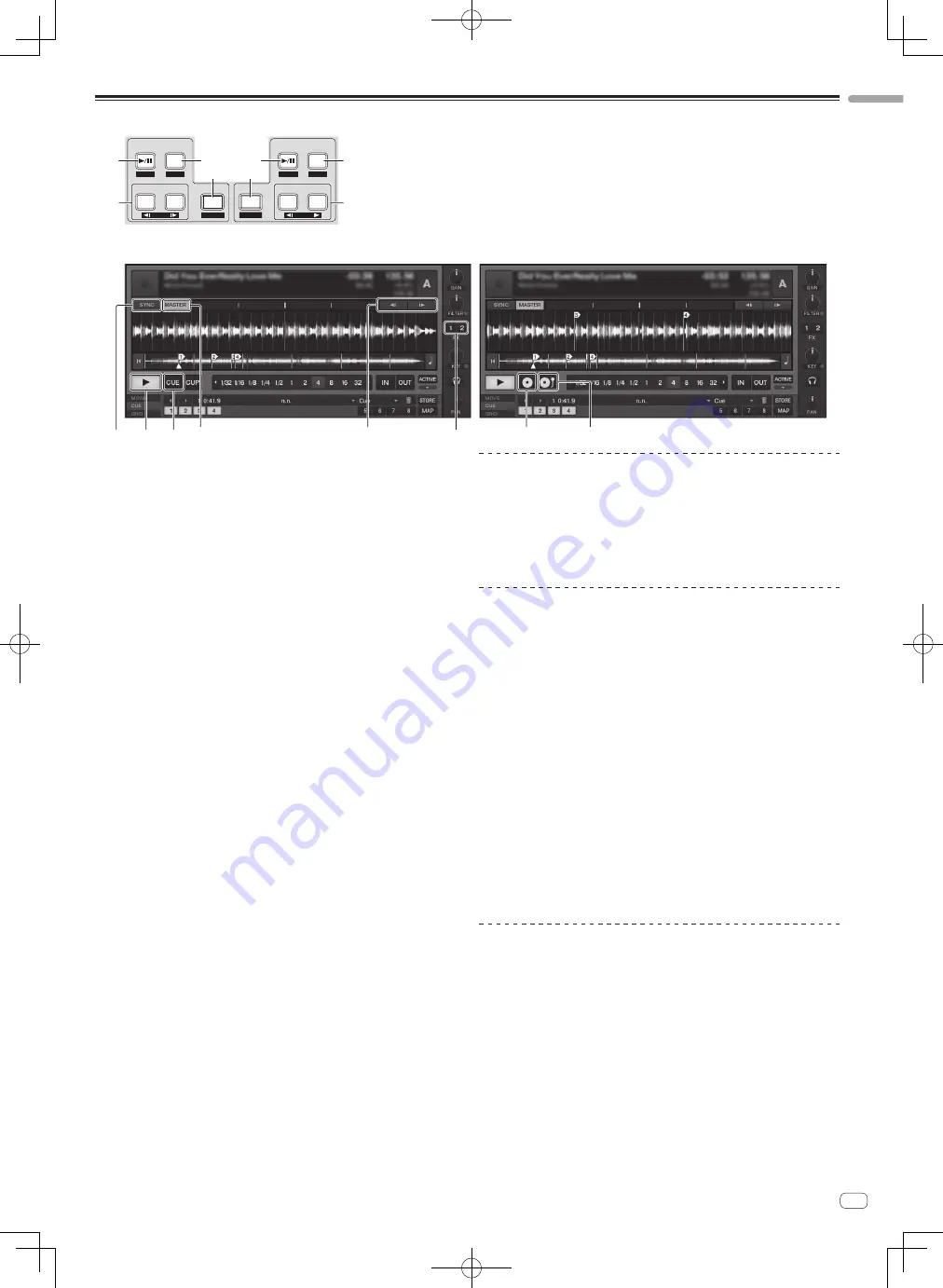
15
En
English
Transport section
DECK A
DECK B
FX ASSIGN
FX1
FX2
SYNC
BROWSE
VIEW
PUSH
FX ASSIGN
FX1
FX2
SYNC
TREE
FLD OPEN
MASTER
MASTER
REL.
REL.
ABS.
ABS.
CUE
CUE
BEND
BEND
Internal Playback mode
Scratch Control mode
1
2
4
4
1
2
3
3
4
(SHIFT)+
4
(SHIFT)+
3
1
2
(SHIFT)+
2
(SHIFT)+
1
3
1
f
(REL.) button
!
Press:
Use this to play/pause tracks.
!
[
SHIFT
] + press:
The TRAKTOR playback tracking mode switches to the Relative mode.
The Relative mode is a mode that ignores the playback position of the
CONTROL CD/CONTROL VINYL.
2
CUE (ABS.) button
While pausing
!
Press:
A cue point is set at the paused position.
—
When the [
SNAP
] function of TRAKTOR is off:
The cue point is set to the currently paused position, regardless of the
[
Beat Grid
].
—
When the [
SNAP
] function of TRAKTOR is on:
The cue point is set to the same position as the nearest [
Beat Grid
].
During playback
!
Press:
Playback returns to the set cue point and cues, and playback pauses (back
cue).
If the [
CUE
(
ABS.
)] button is pressed and held in after returning to the cue
point, playback continues as long as the button is held.
!
[
SHIFT
] + press:
The TRAKTOR playback tracking mode switches to the Absolute mode.
The Absolute mode is a mode that reflects the playback position of the
CONTROL CD/CONTROL VINYL on the playback position of the track.
3
FX ASSIGN (
s
BEND
t
) button
!
Press the [
FX 1
] button:
TRAKTOR effect unit [
FX 1
] is assigned to the deck whose button is pressed.
!
Press the [
FX 2
] button:
TRAKTOR effect unit [
FX 2
] is assigned to the deck whose button is pressed.
*
When using TRAKTOR SCRATCH DUO 2, the assignment is fixed: [
FX 1
]
to deck [
A
], [
FX 2
] to deck [
B
].
If you upgrade to TRAKTOR SCRATCH PRO 2, [
FX 1
] and [
FX 2
] can be
assigned freely to the desired deck.
!
Press the [
SHIFT
] + [
FX 1
] buttons:
The track’s playing speed temporarily slows down.
!
Press the [
SHIFT
] + [
FX 2
] buttons:
The track’s playing speed temporarily speeds up.
4
SYNC (MASTER) button
!
Press:
The [
BPM
] and [
Beat Grid
] of the track for the deck whose button was
pressed are synchronized to the master for synchronization.
!
[
SHIFT
] + press:
The deck whose button was pressed is set as the master for synchronization.
Playback
Press the [
f
(REL.)] button.
Pausing
During playback, press the [
f
(REL.)] button.
Set the cue
1 During playback, press the [
f
(REL.)] button.
Playback is paused.
2 Press the [CUE (ABS.)] button.
Cue point [
a
] is set at the position at which playback was paused.
No sound is output at this time.
!
When a new Cue Point is set, the previously set Cue Point is deleted.
Returning to Cue Point (Back Cue)
During playback, press the [CUE (ABS.)] button.
The set immediately returns to the currently set cue point and pauses.
!
When the [
f
(
REL.
)] button is pressed, playback starts from the cue point.
Checking Cue Point (Cue Point Sampler)
Press and hold the [CUE (ABS.)] button after returning to the
cue point.
Playback starts from the set cue point.
Playback continues while the [
CUE
(
ABS.
)] button is pressed.
Bending the pitch
Press the [FX 1] or [FX 2] button while pressing the [SHIFT]
button.
—
Press the [
SHIFT
] + [
FX 1
] buttons:
The track’s playing speed temporarily slows down.
—
Press the [
SHIFT
] + [
FX 2
] buttons:
The track’s playing speed temporarily speeds up.
Содержание DJM-T1
Страница 33: ...33 En English ...
Страница 65: ...33 Es Español ...
Страница 77: ...13 Zhtw 中文 有關範圍畫面的詳細資訊 請另外參閱 TRAKTOR 2 Application Reference 中的 12 Setting Up TRAKTOR Scratch ...
















































