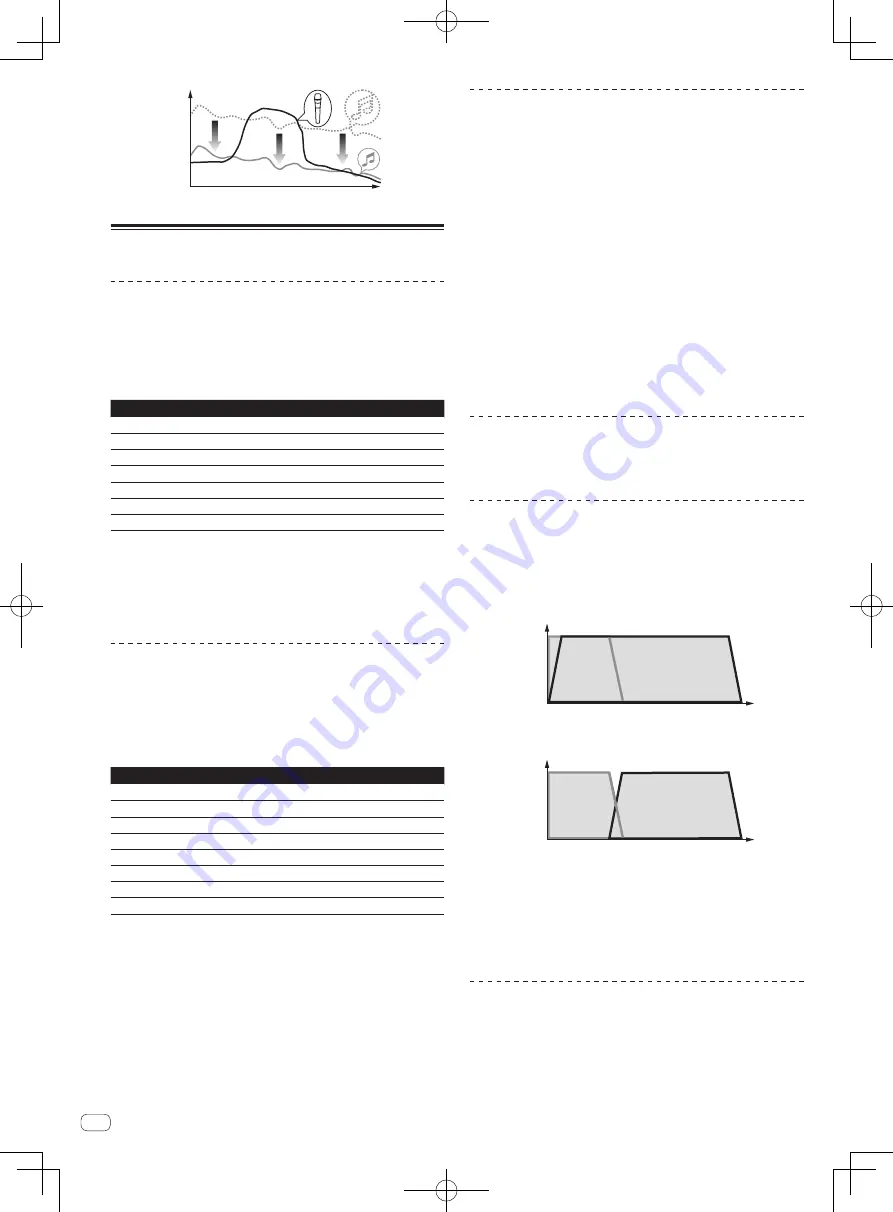
dB
Frequency
Operating the PA section
Outputting sound from the [
ZONE
]
terminal
You can output sound from the [
ZONE
] terminal besides the sound
output from the master channel.
1 Switch [ZONE ASSIGN]
t
for the [ZONE] channel.
Select the channel output from the [
ZONE
] terminal.
Switch Position
Audio Output
1
CH-1
1
2
CH-2
1
3
CH-3
1
4
CH-4
1
MASTER
Master Channel
2
MIC
Microphone Channel
3
OFF
—
1
Audio is output regardless of the position of faders and control knobs.
2
Audio is output regardless of the position of [
MASTER LEVEL
]
l
for the
[
MASTER
] channel.
3
Audio is output regardless of the microphone level.
2 Rotate [LEVEL]
u
for the [ZONE] channel.
Adjusts the audio level output from the [
ZONE
] terminal.
Using the external effector
1 Connect this unit and external effector.
For instructions on connections, see
Connecting output terminals
on
page 6.
2 Switch [SEND/RTN]
v
.
Select the channel output from the [
SEND
] terminal.
Switch Position
Audio Output
1
CH-1
2
CH-2
3
CH-3
4
CH-4
MASTER
Master Channel
MIC 1
MIC 1
MIC 2
MIC 2
MIC 1+2
MIC 1+2
3 Press [SEND/RTN] [ON/OFF]
x
.
Sound is output from the [
SEND
] terminal. The button flashes.
4 Turn [SEND/RTN] [LEVEL]
w
.
Adjusts the level of audio signals input at the [
RETURN
] terminal.
!
To stop the audio output from the [
SEND
] terminal, press the flash-
ing [
ON
/
OFF
] button
x
. The button lights.
!
When [
ON
/
OFF
]
x
is pressed for over 3 seconds and the button
turns off, the [
ON
/
OFF
] setting is disabled. When [
ON
/
OFF
] is
pressed again for over 3 seconds and the button lights, the [
ON
/
OFF
]
setting can be made.
Switching between monaural and stereo
audio
The sound output from the [
MASTER 1
], [
MASTER 2
], [
BOOTH
], [
REC
OUT
], [
PHONES
] and [
USB
] terminals can be switched between monau-
ral and stereo.
Switch between [MONO, STEREO]
k
.
!
[
MONO
]: Outputs monaural audio.
!
[
STEREO
]: Outputs stereo audio.
Adjusting the L/R balance of audio
The left/right balance of the sound output from the [
MASTER 1
],
[
MASTER 2
], [
BOOTH
], [
REC OUT
], [
PHONES
] and [
USB
] terminals can
be adjusted.
1 Switch [MONO, STEREO]
k
to [STEREO].
2 Turn [BALANCE]
o
.
The sound’s left/right balanced changes according to the direction in
which [
BALANCE
]
o
is turned and its position.
!
Rotating to the rightmost position outputs only the right sound of
stereo audio. Rotating to the leftmost position outputs only the left
sound of stereo audio.
Audio is output from the [
BOOTH
]
terminal
Turn [BOOTH MONITOR]
p
.
Adjusts the level of audio signals output from the [
BOOTH
] terminal.
Audio is output from the [
SUBWOOFER
]
terminal
Sound can be output from the [
SUBWOOFER
] terminal in addition to the
sound output from the [
MASTER
] channel.
1 Switch [OUTPUT MODE]
s
.
—
[
NORMAL
] mode: The bass sound is output from the [
MASTER
1
], [
MASTER 2
] and [
SUBWOOFER
] terminals.
Level
Frequency
Audio
output
from
subwoofer
terminal
Audio
output
from
master
terminal
—
[
CROSSOVER
] mode: The bass sound is output from the
[
SUBWOOFER
] terminal. No bass sound is output from the
[
MASTER 1
] and [
MASTER 2
] terminals.
Level
Frequency
Audio
output
from
subwoofer
terminal
Audio
output
from
master
terminal
2 Turn [FREQUENCY]
r
.
—
When in the [
NORMAL
] mode: Adjusts the frequency of the
sound output from the [
SUBWOOFER
] terminal.
—
When in the [
CROSSOVER
] mode: Adjusts the crossover fre-
quency of the sound output from the [
SUBWOOFER
] terminal
and from the [
MASTER 1
] and [
MASTER 2
] terminals.
3 Turn [SUBWOOFER LEVEL]
q
.
Adjusts the audio level output from the [
SUBWOOFER
] terminal.
Using the low cut function
When the low cut function is turned on, the low sound in the frequency
band that cannot be reproduced by the speakers is cut from the sound
output from the [
MASTER 1
], [
MASTER 2
], [
SUBWOOFER
], [
BOOTH
],
[
ZONE
], [
REC OUT
] and [
USB
] terminals, making the sound clearer. This
also prevents excess oscillation of the woofer and overheating of the
voice coil, protecting the speakers from damage.
For instructions on setting, see
Rear panel
on page 5.
10
En
Содержание DJM-4000
Страница 3: ...3 Zhcn ...





































