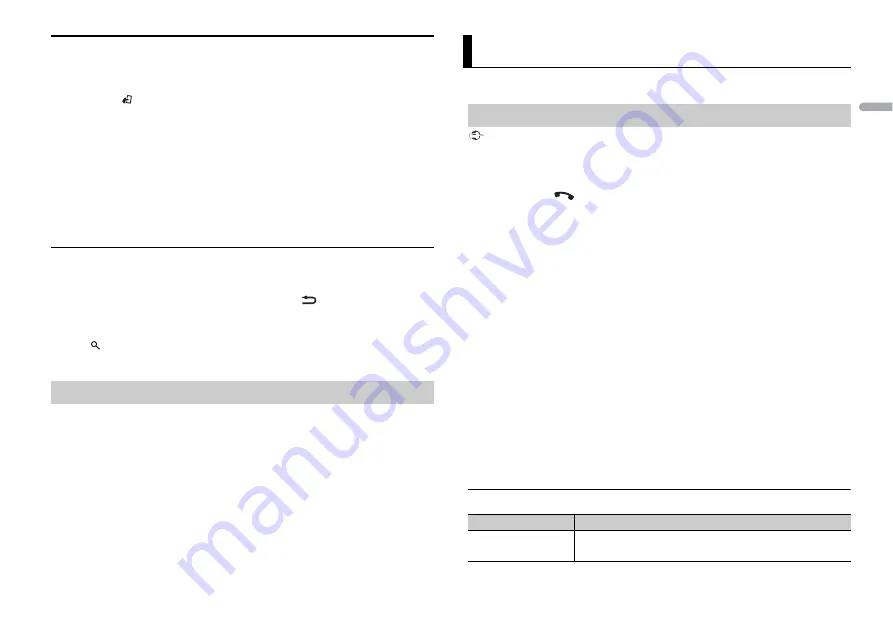
9
En
En
g
lis
h
iPod control
You can control the unit via a connected iPod.
The following iPod models are not compatible with this function.
– iPod nano 1st generation, iPod with video
1
Press
BAND
/
during playback, then select the control mode.
[
Ctrl iPod
]: The unit’s iPod function can be operated from the connected iPod.
[
Ctrl Audio
]: The unit’s iPod function can only be operated by the buttons on the unit
or supplied remote control. In this mode, the connected iPod cannot be turned on or
off.
NOTES
•
Switching the control mode to [Ctrl iPod] pauses song playback. Use the connected iPod to resume
playback.
•
The following operations are still accessible from the unit, even if the control mode is set to [Ctrl iPod].
– Pause, fast forward/reverse, song/chapter selection
•
The volume can only be adjusted from the unit.
Using tag information (iPod only)
You can transfer the tag information stored on this unit to Pandora source and create a
new Pandora station based on the track or artist.
1
When TAG is indicated in the display, press and hold
/DISP.
2
Turn the
M.C.
dial to select [Track] or [Artist], then press to confirm.
3
Press SRC/OFF to select [Pandora].
4
Press
(list), then turn the
M.C.
dial to select the desired station.
A new station is created.
The MIXTRAX function creates a non-stop mix of your music library, accompanied by
illumination effects. For details on MIXTRAX settings, see page 17.
NOTES
•
This function is not compatible with an Android device connected via MTP.
•
Depending on the file/song, sound effects may not be available.
•
Turn the MIXTRAX function off if the illumination effects it produces interfere with driving.
1
Press MIX/DISP OFF to turn MIXTRAX on/off.
(Only for DEH-X8750BT)
Important
If three or more Bluetooth devices (e.g. a phone and separate audio player) are connected, they may
not work properly.
1
Turn on the Bluetooth function of the device.
2
Press and hold
to display the connection menu.
3
Turn the
M.C.
dial to select [Add device], then press to confirm.
The unit starts to search for available devices, then displays them in the device list.
•
To cancel searching, press the
M.C.
dial.
•
If the desired device is not in the list, select [RE-SEARCH].
•
If there is no device available, [Not found] appears in the display.
4
Turn the
M.C.
dial to select a device from the device list, then press to confirm.
Press and hold the
M.C.
dial to switch the displayed device information between the
Bluetooth device address and device name.
5
Select [Pioneer BT Unit] shown in the device display.
6
Make sure the same 6-digit number appears on this unit and the device, then
select “Yes” on the device.
NOTES
•
[Device Full] appears if the unit has already been paired with three other devices. In this case, delete
one of the paired devices. See [Delete device] or [Guest Mode] in the connection menu (page 9).
•
Depending on the device, the PIN code is required in step 6. In this case, input [0000].
TIP
The Bluetooth connection can also be made by detecting the unit from the Bluetooth device. To do so,
[Visibility] in the connection menu needs to be set to [ON]. For details on Bluetooth device operations,
refer to the operating instructions supplied with the Bluetooth device.
Connection menu
About MIXTRAX (USB/iPod only)
Bluetooth
Bluetooth connection
Menu Item
Description
Device list
Display the list of paired Bluetooth devices. [Connected] is
displayed when the Bluetooth connection is established.
Содержание DEH-X7750UI
Страница 1: ...English CD RDS RECEIVER DEH X8750BT DEH X7750UI Owner s Manual ...
Страница 49: ...25 Zhtw ...
Страница 50: ...26Zhtw ...
Страница 51: ...27 Zhtw ...
Страница 100: ... 2014 PIONEER CORPORATION All rights reserved QRD3262 A GS ...
























