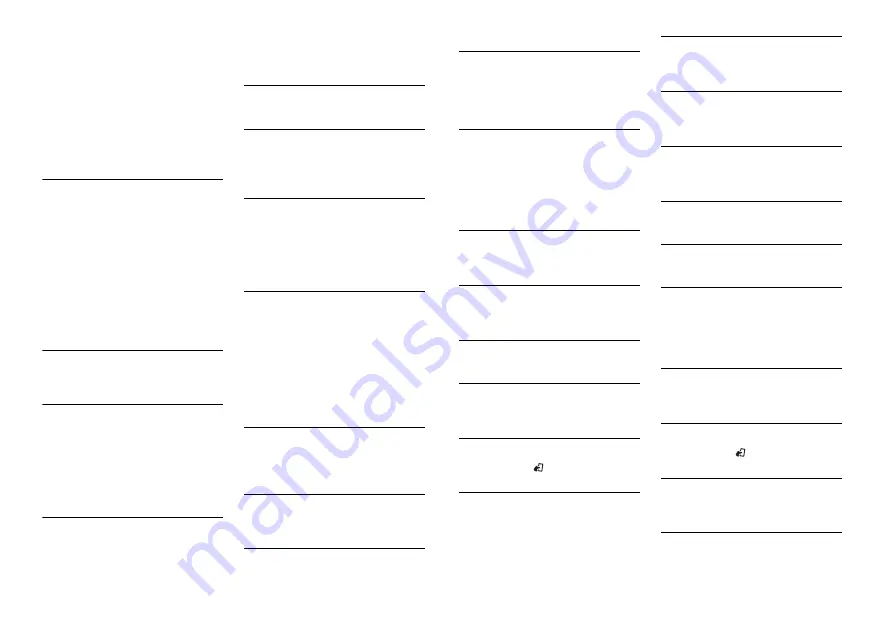
22
En
– Disconnect the USB device and do not
use it. Turn the ignition switch OFF
and back to ACC or ON. Connect only
compliant USB devices.
→
The iPod operates correctly but does
not charge.
– Make sure the connection cable for
the iPod has not shorted out (e.g., not
caught in metal objects). After
checking, turn the ignition switch OFF
and back to ON, or disconnect the
iPod and reconnect.
ERROR-19
→
Communication failed.
– Perform one of the following
operations, then return to the USB
source.
•
Turn the ignition switch OFF and
back to ON.
•
Disconnect the USB device.
•
Change to a different source.
→
iPod failure.
– Disconnect the cable from the iPod.
Once the iPod’s main menu is
displayed, reconnect the iPod and
reset it.
ERROR-23
→
USB device was not formatted properly.
– Format the USB device with FAT12,
FAT16 or FAT32.
ERROR-60
→
The database failed to save.
– Perform one of the following
operations.
•
Turn the ignition switch OFF and
back to ON.
•
Turn the source OFF and then back
to ON.
•
Disconnect the USB storage device.
ERROR-16
→
The iPod firmware version is old.
– Update the iPod version.
→
iPod failure.
– Disconnect the cable from the iPod.
Once the iPod’s main menu is
displayed, reconnect the iPod and
reset it.
STOP
→
There are no songs in the current list.
– Select a list that contains songs.
Not found
→
No related songs.
– Transfer songs to the iPod.
Bluetooth device
ERROR-10
→
The power failed for the Bluetooth
module of the unit.
– Turn the ignition switch OFF and back
to ACC or ON.
Pandora
Communication error
→
Communication failed (only for iPhone).
– Disconnect the cable from the device.
Disconnect the cable from the iPod.
Once the iPod’s main menu is
displayed, reconnect the iPod and
reset it.
→
Connection to the Pandora application
failed (only for Android).
– Follow the instructions that appear on
the screen.
Start up the Pandora Application
→
The Pandora application has not started
running yet.
– Start up the Pandora application from
your iPhone.
Can’t operate
→
The operation was disabled.
– Run the same command for another
track.
Try again later
→
Communications failed.
– Try again later.
Skip limit reached
→
Skip limit reached.
– Do not exceed the skip limit.
– Due to music licensing restrictions,
Pandora limits the total number of
skips per hour.
Pandora Upgrade Required
→
This version of the Pandora application
is not supported.
– Connect an iPhone that has a
compatible version of the Pandora
application installed.
→
Not logged in.
– Log in to your account.
Check Device
→
Device error message displayed in the
Pandora application.
– Check the connected device.
No Available Station
→
No station found.
– Create a station in the Pandora
application on your connected device.
Please Select Station
→
No station selected.
– Select a station
No BT device. Go to BT MENU to register.
→
No Bluetooth device found.
– Connect the unit and the device via
Bluetooth (page 9).
BT error. Press BAND key to retry.
→
Bluetooth connection failed.
– Press
BAND
/
to make a connection
again.
Start up Pandora. Press BAND key to
retry.
→
Connection to the Pandora application
failed.
– Follow the instructions that appear on
the screen.
Disconnected. Press BAND key to retry.
→
Bluetooth connection lost.
– Follow the instructions that appear on
the screen.
Station List is Full
→
A new station cannot be added.
– Delete an old station to open a spot
for a new one.
Can’t Be Deleted
→
The station could not be deleted.
– Run the same command for another
station.
No Network
→
The connected device is out of area.
– Connect the device to a network.
Can’t play due to licensing restrictions
→
The connected device is out of area.
– Connect the device to a network.
Can’t Play
→
The operation was disabled.
– Run the same command for another
station.
Application
No BT device. Go to BT MENU to register.
→
No Bluetooth device found.
– Connect the unit and the device via
Bluetooth (page 9).
BT error. Press BAND key to retry.
→
Bluetooth connection failed.
– Press
BAND
/
to make a connection
again.
Check your App. Press BAND key to retry.
→
Connection to the application failed.
– Follow the instructions that appear on
the screen.
Start up and play your Application.
→
The application has not started running
yet.
Содержание DEH-X7750UI
Страница 1: ...English CD RDS RECEIVER DEH X8750BT DEH X7750UI Owner s Manual ...
Страница 49: ...25 Zhtw ...
Страница 50: ...26Zhtw ...
Страница 51: ...27 Zhtw ...
Страница 100: ... 2014 PIONEER CORPORATION All rights reserved QRD3262 A GS ...
















































