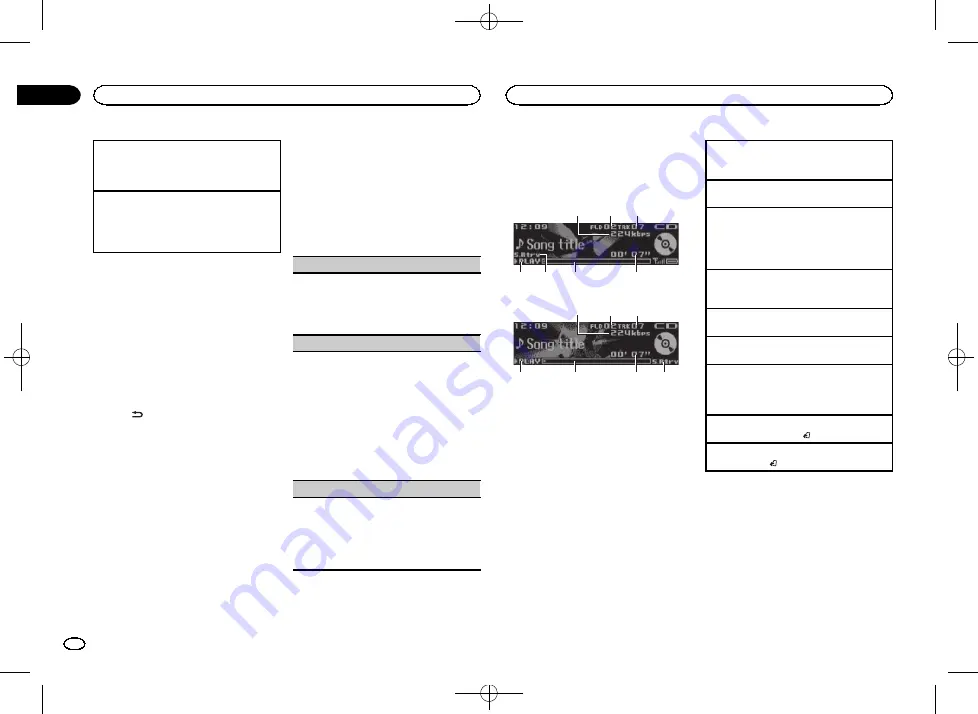
Black plate (8,1)
Switching preset stations
1
Turn
LEVER
.
!
Select
Preset
(preset channel) under
Tuning
Mode
to use this function.
Seeking
1
Turn and hold down
LEVER
.
!
While turning and holding down
LEVER
, you
can skip stations. Seek tuning starts as soon
as you release
LEVER
.
Note
For details about
Tuning Mode
, refer to
Storing and recalling stations
for each band
For details, refer to
Storing and recalling stations
Switching the display
Selecting the desired text information
%
Press
/DISP.
Program service name/frequency
—
song title/ar-
tist name
Notes
!
If the program service name cannot be ac-
quired, the broadcast frequency is displayed
instead. If the program service name is de-
tected, the program service name will be dis-
played.
!
Depending on the band, text information can
be changed.
Creating a new Pandora station
You can create a new station in the
Pandora
source based on the tagged information. For de-
tails, refer to
Function settings
1
Press M.C. to display the main menu.
2
Turn M.C. to change the menu option
and press to select FUNCTION.
3
Turn M.C. to select the function.
Once selected, the following functions can be
adjusted.
BSM
(best stations memory)
BSM (best stations memory) automatically stores
the six strongest stations in the order of their sig-
nal strength.
1
Press
M.C.
to turn BSM on.
To cancel, press
M.C.
again.
Local
(local seek tuning)
Local seek tuning allows you to tune in to only
those radio stations with sufficiently strong sig-
nals for good reception.
1
Press
M.C.
to display the setting mode.
2
Press
M.C.
to turn local on or off.
3
Turn
M.C.
to select the desired setting.
FM:
Level 1
—
Level 2
—
Level 3
—
Level 4
AM:
Level 1
—
Level 2
The highest level setting allows reception of
only the strongest stations, while lower levels
allow the reception of weaker stations.
Tuning Mode
(LEVER tuning setting)
You can assign a function to the
LEVER
on the
unit.
Select
Manual
(manual tuning) to tune up or
down manually or select
Preset
(preset channel)
to switch between preset channels.
1
Press
M.C.
to select
Manual
or
Preset
.
CD/CD-R/CD-RW and USB
storage devices
Basic operations
DEH-X9600BHS/DEH-X8600BH/DEH-X8600BS
7
5
6
4
3
2
1
DEH-X7600HD/DEH-X7600S
7
6
4
3
2
1
5
1
Bit rate/sampling frequency indicator
Shows the bit rate or sampling frequency of
the current track (file) when the compressed
audio is playing.
!
When playing back VBR (variable bit
rate)-recorded AAC files, the average bit
rate value is displayed. However, depend-
ing on the software used to decode AAC
files,
VBR
may be displayed.
2
Folder number indicator
Shows the current folder number when play-
ing a compressed audio file.
3
Track number indicator
4
PLAY
/
PAUSE
indicator
5
S.Rtrv
indicator
Appears when Sound Retriever function is
on.
6
Song time (progress bar)
7
Play time indicator
Playing a CD/CD-R/CD-RW
1
Insert the disc into the disc loading slot with
the label side up.
Ejecting a CD/CD-R/CD-RW
1
Press
h
(eject).
Playing songs on a USB storage device
1
Plug in the USB storage device using the USB
cable.
!
Use a Pioneer USB cable to connect the USB
storage device to the unit.
Stopping playback of files on a USB storage de-
vice
1
Disconnect the USB storage device.
Selecting a folder
1
Press
UP
or
DOWN
.
Selecting a track
1
Turn
LEVER
.
Fast forwarding or reversing
1
Turn and hold down
LEVER
to the right or left.
!
When playing compressed audio, there is no
sound during fast forward or reverse.
Returning to root folder
1
Press and hold
BAND
/ .
Switching between compressed audio and CD-DA
1
Press
BAND
/ .
Using this unit
8
Section
Using this unit
En
02
<QRD3228-A>8
Содержание DEH-X7600HD
Страница 105: ...Black plate 105 1 Español 105 Es QRD3228 A 105 ...
Страница 106: ...Black plate 106 1 106 Es QRD3228 A 106 ...
Страница 107: ...Black plate 107 1 Español 107 Es QRD3228 A 107 ...
Страница 108: ... QRD3228 A 108 ...
Страница 109: ... QRD3228 A 109 ...
Страница 110: ... QRD3228 A 110 ...
Страница 111: ... QRD3228 A 111 ...























