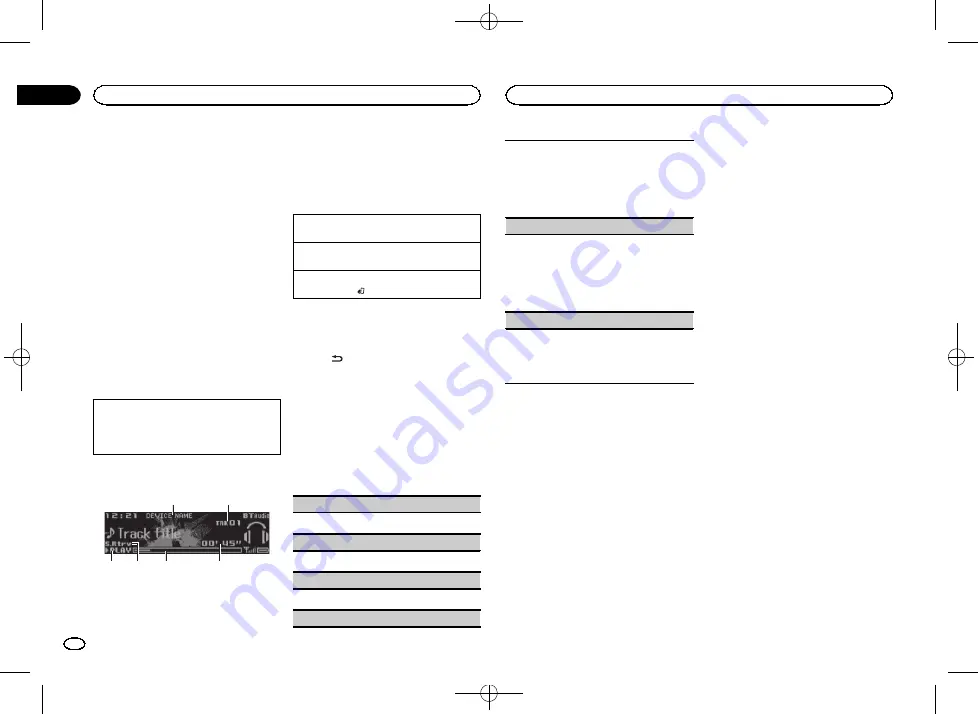
Black plate (14,1)
!
As the signal from your cellular phone may
cause noise, avoid using it when you are lis-
tening to songs on your Bluetooth audio
player.
!
The sound of the Bluetooth audio player will
be muted when the phone is in use.
!
When the Bluetooth audio player is in use,
you cannot connect to a Bluetooth telephone
automatically.
!
Playback continues even if you switch from
your Bluetooth audio player to another
source while listening to a song.
!
Depending on the type of Bluetooth audio
player you have connected to this unit, oper-
ation and information display may not be
available for some functions.
Setting up for Bluetooth audio
Before you can use the Bluetooth audio function
you must set up the unit for use with your
Bluetooth audio player. You will need to pair this
unit with your Bluetooth audio player.
1
Connection
Use the Bluetooth telephone connection
menu. Refer to
Basic operations
6
5
3
2
1
4
1
Device name
Shows the device name of the connected
Bluetooth audio player.
2
Track number indicator
3
PLAY
/
PAUSE
indicator
4
S.Rtrv
indicator
Appears when Sound Retriever function is
on.
5
Song time (progress bar)
6
Play time indicator
Fast forwarding or reversing
1
Turn and hold down
LEVER
to the right or left.
Selecting a track
1
Turn
LEVER
.
Pausing and starting playback
1
Press
BAND
/ .
Switching the display
Selecting the desired text information
%
Press
/DISP.
Function settings
1
Press M.C. to display the main menu.
2
Turn M.C. to change the menu option
and press to select FUNCTION.
3
Turn M.C. to select the function.
Once selected, the following functions can be
adjusted.
Play
(play)
1
Press
M.C.
to start playback.
Stop
(stop)
1
Press
M.C.
to stop the playback.
Pause
(pause)
1
Press
M.C.
to pause or resume.
Random
(random play)
1
Press
M.C.
to turn random play on or off.
!
This function may not be available depend-
ing on the type of Bluetooth audio player
connected.
!
The random play range varies depending
on the Bluetooth audio player in use.
Repeat
(repeat play)
1
Press
M.C.
to select a repeat play range.
!
This function may not be available depend-
ing on the type of Bluetooth audio player
connected.
!
The repeat play range varies depending on
the Bluetooth audio player in use.
Sound Retriever
(sound retriever)
1
Press
M.C.
to select the desired setting.
1
—
2
—
OFF
(off)
1
is effective for low compression rates, and
2
is effective for high compression rates.
Streaming Pandora
â
IMPORTANT:
Requirements to access Pandora using the
Pioneer car audio/video products:
!
Please update the firmware of the Pandora appli-
cation to the latest version before use.
!
The latest version of the Pandora application can
be downloaded on iTunes App Store and Google
Play.
!
Create a free or a paid account online. You can
create the account in the Pandora application
from your iPhone or on the website. The URL in
the following:
http://www.pandora.com/register
!
If the Data Plan for your iPhone does not provide
for unlimited data usage, additional charges
from your carrier may apply for accessing the
Pandora service via 3G and/or EDGE networks.
!
You need to connect to the Internet via 3G, EDGE
or Wi-Fi network to use the service from Pandora.
Limitations:
!
Depending on the availability to the Internet, you
may not be able to receive Pandora service.
!
Pandora service is subject to change without no-
tice. The service could be affected by any of the
following: firmware versions of iPhone, firmware
versions of Pandora application, changes to the
Pandora music service.
!
Certain functions of the Pandora service are not
available when accessing the service through the
Pioneer car audio/video products. They include,
but not limited to the following: creating new sta-
tions, deleting stations, sending information
about current stations, buying tracks from
iTunes, viewing additional text information, log-
ging in to Pandora, adjusting Cell Network Audio
Quality.
Pandora internet radio is a music service not af-
filiated with Pioneer. More information is avail-
able at http://www.pandora.com.
The Pandora mobile application is available for
most iPhone and smartphone, please visit
www.pandora.com/everywhere/mobile for the
latest compatibility information.
Starting procedure for iPhone users
1
Connect an iPhone to USB cable.
2
Select Wired in APP CONNECT MODE. For
details, refer to APP CONNECT MODE
If using DEH-X7600HD and DEH-X7600S, pro-
ceed to the next step.
3
Switch the source to Pandora.
4
Start up the application on the iPhone
and initiate playback.
Using this unit
14
Section
Using this unit
En
02
<QRD3228-A>14
Содержание DEH-X7600HD
Страница 105: ...Black plate 105 1 Español 105 Es QRD3228 A 105 ...
Страница 106: ...Black plate 106 1 106 Es QRD3228 A 106 ...
Страница 107: ...Black plate 107 1 Español 107 Es QRD3228 A 107 ...
Страница 108: ... QRD3228 A 108 ...
Страница 109: ... QRD3228 A 109 ...
Страница 110: ... QRD3228 A 110 ...
Страница 111: ... QRD3228 A 111 ...





























