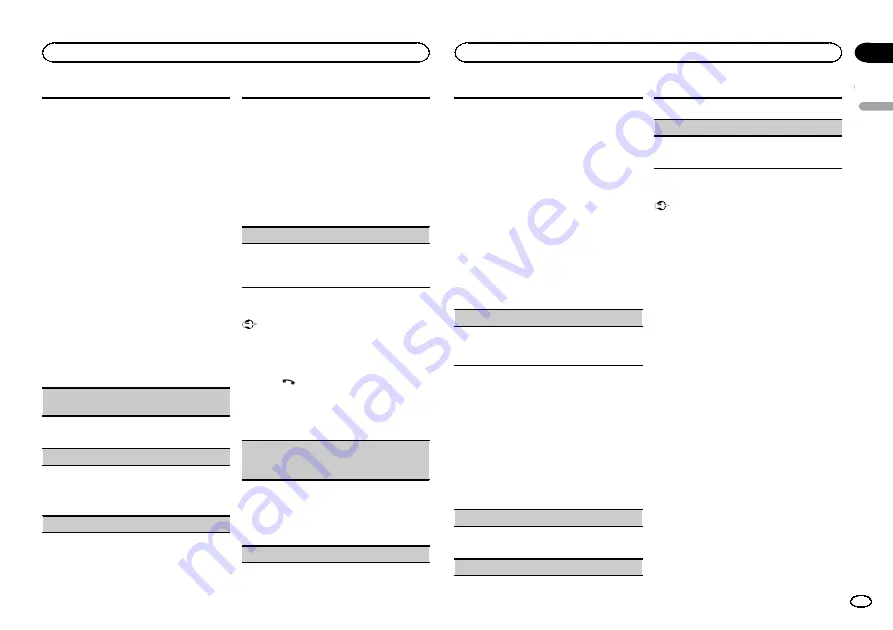
1
Press
M.C.
to start searching.
!
To cancel, press
M.C.
while searching.
!
If this unit fails to find any available cellular
phones,
Not found
is displayed.
2
Turn
M.C.
to select a device from the device
list.
!
Press and hold
M.C.
to swap between the
Bluetooth device address and the device
name.
3
Press
M.C.
to connect the selected device.
!
To complete the connection, check the de-
vice name (
Pioneer BT Unit
). Enter the
PIN code on your device if necessary.
!
PIN code is set to
0000
as the default. You
can change this code.
!
6-digit number appears on the display of
this unit. Once the connection is estab-
lished, this number disappears.
!
If you are unable to complete the connec-
tion using this unit, use the device to con-
nect to the unit.
!
If three devices are already paired,
Device
Full
is displayed and it is not possible to
perform this operation. In this case, delete
a paired device first.
Auto connect
(connecting to a Bluetooth device
automatically)
1
Press
M.C.
to turn automatic connection on or
off.
Visibility
(setting the visibility of this unit)
Bluetooth visibility can be turned on so that other
devices can discover the unit.
1
Press
M.C.
to turn the visibility of this unit on
or off.
Pin code input
(PIN code input)
You must enter a PIN code on your device to con-
firm the Bluetooth connection. The default code is
0000
, but you can change it with this function.
1
Press
M.C.
to display the setting mode.
2
Turn
M.C.
to select a number.
3
Press
M.C.
to move the cursor to the next posi-
tion.
4
After inputting PIN code, press and hold
M.C.
!
After inputting, pressing
M.C.
returns you
to the PIN code input display, and you can
change the PIN code.
Device INFO
(Bluetooth device address display)
1
Press
M.C.
to display the setting mode.
2
Press
M.C.
to select the desired setting.
Device name
—
Bluetooth device address
Phone menu operation
Important
Be sure to park your vehicle in a safe place and
apply the parking brake when performing this
operation.
1
Press
to display the phone menu.
2
Turn M.C. to select the function.
Once selected, the following functions can be
adjusted.
Missed calls
(missed call history)
Dialed calls
(dialed call history)
Received calls
(received call history)
1
Press
M.C.
to display the phone number list.
2
Turn
M.C.
to select a name or phone number.
3
Press
M.C.
to make a call.
!
To display details about the contact you se-
lected, press and hold
M.C.
PhoneBook
(phone book)
!
The contacts on your phone will normally be
transferred automatically when the phone is
connected. If it is not, use your phone menu to
transfer the contacts. The visibility of this unit
should be on when you use the phone menu.
Refer to
(setting the visibility of this
1
Press
M.C.
to display
ABC Search
(alphabeti-
cal list).
2
Turn
M.C.
to select the first letter of the name
you are looking for.
3
Press
M.C.
to display a registered name list.
4
Turn
M.C.
to select the name you are looking
for.
5
Press
M.C.
to display the phone number list.
6
Turn
M.C.
to select a phone number you want
to call.
7
Press
M.C.
to make a call.
Phone Function
(phone function)
You can set
Auto answer
,
Ring tone
and
PH.B.
Name view
from this menu. For details, refer to
Function and operation
1
Display Phone Function.
Refer to
2
Press M.C. to display the function menu.
3
Turn M.C. to select the function.
Once selected, the following functions can be
adjusted.
Auto answer
(automatic answering)
1
Press
M.C.
to turn automatic answering on or
off.
Ring tone
(ring tone select)
1
Press
M.C.
to turn the ring tone on or off.
PH.B.Name view
(phone book name view)
1
Press
M.C.
to invert the order of names in the
phone book.
Bluetooth Audio
Important
!
Depending on the Bluetooth audio player
connected to this unit, the available opera-
tions will be limited to the following two lev-
els:
—
A2DP profile (Advanced Audio Distribution
Profile): You can only playback songs on your
audio player.
You cannot use the A2DP connection when
iPod
is selected as a source.
—
AVRCP profile (Audio/Video Remote Control
Profile): You can perform playback, pause
playback, select songs, etc.
!
Functions will vary depending on the
Bluetooth audio player you are using. When
using your player with this unit, refer to the
instruction manual that came with your
Bluetooth audio player as well as this man-
ual.
!
As the signal from your cellular phone may
cause noise, avoid using it when you are lis-
tening to songs on your Bluetooth audio
player.
!
The sound of the Bluetooth audio player will
be muted when the phone is in use.
!
When the Bluetooth audio player is in use,
you cannot connect to a Bluetooth telephone
automatically.
!
Playback continues even if you switch from
your Bluetooth audio player to another
source while listening to a song.
English
Using this unit
11
Section
Using this unit
En
02
Содержание DEH-X7550SD
Страница 57: ...Español 57 Es ...
Страница 87: ...Português B 87 Ptbr ...












































