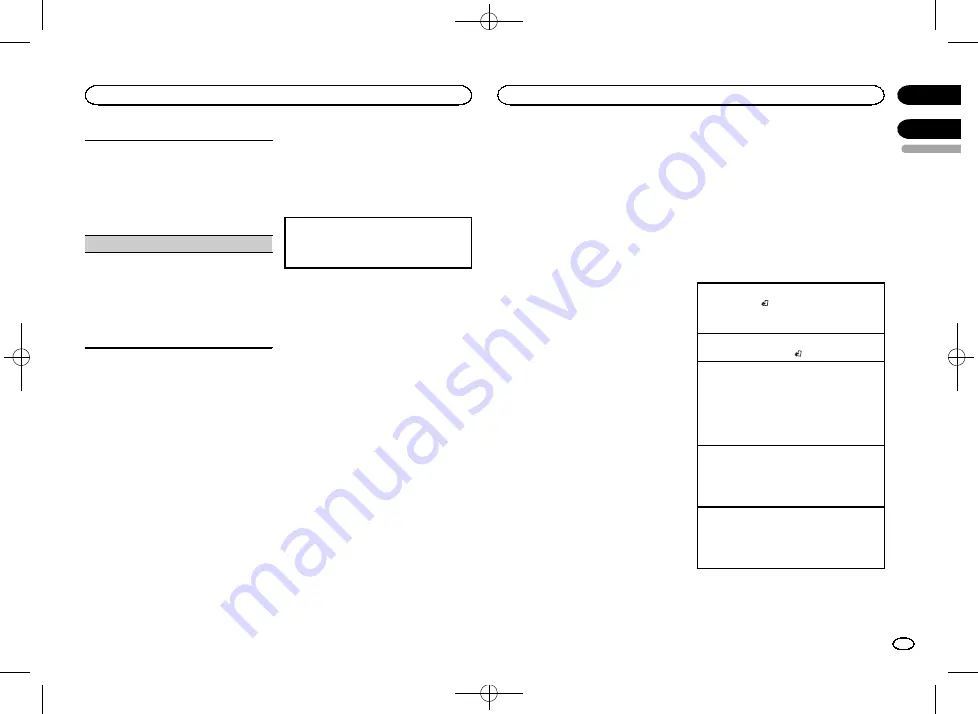
Black plate (17,1)
This function is used to update this unit with the
latest Bluetooth software. For about Bluetooth
software and updating, refer to our website.
!
Never turn the unit off while the Bluetooth soft-
ware is being updated.
1
Press
M.C.
to start updating.
Follow the on-screen instructions to finish up-
dating the Bluetooth software.
SXM RESET
(SiriusXM Reset)
The SiriusXM settings will be reset to the default
settings.
1
Press
M.C.
to display the setting mode.
2
Turn
M.C.
to switch to
YES
.
!
To cancel, turn
M.C.
to display
CANCEL
.
3
Press
M.C.
to select.
!
A
COMPLETED
message will appear once
the settings have been reset.
System menu
1
Press and hold SRC/OFF until the unit
turns off.
2
Press M.C. to display the main menu.
3
Turn M.C. to change the menu option
and press to select SYSTEM.
4
Turn M.C. to select the system menu
function.
For details, refer to
Using an AUX source
1
Insert the stereo mini plug into the AUX
input jack.
2
Press SRC/OFF to select AUX as the
source.
Note
AUX cannot be selected unless the auxiliary set-
ting is turned on. For more details, refer to
Switching the display
Selecting the desired text information
1
Press
DISP
to cycle between the following:
!
Source name
!
Source name and clock
If an unwanted display appears
Turn off the unwanted display using the proce-
dures listed below.
1
Press M.C. to display the main menu.
2
Turn M.C. to change the menu option
and press to select SYSTEM.
3
Turn M.C. to display DEMO OFF and press
to select.
4
Turn M.C. to switch to YES.
5
Press M.C. to select.
SiriusXM Satellite Radio
Only for DEH-X6600BS and DEH-X3600S
You can use this unit to control SiriusXM Con-
nect Vehicle Tuner, which is sold separately.
For more information on how to install SiriusXM
Connect Vehicle Tuner, consult the installation
guide included with the tuner.
Everything worth listening to is on SiriusXM, get-
ting over 130 channels, including the most com-
mercial
‐
free music, plus the best sports, news,
talk and entertainment. A SiriusXM Vehicle
Tuner and Subscription are required. For more
information, visit www.siriusxm.com.
To subscribe to the SiriusXM
Satellite Radio service
1
Switch the source to SIRIUSXM.
You should be able to tune in to Channel 1. If
you cannot get Channel 1, make sure that your
SiriusXM Connect Vehicle Tuner is installed cor-
rectly as described in the tuner installation
guide.
2
Switch to Channel 0 and check the Radio
ID.
The SiriusXM Radio ID can be found by tuning
to Channel 0. In addition, the Radio ID is located
on the bottom of the SiriusXM Connect Vehicle
Tuner.
Please note that the SiriusXM Radio ID does not
include the letters I, O, S or F.
You will need this number to activate your sub-
scription.
3
Activate the SiriusXM service online or
by phone.
For US Subscriptions:
!
Visit www.siriusxm.com/activatenow
!
Call SiriusXM Listener Care at 1-866-635-2349
For Canadian Subscriptions:
!
Visit www.xmradio.ca and click on
“
ACTIVATE
RADIO
”
in the top right corner
!
Call 1-877-438-9677
#
The SiriusXM satellites will send an activation
message to your tuner. When the tuner has received
the message,
“
SUBSCRIPTION UPDATED
”
is dis-
played. Press any key to clear the activation mes-
sage.
The activation process usually takes 10 minutes to
15 minutes but may take up to an hour in some
cases. Do not turn off the unit until you clear the ac-
tivation message by pressing any key.
Basic operations
Selecting a band
1
Press
BAND
/ .
!
Band can be selected from
SXM1
,
SXM2
or
SXM3
.
Returning to the current live broadcast
1
Press and hold
BAND
/ .
Selecting a channel
This function is available when
CHANNEL
is se-
lected in
OPERATE MODE
.
1
Press
c
or
d
.
!
By pressing and holding
c
or
d
, you can in-
crease or decrease the channel number con-
tinuously.
Skip backward or forward
This function is available when
REPLAY
is se-
lected in
OPERATE MODE
.
1
Press
c
to skip back.
Press
d
to skip forward.
Fast forwarding or fast rewind
This function is available when
REPLAY
is se-
lected in
OPERATE MODE
.
1
Press and hold
c
to fast rewind.
Press and hold
d
to fast forward.
Note
For details about
OPERATE MODE
, refer to
English
Using this unit
17
Section
Available accessories
En
02
03
<QRD3195-A>17
Содержание DEH-X3600S
Страница 29: ...Black plate 29 1 English 29 En QRD3195 A 29 ...
Страница 89: ...Black plate 89 1 Español 89 Es QRD3195 A 89 ...
Страница 90: ...Black plate 90 1 90 Es QRD3195 A 90 ...
Страница 91: ...Black plate 91 1 Español 91 Es QRD3195 A 91 ...
Страница 92: ... QRD3195 A 92 ...
Страница 93: ... QRD3195 A 93 ...
Страница 94: ... QRD3195 A 94 ...
Страница 95: ... QRD3195 A 95 ...






























