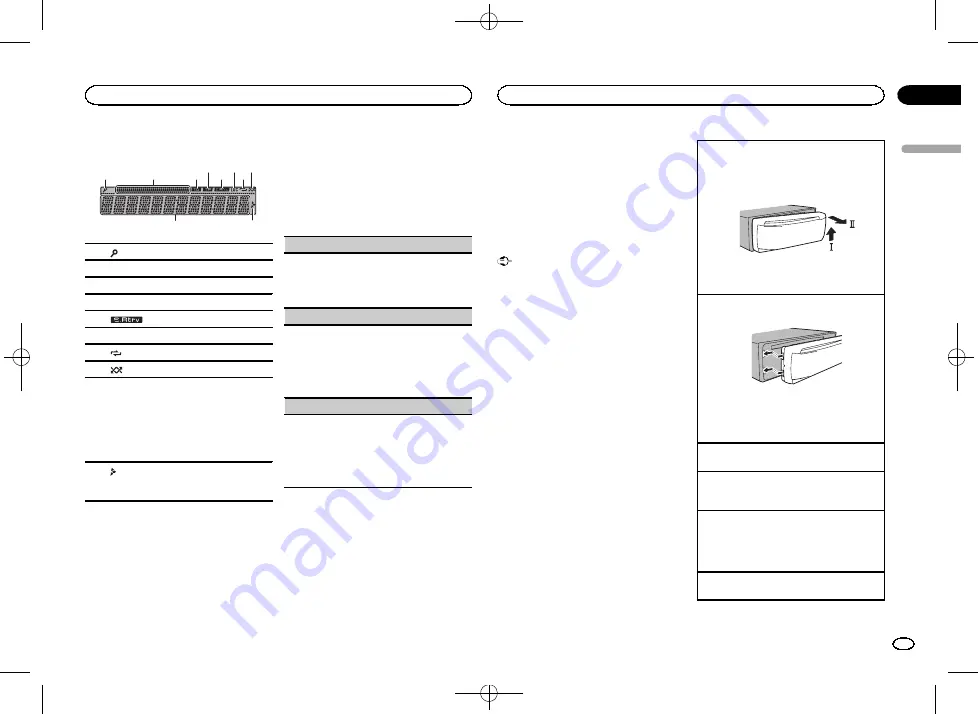
Black plate (3,1)
Display indication
2
1
3
7
5
9
4
6 8
a
1
(list)
2
Sub information section
3
TA (traffic announcements)
4
TP (traffic program identification)
5
(sound retriever)
6
LOC
(local seek tuning)
7
(repeat)
8
(random)
9
Main information section
!
Tuner: band and frequency
!
RDS: program service name, PTY infor-
mation and other literal information
!
CD player and USB storage device:
elapsed playback time and text informa-
tion
a
Appears when a lower tier of folder or menu
exists.
Set up menu
1
After installation of this unit, turn the
ignition switch to ON.
SET UP
appears.
2
Turn M.C. to switch to YES.
#
If you do not use the unit for 30 seconds, the set
up menu will not be displayed.
#
If you prefer not to set up at this time, turn
M.C.
to switch to
NO
.
3
Press M.C. to select.
4
Follow these steps to set the menu.
To proceed to the next menu option, you need to
confirm your selection.
CLOCK SET
(setting the clock)
1
Turn
M.C.
to adjust hour.
2
Press
M.C.
to select minute.
3
Turn
M.C.
to adjust minute.
4
Press
M.C.
to confirm the selection.
FM STEP
(FM tuning step)
Use
FM STEP
to set FM tuning step options (seek
step settings).
1
Turn
M.C.
to select the FM tuning step.
100
(100 kHz)
—
50
(50 kHz)
2
Press
M.C.
to confirm the selection.
!
The manual tuning step is fixed at 50 kHz.
MW STEP
(MW tuning step)
Use
MW STEP
to set MW tuning step options
(seek step and manual tuning step settings).
1
Turn
M.C.
to select the MW tuning step.
9
(9 kHz)
—
10
(10 kHz)
2
Press
M.C.
to confirm the selection.
QUIT
appears.
5
To finish your settings, turn M.C. to select
YES.
#
If you prefer to change your setting again, turn
M.C.
to switch to
NO
.
6
Press M.C. to select.
Notes
!
You can set up the menu options from the
system menu and initial menu. For details
about the settings, refer to
page 7 and
!
You can cancel set up menu by pressing
SRC
/
OFF
.
Basic operations
Important
!
Handle the front panel with care when re-
moving or attaching it.
!
Avoid subjecting the front panel to excessive
shock.
!
Keep the front panel out of direct sunlight
and high temperatures.
!
To avoid damaging the device or vehicle inte-
rior, remove any cables and devices attached
to the front panel before detaching it.
Removing the front panel
1
Press the detach button to release the front
panel.
2
Push the front panel upward (
M
) and then pull
it toward (
N
) you.
3
Always store the detached front panel in a pro-
tective case or bag.
Re-attaching the front panel
1
Slide the front panel to the left.
2
Press the right side of the front panel until it is
firmly seated.
Forcing the front panel into place may result in
damage to the front panel or head unit.
Turning the unit on
1
Press
SRC
/
OFF
to turn the unit on.
Turning the unit off
1
Press and hold
SRC
/
OFF
until the unit turns
off.
Selecting a source
1
Press
SRC
/
OFF
to cycle between:
RADIO
—
CD
—
USB
—
AUX
!
USB MTP
displays while the MTP connection
is in use.
Adjusting the volume
1
Turn
M.C.
to adjust the volume.
English
Using this unit
3
Section
Using this unit
En
02
<QRB3345-A>3


































