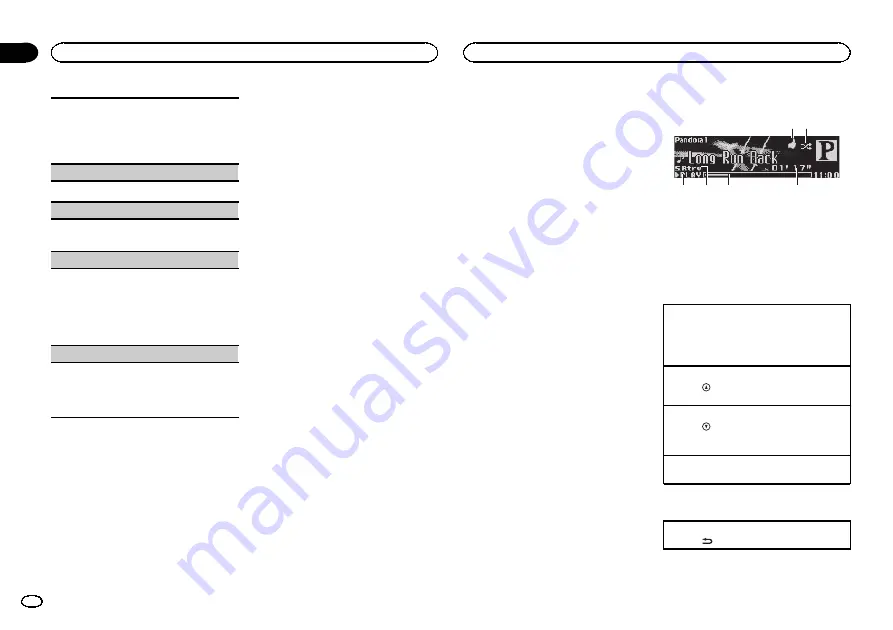
1
Press
M.C.
to display the setting mode.
2
Turn
M.C.
to change the mode; press to select.
For details about the settings, refer to
songs related to the currently playing song
Pause
(pause)
1
Press
M.C.
to pause or resume.
Tags transfer
(Tags transfer)
1
Press
M.C.
to store the tag information. Refer
to
Audiobooks
(audiobook speed)
1
Press
M.C.
to select your favorite setting.
!
Faster
–
Playback at a speed faster than
normal
!
Normal
–
Playback at normal speed
!
Slower
–
Playback at a speed slower than
normal
Sound Retriever
(sound retriever)
1
Press
M.C.
to select the desired setting.
1
—
2
—
OFF
(off)
1
is effective for low compression rates, and
2
is effective for high compression rates.
Notes
!
Switching the control mode to
iPod
pauses
song playback. Operate the iPod to resume
playback.
!
The following functions are still accessible
from the unit even if the control mode is set
to
iPod
/
APP
.
—
Pausing
—
Fast forward/reverse
—
Track up/down
!
When the control mode is set to
iPod
/
APP
,
only
Pause
,
Tags transfer
or
Sound Retriever
is available.
!
The browse function cannot be operated
from this unit.
Using Pandora
â
IMPORTANT:
Requirements to access the Pandora music
service using the Pioneer car audio/video prod-
ucts:
!
iPhone (first generation), iPhone 3G, iPhone 3GS,
iPhone 4G, iPod touch 1G, iPod touch 2G, iPod
touch 3G or iPod touch 4G (firmware version 3.0
or later).
Certain firmware versions for the iPod touch and
iPhone may not be compatible with the Pandora
application. If this appears to be the case, please
update the firmware to a version that is compati-
ble with Pandora.
!
Latest version of the Pandora application for the
iPhone, downloaded to your device. (Search
Apple iTunes App Store for
“
Pandora
”
).
!
Current Pandora account (Free account and paid
accounts available from Pandora; create a free
account online at
http://www.pandora.com/register or through the
Pandora application for the iPhone).
!
iPhone Data Plan.
Note:
If the Data Plan for your iPhone does not
provide for unlimited data usage,
additional
charges from your carrier may apply
for accessing
the Pandora service via 3G and/or EDGE net-
works.
!
Connection to the Internet via 3G, EDGE or Wi-Fi
network.
!
Optional Pioneer adapter cable connecting your
iPhone to the Pioneer car audio/video products.
Limitations:
!
Access to the Pandora service will depend on the
availability of a cellular and/or Wi-Fi network for
purposes of allowing your iPhone to connect to
the Internet.
!
Pandora
’
s service is currently only available in
the U.S.
!
Ability of the Pioneer car audio/video products to
access the Pandora service is subject to change
without notice and could be affected by any of
the following: compatibility issues with future
firmware versions of iPhones; compatibility is-
sues with future firmware versions of the
Pandora application for the iPhone; changes to
the Pandora music service by Pandora; discontin-
uation of the Pandora music service by Pandora.
!
Certain functionality of the Pandora service is not
available when accessing the service through the
Pioneer car audio/video products, including, but
not limited to, creating new stations, deleting sta-
tions, emailing current stations, buying tracks
from iTunes, viewing additional text information,
logging in to Pandora, and adjusting Cell Net-
work Audio Quality.
Pandora Internet radio is a music service not af-
filiated with Pioneer. More information is avail-
able at http://www.pandora.com.
You can play the Pandora by connecting your
iPod which was installed the Pandora applica-
tion.
Notes
!
Two iPods can be connected to this unit at
the same time. Settings are the same as
those for
Pandora1
and
Pandora2
.
!
If there are two iPods connected to this unit,
the iPod connected to the input of the se-
lected source is the one that is operated.
!
Disconnect communications for the selected
iPod before switching to operation of the
other iPod.
Basic operations
6
4
5
3
1 2
1
Thumbs Up/Thumbs Down indicator
2
QuickMix indicator
3
PLAY
/
PAUSE
indicator
4
S.Rtrv
indicator
Appears when Sound Retriever function is
on.
5
Song time (progress bar)
6
Play time indicator
Playing tracks
1
Connect an iPod to the USB cable using an
iPod Dock Connector.
2
Start up the Pandora application installed on
the iPod.
Giving a Thumbs Up
1
Press
to give a
“
Thumbs Up
”
for the track
currently playing.
Giving a Thumbs Down
1
Press
to give a
“
Thumbs Down
”
for the
track currently playing and to skip to the next
track.
Skipping tracks
1
Turn
LEVER
to the right.
Displaying text information
Selecting the desired text information
1
Press
/
DISP
.
Operating this unit
10
Section
Operating this unit
En
02
Содержание DEH-P9400BH
Страница 63: ...Français 63 Fr ...
Страница 95: ...Español 95 Es ...

























