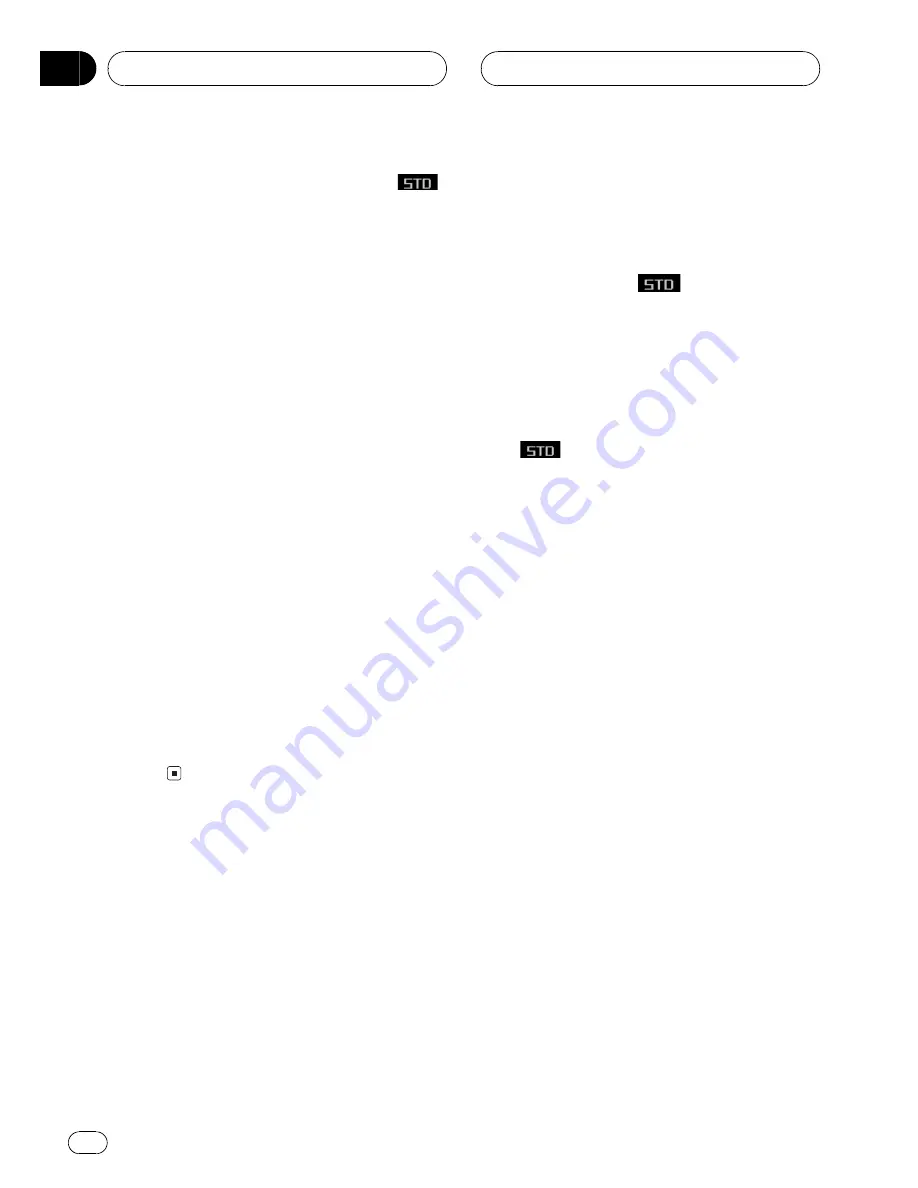
Using balance adjustment
You can select a fader/balance setting that
provides an ideal listening environment in all
occupied seats.
1 Use MULTI-CONTROL to select
FAD/BAL.
The function name tag
FAD/BAL
is high-
lighted.
2 Push MULTI-CONTROL up or down to
adjust front/rear speaker balance.
Each pushing
MULTI-CONTROL
up or down
moves the front/rear speaker balance towards
the front or the rear.
Fader F25
Fader R25
is displayed as the
front/rear speaker balance moves from front to
rear.
#
Fader FR00
is the proper setting when only
two speakers are used.
3 Push MULTI-CONTROL left or right to
adjust left/right speaker balance.
Each pushing
MULTI-CONTROL
left or right
moves the left/right speaker balance towards
the left or the right.
Balance L25
Balance R25
is displayed as
the left/right speaker balance moves from left
to right.
Using the time alignment
The time alignment lets you adjust the dis-
tance between each speaker and the listening
position.
1 Use MULTI-CONTROL to select TA 1.
The function name tag
TA 1
is highlighted.
2 Push MULTI-CONTROL left or right to
select the time alignment.
Each pushing
MULTI-CONTROL
left or right
selects time alignment in the following order:
Initial
(initial)
Custom
(custom)
Auto TA
(auto-time alignment
)
TA OFF
(off)
!
Initial
is the factory supplied time align-
ment.
!
Custom
is an adjusted time alignment that
you can create for yourself.
!
Auto TA
is the time alignment created by
auto TA and EQ. (Refer to
Auto TA and EQ
(auto-time alignment and auto-equalizing)
on page 59.)
#
You cannot select
Auto TA
when NW mode
has been selected.
#
Please set Auto TA
appears. This indicates
that you cannot select
Auto TA
if auto TA and EQ
has not been carried out.
Adjusting the time alignment
You can adjust the distance between each
speaker and the selected position.
!
An adjusted time alignment is memorized
in
Custom
.
1 Use MULTI-CONTROL to select TA 1.
The function name tag
TA 1
is highlighted.
2 Press MULTI-CONTROL to select a unit
of distance.
Each press of
MULTI-CONTROL
selects the
unit of distance in the following order:
(inch)
(inch)
(cm)
(centimeter)
3 Use MULTI-CONTROL to select TA 2.
The function name tag
TA 2
is highlighted.
#
Can't adjust TA. Set position FL/FR
appears
when neither
Front Left
nor
Front Right
is se-
lected in the position selector mode (
POSI
).
#
When selecting
TA OFF
in
TA 1
, you cannot
switch to
TA 2
.
Audio Adjustments
En
50
Section
11






























