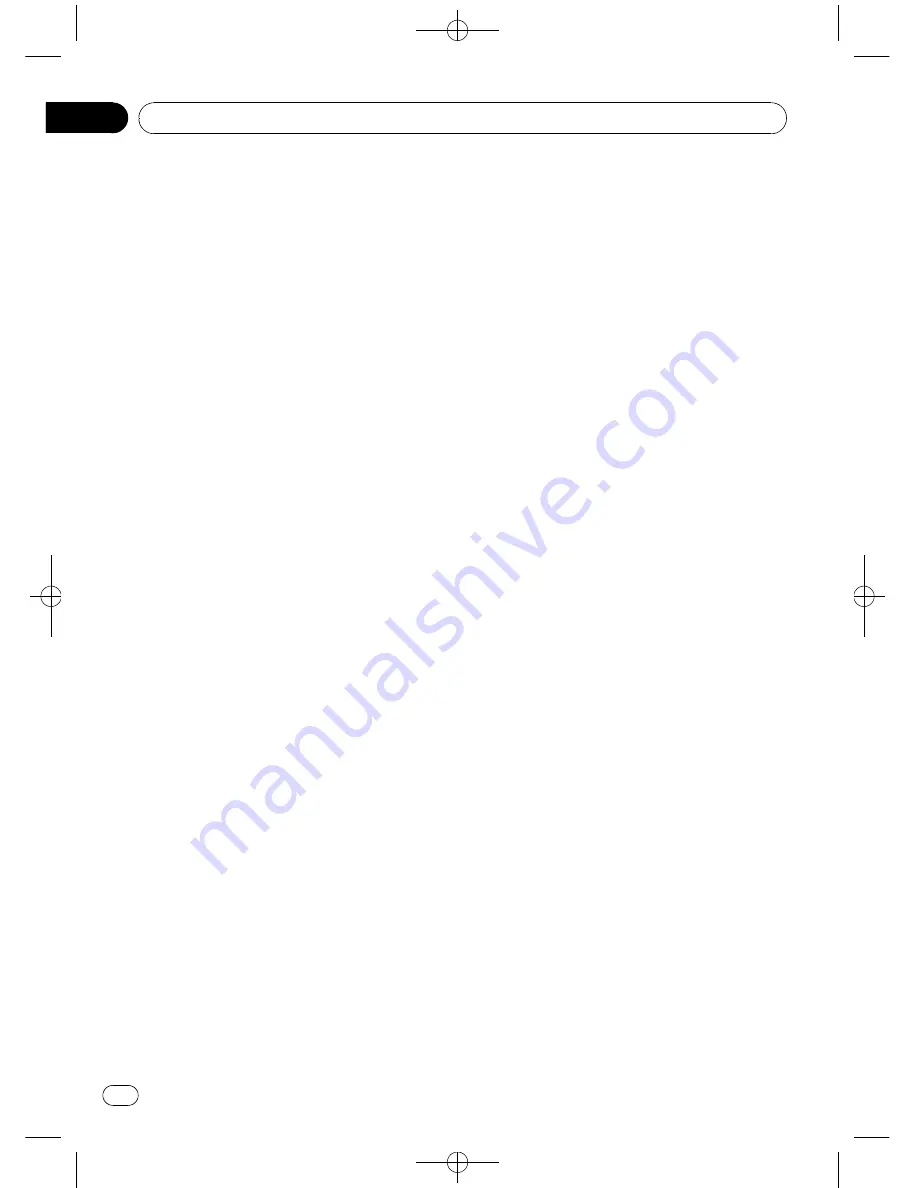
Black plate (42,1)
Registering a connected
cellular phone
1
Use MULTI-CONTROL to select
Set phone in the function menu.
Refer to
Function and operation
on page 40.
2
Push MULTI-CONTROL up or down to
select a pairing assignment.
P1
(user phone 1)
—
P2
(user phone 2)
—
P3
(user phone 3)
—
G1
(guest phone 1)
—
G2
(guest phone 2)
#
As you select each assignment, you can see
whether or not a phone is already registered. If
the assignment is empty,
No data
is displayed. If
the assignment is already taken, the device name
appears. To replace an assignment with a new
phone, first delete the current assignment. For
more detailed instructions, see
Deleting a regis-
tered phone
on this page.
3
Press MULTI-CONTROL to register the
currently connected phone.
When registration is completed,
Reg.Completed
is displayed.
#
If the registration fails,
Reg.ERROR
is dis-
played. In this case, return to step 1 and try
again.
Deleting a registered phone
1
Use MULTI-CONTROL to select
Delete phone in the function menu.
Refer to
Function and operation
on page 40.
2
Push MULTI-CONTROL up or down to
select a pairing assignment.
P1
(user phone 1)
—
P2
(user phone 2)
—
P3
(user phone 3)
—
G1
(guest phone 1)
—
G2
(guest phone 2)
#
If the assignment is empty,
No data
is dis-
played and operation is not possible.
3
Push MULTI-CONTROL right to select
Delete YES.
Delete YES
is displayed. Deleting phone is
now on standby.
4
Press MULTI-CONTROL to delete the
phone.
After the phone is deleted,
Deleted
is dis-
played.
Connecting to a registered
cellular phone
Connecting to a registered phone
manually
1
Use MULTI-CONTROL to select
Connect phone in the function menu.
Refer to
Function and operation
on page 40.
2
Push MULTI-CONTROL up or down to
select a pairing assignment.
P1
(user phone 1)
—
P2
(user phone 2)
—
P3
(user phone 3)
—
G1
(guest phone 1)
—
G2
(guest phone 2)
#
If the assignment is empty,
No data
is dis-
played and operation is not possible.
3
Press MULTI-CONTROL to connect the
selected cellular phone.
While connecting,
Connecting
is displayed.
After the connection is completed,
Connected
is displayed.
Connecting to a registered phone
automatically
1
Use MULTI-CONTROL to select
Auto connect in the function menu.
Refer to
Function and operation
on page 40.
2
Press MULTI-CONTROL to turn auto-
matic connection on.
If your cellular phone is ready for Bluetooth
wireless connection, connection to this unit is
automatically established.
#
To turn automatic connection off, press
MULTI-CONTROL
again.
<
QRD3028-A/N
>42
Available accessories
En
42
Section
06
















































