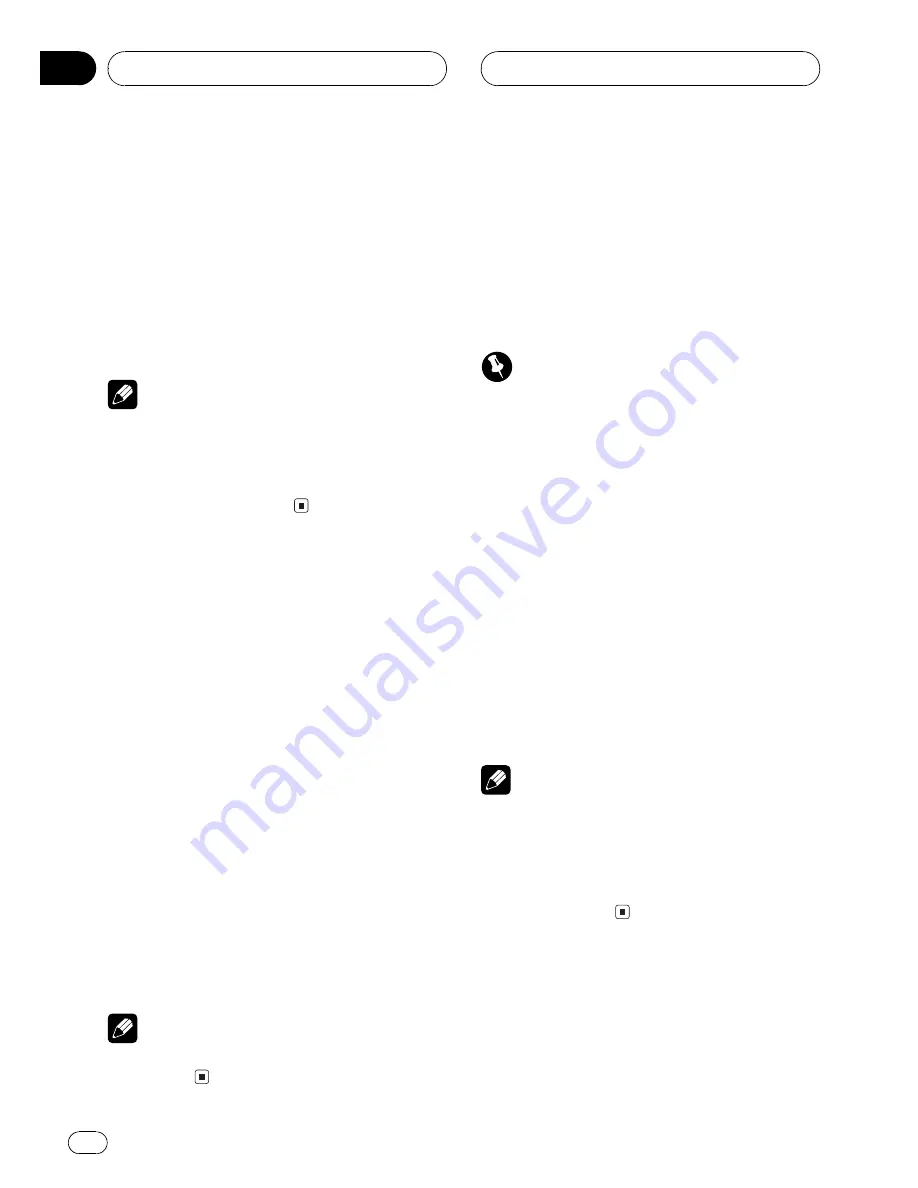
Low:
40
80
100
160
(Hz)
Mid:
200
500
1k
2k
(Hz)
High:
3k
8k
10k
12k
(Hz)
4 Press
a
or
b
to select the desired Q fac-
tor.
Press
a
or
b
until the desired Q factor ap-
pears in the display.
2N
1N
1W
2W
Note
If you make adjustments when a curve other than
CUSTOM
is selected, the newly adjusted curve
will replace the previous curve. Then a new curve
with
CUSTOM
appears on the display while se-
lecting the equalizer curve.
Adjusting loudness
Loudness compensates for deficiencies in the
low- and high-sound ranges at low volume.
1 Press AUDIO to select LOUD.
Press
AUDIO
until
LOUD
appears in the dis-
play.
2 Press
a
to turn loudness on.
Loudness level (e.g.,
LOUD MID
) appears in
the display.
3 Press
c
or
d
to select a desired level.
Each press of
c
or
d
selects level in the fol-
lowing order:
LOW
(low)
MID
(mid)
HI
(high)
4 Press
b
to turn loudness off.
LOUD OFF
appears in the display.
Note
You can also turn loudness on or off by pressing
LOUDNESS
.
Front image enhancer (F.I.E.)
The F.I.E. (Front Image Enhancer) function is a
simple method of enhancing front imaging by
cutting mid- and high-range frequency output
from the rear speakers, limiting their output to
low-range frequencies. You can select the fre-
quency you want to cut.
Precaution
When the F.I.E. function is deactivated, the rear
speakers output sound of all frequencies, not just
bass sounds. Reduce the volume before disenga-
ging F.I.E. to prevent a sudden increase in vo-
lume.
1 Press AUDIO to select FIE.
Press
AUDIO
until
FIE
appears in the display.
2 Press
a
to turn F.I.E. on.
#
To turn F.I.E. off, press
b
.
3 Press
c
or
d
to select a desired fre-
quency.
Each press of
c
or
d
selects frequency in the
following order:
100
160
250
(Hz)
Notes
!
After turning the F.I.E. function on, use the bal-
ance adjustment (refer to page 30) and adjust
front and rear speaker volume levels until they
are balanced.
!
Turn the F.I.E. function off when using a 2-
speaker system.
Adjusting source levels
SLA (source level adjustment) lets you adjust
the volume level of each source to prevent ra-
dical changes in volume when switching be-
tween sources.
Audio Adjustments
En
32
Section
08






























