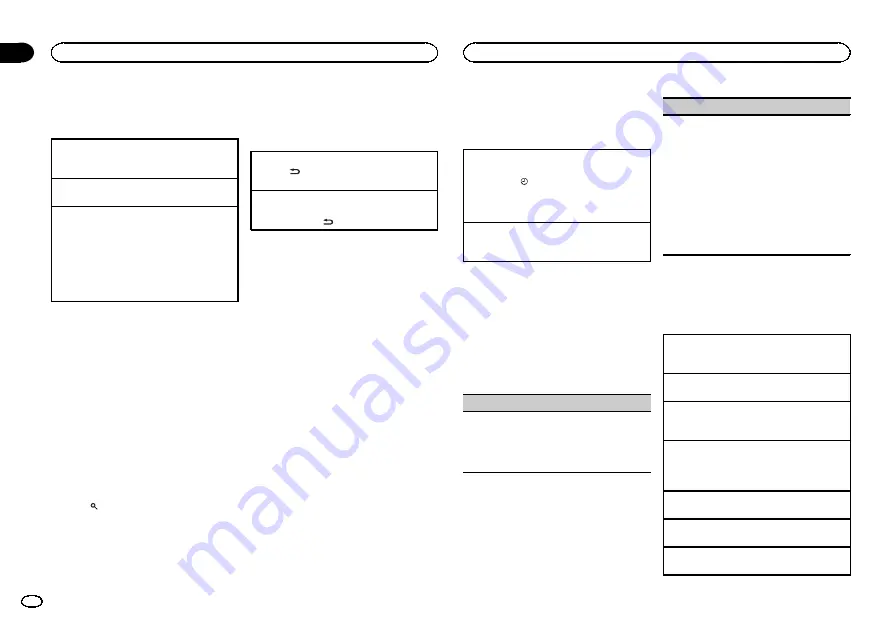
Tuner
Basic Operations
Selecting a band
1
Press
BAND
/
ESC
until the desired band (
FM1
,
FM2
,
FM3
for FM or
AM
) is displayed.
Manual tuning (step by step)
1
Push
M.C.
left or right.
Seeking
1
Push and hold
M.C.
left or right, and then re-
lease.
You can cancel seek tuning by pushing
M.C.
left or right.
While pushing and holding
M.C.
left or right,
you can skip stations. Seek tuning starts as
soon as you release
M.C.
Storing and recalling stations
for each band
Using preset tuning buttons
1
When you find a station that you want
to store in memory, press one of the preset
tuning buttons (1 to 6) and hold until the
preset number stops flashing.
2
Press one of the preset tuning buttons (1
to 6) to select the desired station.
#
You can also recall stored radio stations by push-
ing
M.C.
up or down during the frequency display.
Using the preset screen
1
Press
to switch to the preset screen.
2
Use M.C. to store the selected frequency
in the memory.
Turn to change the preset number. Press and
hold to store.
3
Use M.C. to select the desired station.
Turn to change the station. Press to select.
Switching the display
Selecting the desired text information
1
Press
/
DISP
/
SCRL
.
Program service name
—
song title/artist name
Scrolling the song title/artist name information to
the left
1
Press and hold
/
DISP
/
SCRL
.
Note
Depending on the area, you cannot switch the
display.
Using iTunes tagging
This function can be operated with the following
iPod models.
—
iPhone 4
—
iPhone 3GS
—
iPhone 3G
—
iPhone
—
iPod nano 5th generation
—
iPod nano 4th generation
—
iPod nano 3rd generation
—
iPod touch 3rd generation
—
iPod touch 2nd generation
—
iPod touch 1st generation
—
iPod classic 160GB
—
iPod classic 120GB
—
iPod classic
—
iPod 5th generation
However, tag information can be stored in this
unit even while other iPod models are used.
The song information (tag) can be saved from
the broadcasting station to your iPod. The songs
will show up in a playlist called
“
Tagged playlist
”
in iTunes the next time you sync your iPod. Then
you can directly buy the songs you want from
the iTunes Store.
!
The tagged songs and the song that you can
buy from the iTunes Store may be different.
Make sure to confirm the song before you
make the purchase.
Storing the tag information to this unit
1
Tune in to the broadcast station.
2
Press
TAG
/
if
TAG
is indicated in the display
while desired song is broadcasting.
!
While storing the tag data on this unit,
TAG
flashes.
Storing the tagged information to your iPod
1
Connect the iPod to this unit and transfer this
unit
’
s tag information to the iPod.
Function settings
1
Press M.C. to display the main menu.
2
Turn M.C. to change the menu option
and press to select FUNCTION.
3
Turn M.C. to select the function.
After selecting, perform the following proce-
dures to set the function.
BSM
(best stations memory)
BSM (best stations memory) automatically stores
the six strongest stations in the order of their sig-
nal strength.
1
Press
M.C.
to turn BSM on.
To cancel, press
M.C.
again.
LOCAL
(local seek tuning)
Local seek tuning lets you tune in to only those
radio stations with sufficiently strong signals for
good reception.
1
Press
M.C.
to display the setting mode.
2
Turn
M.C.
to select the desired setting.
FM:
OFF
—
LEVEL1
—
LEVEL2
—
LEVEL3
—
LEVEL4
AM:
OFF
—
LEVEL1
—
LEVEL2
The highest level setting allows reception of
only the strongest stations, while lower levels
allow the reception of weaker stations.
3
Press
M.C.
to confirm the selection.
CD/CD-R/CD-RW and USB
storage devices
Basic Operations
Playing a CD/CD-R/CD-RW
1
Insert the disc into the disc loading slot with
the label side up.
Ejecting a CD/CD-R/CD-RW
1
Press
h
(eject).
Playing songs on a USB storage device
1
Open the USB connector cover and plug in
the USB storage device using a USB cable.
Stopping playback of files on a USB storage de-
vice
1
You may disconnect the USB storage device at
any time.
Selecting a folder
1
Push
M.C.
up or down.
Selecting a track
1
Push
M.C.
left or right.
Fast forwarding or reversing
1
Push and hold
M.C.
left or right.
Operating this unit
02
6
Section
Operating this unit
En
Содержание DEH-6300UB
Страница 59: ...Español 59 Es ...





















