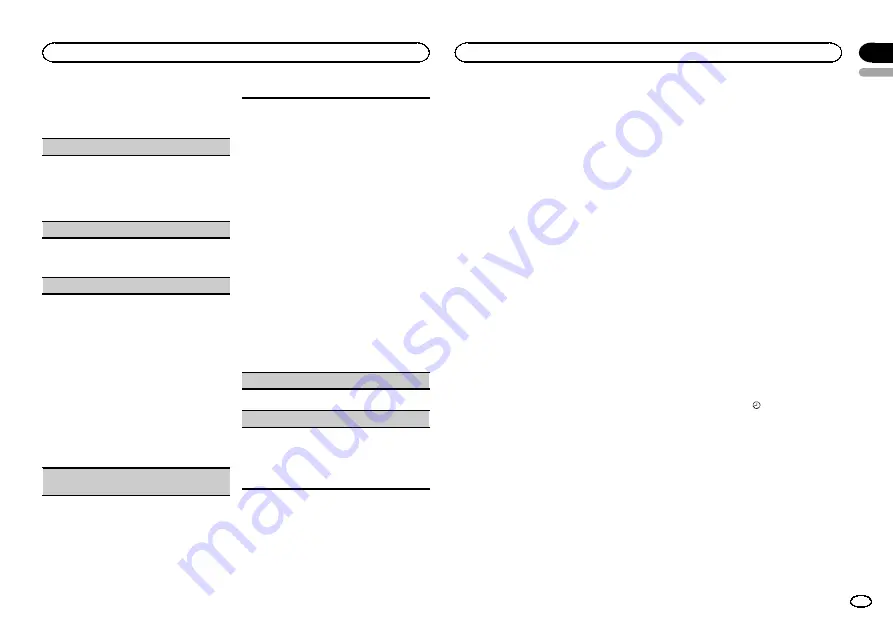
3
Turn M.C. to select the initial setting.
After selecting, perform the following proce-
dures to set the initial setting.
CLOCK SET
(setting the clock)
1
Press
M.C.
to display the setting mode.
2
Press
M.C.
to select the segment of the clock
display you wish to set.
Hour
—
Minute
3
Turn
M.C.
to adjust the clock.
AUX
(auxiliary input)
Activate this setting when using an auxiliary de-
vice connected to this unit.
1
Press
M.C.
to turn
AUX
on or off.
USB PNP
(plug and play)
This setting allows you to switch your source to
USB
/
USB-iPod
/
PANDORA
automatically.
1
Press
M.C.
to turn the plug and play function
on or off.
ON
–
When a USB storage device/iPod is con-
nected, depending on the type of device, the
source is automatically switched to
USB
/
USB-
iPod
/
PANDORA
when you turn on the engine.
If you disconnect your USB storage device/
iPod, this unit
’
s source is turned off.
OFF
–
When USB storage device/iPod is con-
nected, the source is not switched to
USB
/
USB-iPod
/
PANDORA
automatically. Please
change the source to
USB
/
USB-iPod
/
PAN-
DORA
manually.
SW CONTROL
(rear output and subwoofer set-
ting)
The rear speaker leads output and RCA output
can be used for full-range speaker or subwoofer
connection.
If you switch to
REAR SP
:
SW
, you can connect a
rear speaker lead directly to a subwoofer without
using an auxiliary amp.
Initially,
REAR SP
is set for rear full-range speaker
connection (
FUL
).
1
Press
M.C.
to display the setting mode.
2
Turn
M.C.
to change the output and press to
select.
REAR SP
—
PREOUT
3
Turn
M.C.
to change the setting.
REAR SP
:
FUL
—
SW
PREOUT
:
SW
—
REA
!
Even if you change this setting, there will
be no output unless you turn the sub-
woofer output on (refer to
!
If you change this setting, subwoofer out-
put in the audio menu will return to the fac-
tory settings.
4
Press
M.C.
to confirm the selection.
DEMO
(demo display setting)
1
Press
M.C.
to turn the demo display on or off.
EVER SCRL
(scroll mode setting)
When ever scroll is set to ON, recorded text infor-
mation scrolls continuously in the display. Set to
OFF if you prefer the information to scroll just
once.
1
Press
M.C.
to turn the ever scroll on or off.
Other Functions
Selecting the illumination color
This unit is equipped with multiple-color illumi-
nation. You can select a desired color from the
color list.
Direct selection from the
illumination color list
1
Press M.C. to display the main menu.
2
Turn M.C. to change the menu option
and press to select ILLUMINATION.
3
Turn M.C. to select KEY COLOR (button il-
lumination) or LCD COLOR (display illumina-
tion); press to confirm.
4
Turn M.C. to select the illumination color.
You can select one option from the following list.
!
30 preset colors (
WHITE
to
ROSE
)
!
SCAN
(cycle through all colors)
!
CUSTOM
(customized illumination color)
5
Press M.C. to confirm the selection.
Notes
!
When
SCAN
is selected, the illuminated
color automatically cycles through the 30
preset colors.
!
When
CUSTOM
is selected, the customized
color saved is selected.
Customizing the illumination color
1
Press M.C. to display the main menu.
2
Turn M.C. to change the menu option
and press to select ILLUMINATION.
3
Turn M.C. to select the preset color or
CUSTOM illumination color.
#
You cannot create a custom illumination color
when
SCAN
is selected.
4
Press M.C. and hold until the customizing
illumination color setting appears in the dis-
play.
5
Press M.C. to select the primary color.
R
(red)
—
G
(green)
—
B
(blue)
6
Turn M.C. to adjust the brightness level.
Adjustment range:
0
to
60
#
You cannot select a level below
10
for all three of
R
(red),
G
(green), and
B
(blue) at the same time.
#
You can also perform the same operation on
other colors.
7
Press M.C. and hold until CUSTOM ap-
pears.
Using an AUX source
1
Insert the stereo mini plug into the AUX
input jack.
2
Press SRC/OFF to select AUX as the
source.
Note
AUX cannot be selected unless the auxiliary set-
ting is turned on. For more details, refer to
Turning the clock display on or off
%
Press and hold TAG/
to turn the clock
display on or off.
Note
The clock display disappears temporarily when
you perform other operations, but the clock dis-
play appears again after 25 seconds.
English
Operating this unit
02
11
Section
Operating this unit
En
Содержание DEH-6300UB
Страница 59: ...Español 59 Es ...












































