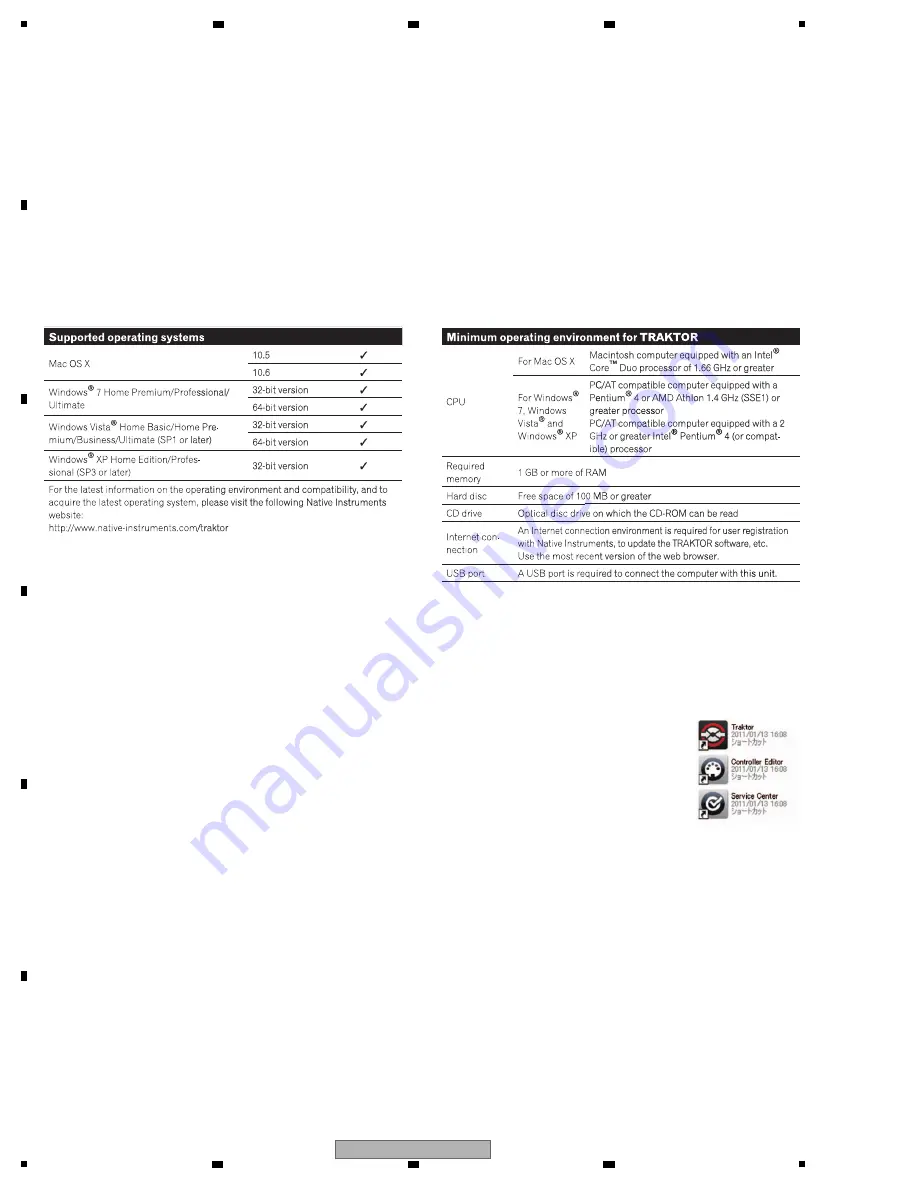
32
DDJ-T1
1
2
3
4
A
B
C
D
E
F
1
2
3
4
5.4 HOW TO CHECK OPERATIONS USING THE TRAKTOR SOFTWARE
[Preparations]
Make preparations, as indicated below, on the PC before performing an operation check of the DDJ-T1.
1. Installation of TRAKTOR PIO
N
EER DDJ-T1 EDITIO
N
(for Windows)
2. Installation of the Driver Software (for Windows)
3. Standard use setting of TRAKTOR
4. Import tracks to TRAKTOR.
Use TRAKTOR in Demo mode ("Run Demo").
A PC with the following specifications is required for operation of TRAKTOR:
Operation check of the volume controls, faders, and rotary encoders must be performed with the TRAKTOR software.
The TRAKTOR software is also required for checking the analog audio input/output.
For operation check using the TRAKTOR software, proceed as follows:
1. Installation of TRAKTOR PIONEER DDJ-T1 EDITION (for Windows)
The compressed installer file for "TRAKTOR PIO
N
EER DDJ-T1 EDITIO
N
" will be posted on the
N
iis Web site:
Folder names: Traktor Installer Win.zip (for Windows) and Traktor Installer Mac.mpkg.zip (for Macintosh)
Download the necessary zip folder from
N
iis then unzip it.
[Installation Procedures]
Double-click on "Traktor Setup PC.exe" (unzipped file) to display the Setup screen.
Click on [
N
ext] to proceed.
After the Setup screen is started, click on "
N
ext" to proceed.
When the "License Agreement" screen is displayed, check the "I accept . . ." checkbox then click on "
N
ext."
On other screens, basically proceed to the next screen by clicking on "
N
ext" without doing anything.
When installation is finished, click on "Finish."
The three icons are displayed on the desktop.
This completes installation of TRAKTOR PIO
N
EER DDJ-T1 EDITIO
N
.
2. Installation of the Driver Software (for Windows)
The driver software for this product is posted on the Pioneer Web site. Download it, as required.
This driver software is an Audio Stream Input Output (ASIO) driver for Windows.
The DDJ-T1 can play audio without this driver installed if you select "PIO
N
EER DDJ-T1(DirectSound)" for "Audio Device" in
Audio Setup (mentioned later) for TRAKTOR. However, this driver provides an advantage in audio-data transmission delay
(latency time) over the standard Windows audio driver. In addition, when this driver is installed, the DDJ-1
V
ersion Display
Utility is installed, as well. With this utility installed, you can confirm the versions of the driver software and DDJ-T1 firmware.
(Without this utility installed, the version of the DDJ-T1 firmware cannot be confirmed.) Therefore, be sure to install this driver
software.
[Installation Procedures]
Double-click on "Pioneer_DDJ_Driver_XXXXX.exe" (downloaded file).
Select “I agree” then click on “Install.”
After installation is finished, click on “Close.”
This completes driver software installation.
*For details on the installation method, refer to the Operating Instructions.
Содержание DDJ-T1
Страница 7: ...7 DDJ T1 5 6 7 8 5 6 7 8 A B C D E F 2 2 PANEL FACILITIES Rear panel Front panel ...
Страница 8: ...8 DDJ T1 1 2 3 4 A B C D E F 1 2 3 4 Control panel ...
Страница 9: ...9 DDJ T1 5 6 7 8 5 6 7 8 A B C D E F 1 Browser ...
Страница 10: ...10 DDJ T1 1 2 3 4 A B C D E F 1 2 3 4 2 Deck ...
Страница 11: ...11 DDJ T1 5 6 7 8 5 6 7 8 A B C D E F 3 Mixer ...
Страница 12: ...12 DDJ T1 1 2 3 4 A B C D E F 1 2 3 4 4 Effect ...
Страница 15: ...15 DDJ T1 5 6 7 8 5 6 7 8 A B C D E F ...
Страница 53: ...53 DDJ T1 5 6 7 8 5 6 7 8 A B C D E F ...
Страница 56: ...56 DDJ T1 1 2 3 4 A B C D E F 1 2 3 4 9 2 EXTERIOR SECION Refer to 9 3 PCB LAYER SECTION ...
Страница 104: ...104 DDJ T1 1 2 3 4 A B C D E F 1 2 3 4 B B UCOM ASSY SIDE B CN1003 CN CN905 CN906 CN CN1004 CN902 DNP2628 C ...
Страница 105: ...105 DDJ T1 5 6 7 8 5 6 7 8 A B C D E F B SIDE B CN1002 CN303 CN302 CN904 CN903 CN901 CN301 CN501 CN1001 JP501 ...






























