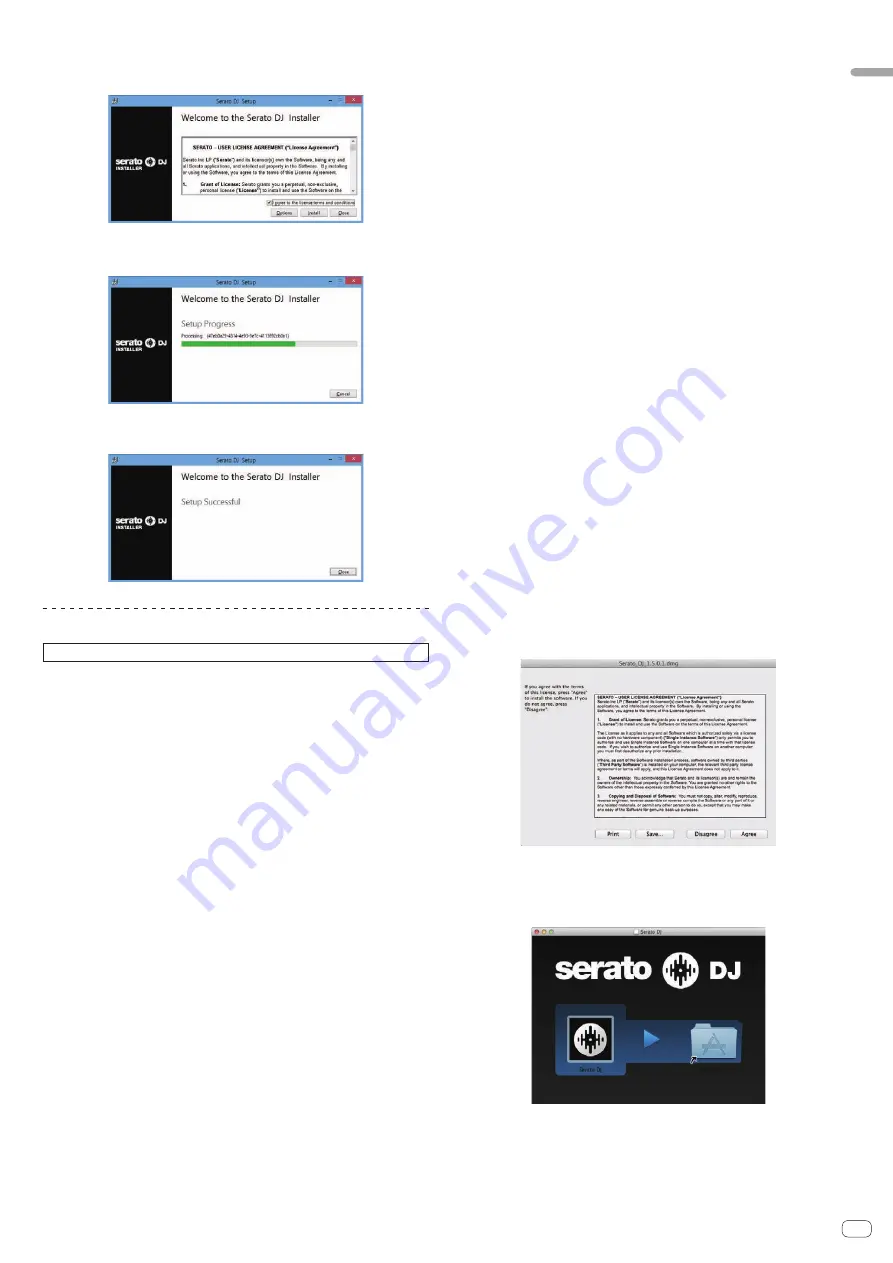
En
5
Before
start
18 Read the terms of the license agreement carefully, and if
you agree, select [I agree to the license terms and conditions],
then click [Install].
!
If you do not agree to the contents of the license agreement, click [
Close
] to
cancel installation.
Installation begins.
The message of successful installation appears once installation is completed.
19 Click [Close] to quit the Serato DJ installer.
Installation procedure (Mac OS X)
Do not connect this unit and the computer until installation is completed.
!
If any other programs are running on the computer, quit them.
1 Insert the CD-ROM into the computer’s optical drive.
The CD-ROM menu is displayed.
!
If the CD-ROM menu does not appear on the screen when the CD-ROM
is inserted, open the optical driver from Finder, then double-click the
[
CD_menu.app
] icon.
2 From the menu that appears, select [Install Driver
Software], then click [Start].
3 “Download the latest version? An internet environment is
required to access the site.” is displayed. Click [Yes].
The web browser is launched and the Pioneer DJ support site is displayed.
4 Click [Software Download] under [DDJ-SZ] on the Pioneer
DJ support site.
5 Click [Driver Software].
6 From the download page, download the driver software
for Mac OS (DDJ-SZ_M_X.X.X.dmg).
7 Double-click the downloaded file.
The [
DDJ-SZ_AudioDriver
] menu screen appears.
8 Double-click [DDJ-SZ_AudioDriver.pkg].
The driver installation screen appears.
9 Check the details on the screen and click [Continue].
10 When the end user license agreement appears, read
Software end user license agreement
carefully, then click
[Continue].
11 If you consent to the provisions of the
Software end user
license agreement
, click [Agree].
If you do not consent to the provisions of the
Software end user license agreement
,
click [
Disagree
] and stop installation.
12 Proceed with installation according to the instructions on
the screen.
13 Select [Download Serato DJ Software.] from the CD-ROM’s
menu, then click [Start].
14 “An internet environment is required to access the site.
Connected to the internet?” is displayed. Click [Yes].
The web browser is launched and the Pioneer DJ support site is displayed.
15 Click [Software Info] under [DDJ-SZ] on the Pioneer DJ
support site.
16 Click the link to the Serato DJ download page.
The Serato DJ download page is displayed.
17 Log in to your “Serato.com” user account.
!
If you have already registered a user account on “Serato.com”, proceed to step
19.
!
If you have not completed registering your user account, do so following the
procedure below.
—
Following the instructions on the screen, input your e-mail address and the
password you want to set, then select the region in which you live.
—
If you check [
E-mail me Serato newsletters
], newsletters providing the
latest information on Serato products will be sent from Serato.
—
Once user account registration is completed, you will receive an e-mail at the
e-mail address you have input. Check the contents of the e-mail sent from
“Serato.com”.
!
Be careful not to forget the e-mail address and password specified when you
performed user registration. They will be required for updating the software.
!
The personal information input when registering a new user account may be col-
lected, processed and used based on the privacy policy on the Serato website.
18 Click the link in the e-mail message sent from “Serato.com”.
This takes you to the Serato DJ download page. Proceed to step 20.
19 Log in.
Input the e-mail address and password you have registered to log in to “Serato.com”.
20 Download the Serato DJ software from the download
page.
Unzip the downloaded file, then double-click the unzipped file to launch the installer.
21 Read the terms of the license agreement carefully, and if
you agree, click [Agree].
!
If you do not agree to the contents of the usage agreement, click [
Disagree
]
to cancel installation.
22 If the following screen appears, drag and drop the [Serato
DJ] icon on the [Applications] folder icon.




















