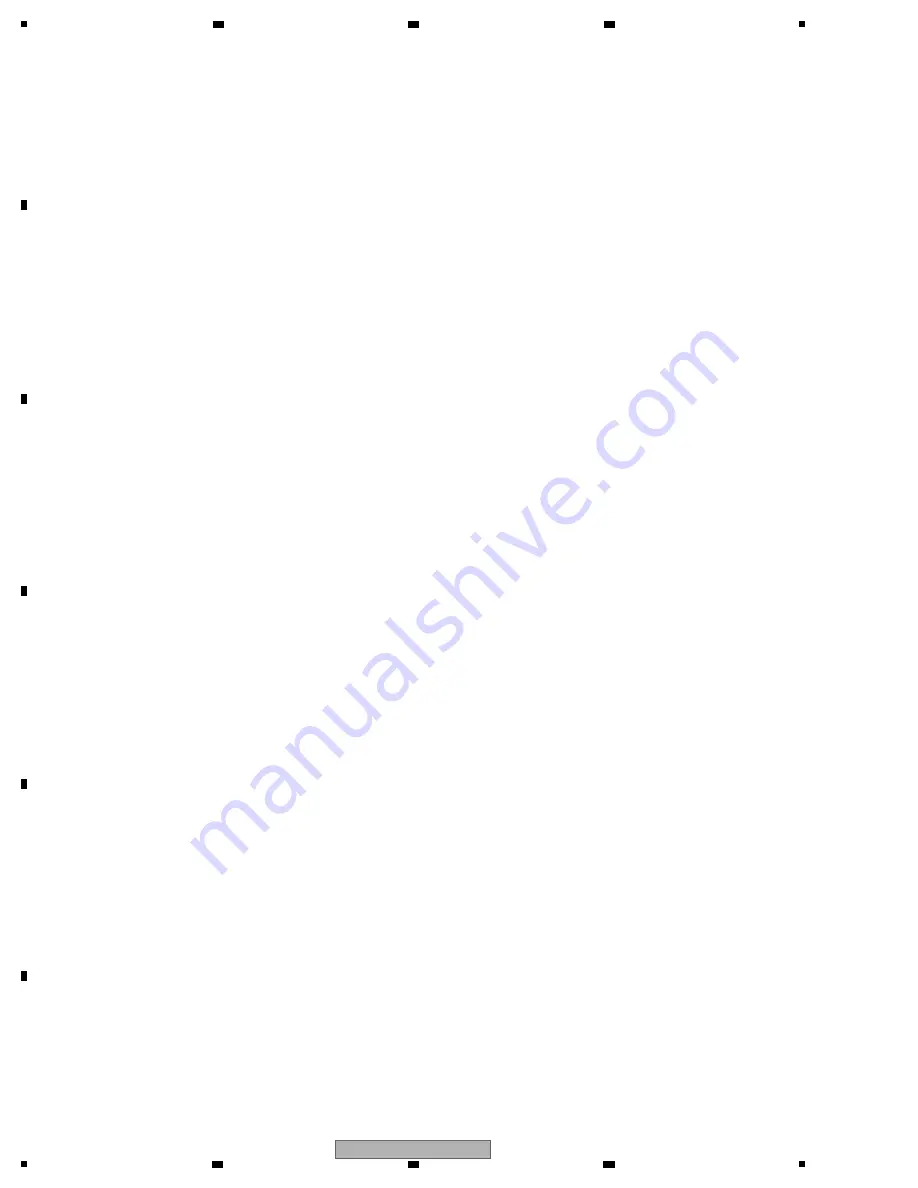
28
DDJ-ERGO-V
1
2
3
4
A
B
C
D
E
F
1
2
3
4
[Startup of the System]
• Starting up the DDJ-ERGO-V
1. Connect this unit and a PC, using a USB cable.
2. Start up the connected PC.
3. Slide the O
N
/OFF switch of this unit to O
N
to turn it on.
4. Turn on the connected microphone(s) and external equipment.
[Loading and Playing a Track]
1.
W
hile holding the SHIFT button pressed, turn the rotary selector to select a folder or an item.
2. After releasing the SHIFT button, turn the rotary selector to select a track.
3. Press the LOAD button to load the selected track onto the deck.
4. Play the track by pressing the [
f
] button.
[Outputting Audio]
1. Adjust the level of the audio signal output from each deck, using the GAI
N
control and the channel fader.
For switching the decks from which the audio signal is output, use the cross fader.
2. Adjust the audio level from the speakers, using the MASTER
V
OL control, in order to confirm that the audio signal is output
without a problem.
The MASTER
V
OL and HEADPHO
N
E
V
OL controls on the controller are not interlocked with the
GUI
V
OL controls for
V
IRTUAL DJ LE.
If no sound is output even if you turn the above-mentioned controls on the controller, check if the GUI
V
OL controls for
V
IRTUAL DJ LE are set to MI
N
.
Select a deck to be monitored via the headphones using the HEADPHO
N
E [CUE] button and adjust the audio level, using
the
HEADPHO
N
E [
V
OL] control, in order to confirm that the audio signal is output without a problem.
[Inputting Audio]
Example: When inputting audio from external e
q
uipment
1. Connect the external equipment via the AUX I
N
connector then set the AUX/MIC selector to AUX.
2. Adjust the input audio level, turning the AUX I
N
V
OL control on the rear panel. Adjust the output audio level, turning the
AUX/MIC
V
OL control on the upper right of the control panel, then check that the audio signal is output properly.
* The details see operating instructions.
• Starting up VIRTUAL DJ LE
(Windows)
1. From the Start menu of the
W
indows, select All Programs,
V
IRTUAL DJ LE, then
V
irtualDJ LE(DDJ-ERGO).
W
hen
V
IRTUAL DJ LE is started for the first time, the serial number input window will be displayed.
Enter the serial number for servicing for
V
IRTUAL DJ LE, which is posted on the
N
iis
W
eb site, then click on OK.
2. After the
V
IRTUAL DJ LE window is displayed, click on CO
N
FIG located in the upper right portion of the window.
The Settings window is displayed. Select the Sound Setup tab and set the following items in the order described below.
1
[Inputs]: Select MICROPHO
N
E.
2
[Sound card]: Select Pioneer DDJ ASIO. Check the "Ultra-latency".
3
[Outputs]: Select [Master: Chan 1&2/Headphones: Chan 3&4].
3. Click on Apply then OK.
(Macintosh)
1.
W
ith the Finder, open the Applications folder then double-click on the
V
IRTUAL DJ LE icon.
(Enter the serial number in the same way as that for
W
indows.)
2. After the
V
IRTUAL DJ LE is displayed, click on CO
N
FIG located in the upper left portion of the window.
The Settings window is displayed. Select the Sound Setup tab and set the following items in the order described below.
1
[Inputs]: Select MICROPHO
N
E.
2
[Sound card]: Select [4-I
N
/4-OUT CARD] and [PIO
N
ER DDJ-ERGO]. Check the "Ultra-latency".
3
[Outputs]: Select [Master: Chan 1&2/Headphones: Chan 3&4].
3. Click on Apply then OK.
Содержание DDJ-ERGO-v
Страница 77: ...77 DDJ ERGO V 5 6 7 8 5 6 7 8 A B C D E F ...






























