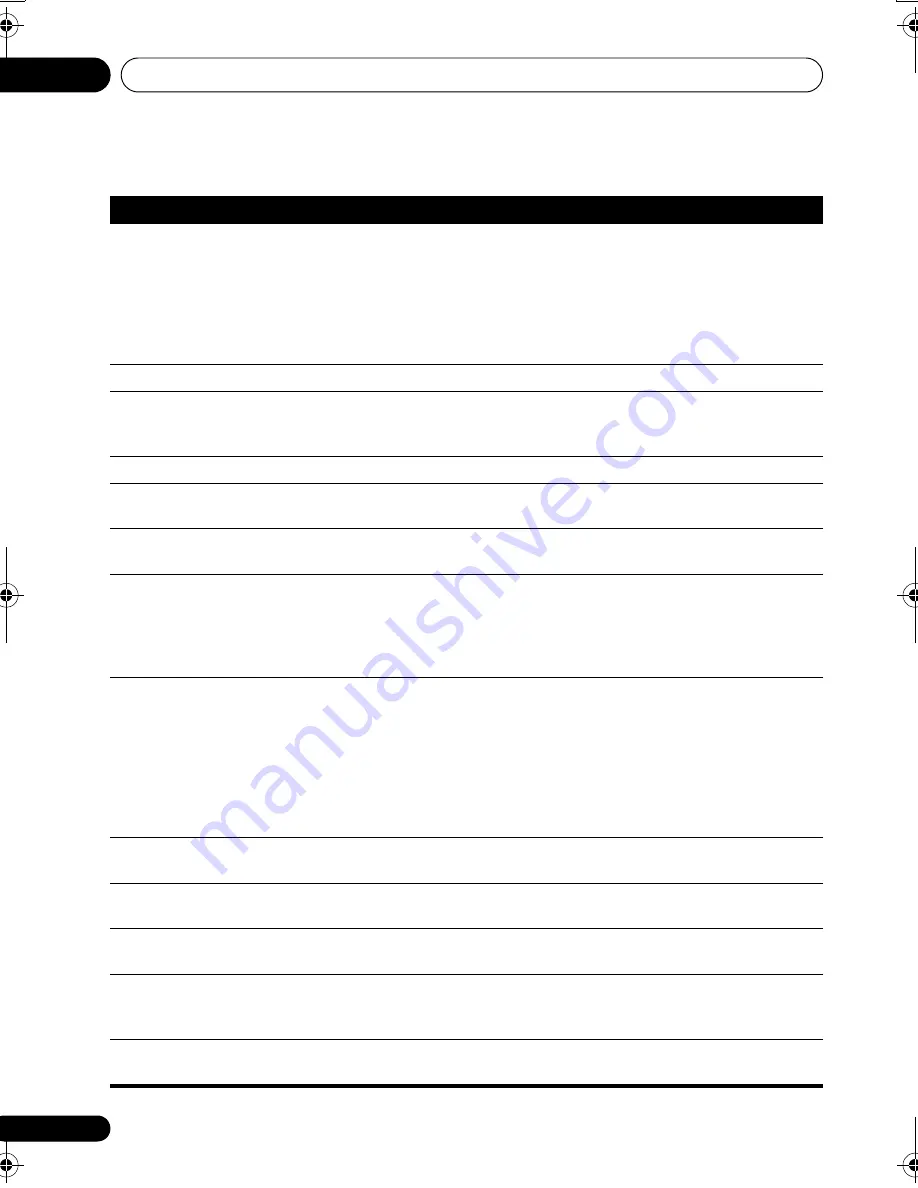
Additional information
10
42
En
DVD/CD/Video CD player
Problem
Remedy
The disc is ejected
automatically after
loading.
• Clean the disc and align the disc properly in the disc guide.
• If the region number on a DVD-video disc does not match the number on the
player, the disc cannot be used (see
DVD Video regions
on page 39). In this
instance, one of the following messages appears on screen:
Incompatible disc
region number
/
Can’t play disc
.
• Allow time for any condensation inside the player to evaporate. Avoid using the
player near an air-conditioning unit.
Playback not possible.
• If the disc is loaded upside down, reload the disc with label side face up.
Picture playback stops
and buttons cannot be
used.
• Press
(stop), then
(play) to start playback again.
• Switch the power off once, then on again using the front panel
STANDBY/ON
button.
Settings are canceled.
• When the power is cut, settings will be canceled.
No picture/No color.
• Check that connections are correct and that plugs are inserted fully.
• Check the manual of the TV/monitor to make sure the settings are correct.
Screen is stretched or
aspect doesn’t change.
• The
TV Screen
setting is incorrect. Set the TV Screen option to match the TV/
monitor you’re using (see
Video Output settings
on page 27).
When recorded on a
VCR or passed through
an AV selector, there is
disturbance in the
playback picture.
• This system uses copy-protection technology which may prevent recording or
cause picture problems when connected through a VCR or AV selector. This is not
a malfunction.
Picture disturbance
during playback or dark.
• This player is compatible with Macro-Vision System copy guard. Some discs
include a copy prevention signal, and when this type of disc is played back, stripes
etc., may appear on some sections of the picture depending on the TV. This is not a
malfunction.
• Discs respond differently to particular player functions. This may result in the
screen becoming black for a brief instant or shaking slightly when the function is
executed. These problems are largely due to differences between discs and disc
content and are not malfunctions of this player.
Noticeable difference in
DVD and CD volume.
• DVDs and CDs use different recording methods. This is not a malfunction.
CD-ROM disc is not
recognized.
• Make sure that the CD-ROM was recorded using the ISO 9660 disc format. See
Disc compatibility table
on page 36 for more on disc compatibility.
DVD-ROM disc is not
recognized.
• Make sure that the DVD-ROM was recorded using the UDF bridge format. See
Disc compatibility table
on page 36 for more on disc compatibility.
Files don’t show up in
the Disc Navigator/
Photo Browser.
• The files on the disc must be named with the correct file extension: .mp3 for MP3
files; .wma for WMA files; .m4a for MPEG-4 AAC files; .jpg for JPEG files (upper or
lower-case is OK). See
Disc compatibility table
on page 36.
Can’t play WMA or
MPEG-4 AAC files.
• The files were recorded using DRM (digital rights management). This is not a
malfunction.
DCS-363.book 42 ページ 2007年4月18日 水曜日 午後3時38分







































