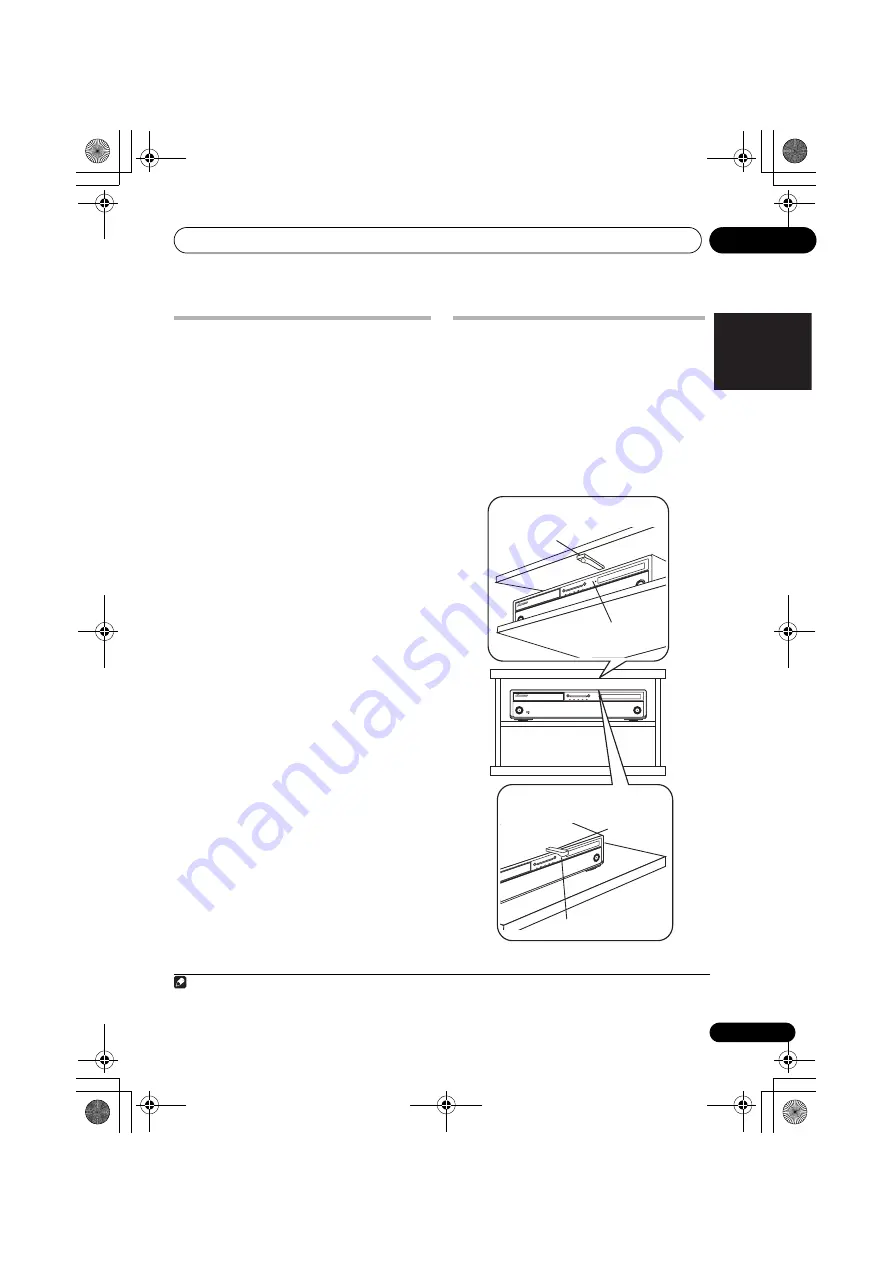
Using the RF communications function
02
7
En
English
Operating the receiver by RF
communications
Use this procedure to make the remote control
settings to operate the receiver using RF two-
way communications. The settings can be
made individually for the main zone, ZONE 2
and ZONE 3. Connect the receiver and RF
adapter and pair the RF adapter and remote
control unit beforehand.
1
While pressing MULTI OPERATION, press
HOME MENU.
The remote display shows
SETUP MENU
.
2
Use
/
to select ‘IR/RF SELECT’, then
press ENTER.
Check that the units are paired. If
RECEIVER
MAIN
is displayed, pairing has been
performed properly, so proceed to step 3. If
RF
MODE ONLY
flashes, pairing has not been
performed properly, so perform this procedure
again after performing pairing (see
Pairing the
RF adapter and remote control
on page 6).
3
Use
/
to select the receiver zone for
which you want to use RF two-way
communications, then press ENTER.
4
Use
/
to select ‘RF MODE’, then press
ENTER.
1
Select
IR MODE
to return to operation by
infrared signal.
5
If you want to operate other zones with
RF two-way communications, repeat steps 3
and 4.
6
Press and hold MULTI OPERATION for a
couple of seconds to exit and store the
operation(s).
Operating other components by
RF communications
Up to 4 other components connected to the
receiver can be operated by RF
communications. Use the IR blaster to
communicate between the RF adapter and
other components, and switch the remote
control’s setting to RF. The remote control’s
setting can be switched individually for each
input.
Note
1 When
RECEIVER
is selected and
RF MODE
is set at step 3,
HMG NET RADIO
,
ADAPTER PORT
,
iPod USB
and
TUNER
are automatically set to the RF mode. Note that
RF MODE
cannot be set for
OPTION 1
and
OPTION 2
.
To mount on a shelf above the
component
Double-faced
tape
Rack
Remote control sensor
To mount on the component
Remote control sensor
Double-
faced tape
CU-RF100.book Page 7 Wednesday, March 17, 2010 6:13 PM






















