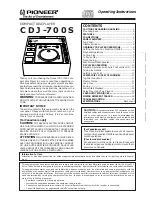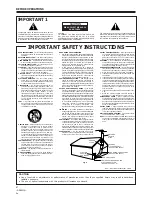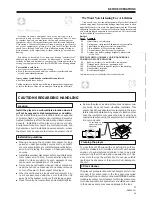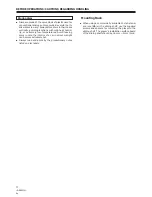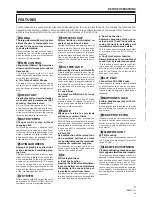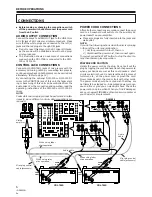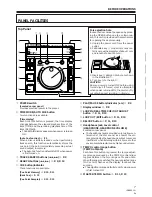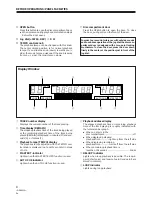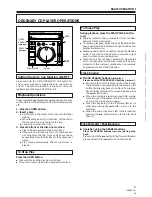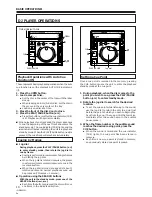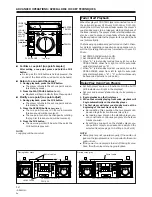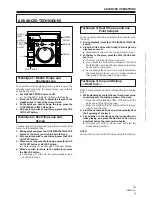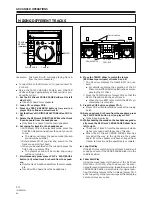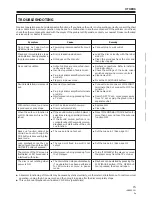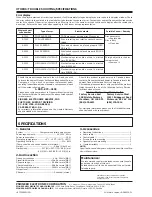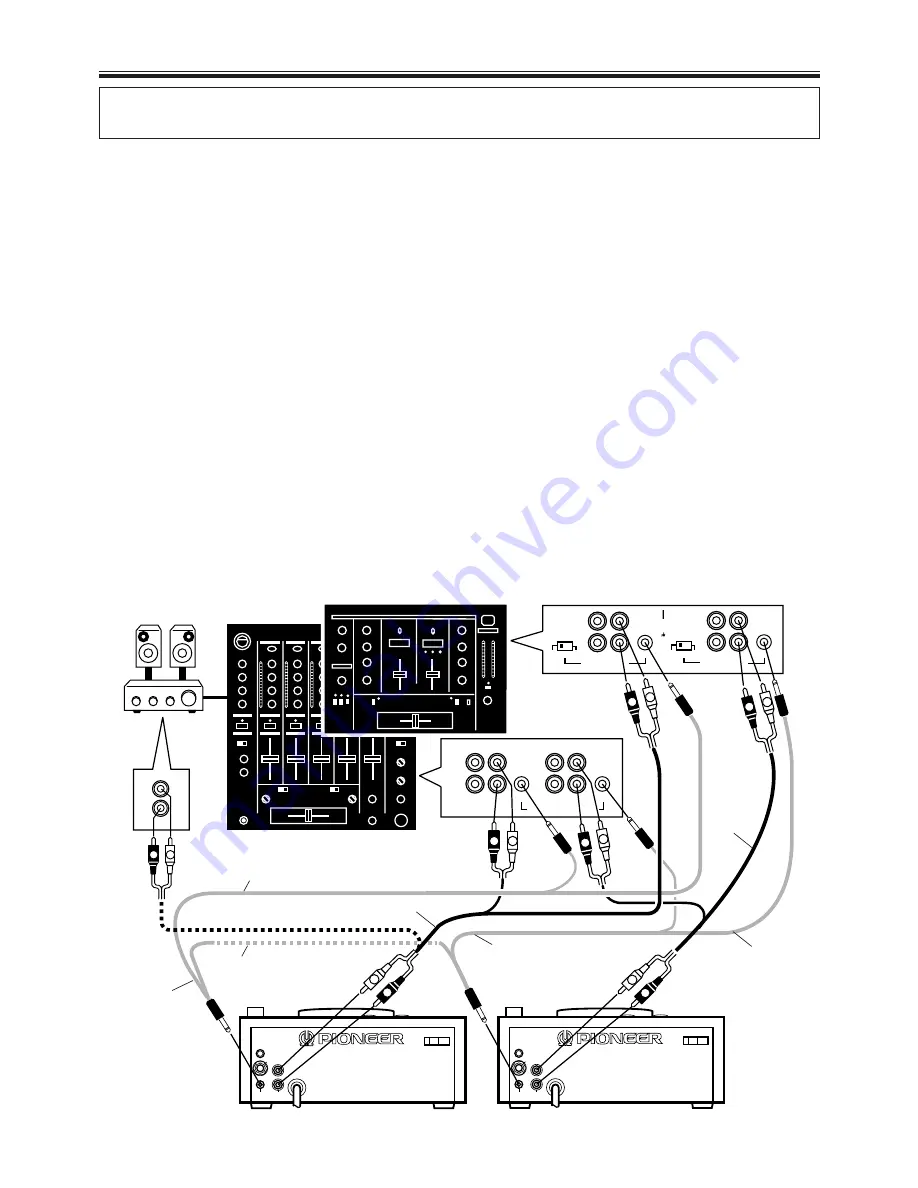
6
<DRB1215>
En
CONNECTIONS
BEFORE OPERATIONS
POWER CORD CONNECTIONS
After all other connections are made, connect the power
cord to a household wall outlet or to the auxiliary AC
power takeoff on your amplifier.
÷
Make sure plugs are fully inserted into the jacks and
wall outlet.
NOTE:
If you do the following actions when the disc is spinning
in the unit, the unit may malfunction.
1) Set the power switch to off, then on.
2) Disconnect the power cord, then connect again.
To correct, press the EJECT button to stop the disc. You
may then resume player operation.
POWER-CORD CAUTION
Handle the power cord by the plug. Do not pull out the
plug by tugging the cord and never touch the power cord
when your hands are wet as this could cause a short
circuit or electric shock. Do not place the unit, a piece of
furniture, etc., on the power cord, or pinch the cord.
Never make a knot in the cord or tie it with other cords.
The power cords should be routed such that they are
not likely to be stepped on. A damaged power cord can
cause a fire or give you an electrical shock. Check the
power cord once in a while. When you find it damaged,
ask your nearest PIONEER authorized service center or
your dealer for a replacement.
R
L
R
L
L
R
LINE INPUT
L
R
L
R
L
R
L
R
PHONO1 CD2/LINE
LINE CD1
CH2
CH1
PLAYER CONTROL
L
R
L
R
L
R
HEAD-
PHONE
AUDIO
OUT
CON-
TROL
L
R
HEAD-
PHONE
AUDIO
OUT
CON-
TROL
L
R
L
L
R
R
CONTROL
PHONO 2
/LINE 2
PHONO
LINE
CD 2
SIGNAL
GND
L
L
R
R
CONTROL
PHONO 1
/LINE 1
PHONO
LINE
CD 1
CDJ-700S
CDJ-700S
DJM-500
DJM-300
CON-
TROL
CON-
TROL
AUDIO
OUT
AUDIO
OUT
Audio
cable
Mini-plug control
cable (accessory)
Audio cable
When using relay
play operation
Stereo
amplifier
Mini-plug control
cable (accessory)
÷
Before making or changing the connections, switch
off the power switch and disconnect the power cord
from the AC outlet.
AUDIO OUTPUT CONNECTION
Connect the player’s AUDIO OUT jack to the LINE IN or
AUX IN jack of a DJ mixer or similar component. Make
sure that the white plugs are connected to the left (L)
jacks and the red plugs to the right (R) jacks.
÷
Do not connect this player to the DJ mixer MIC jacks,
as the sound will be distorted and will not be prop-
erly reproduced.
÷
The illustration shows an example of connections
made when the CDJ-700S is connected to the DJM-
300 or DJM-500.
CONTROL JACK CONNECTIONS
Connect both CONTROL jacks of two players with the
accessory mini-plug cable. By connecting two players,
continuous playback on both players can be carried out
alternately. (Refer to page 12.)
By connecting the optional DJM-500 or DJM-300 DJ
mixer to the CONTROL jack of this unit, the fader start-
ing or back cuing of this unit can be controlled from the
audio mixer. For the connection and operation, read the
operating instructions of the DJM-500 or DJM-300 DJ
mixer.
NOTE:
Fader start and relay play cannot be performed simulta-
neously, since different control cable connections are
required.
When using fader
start operation
When using fader
start operation