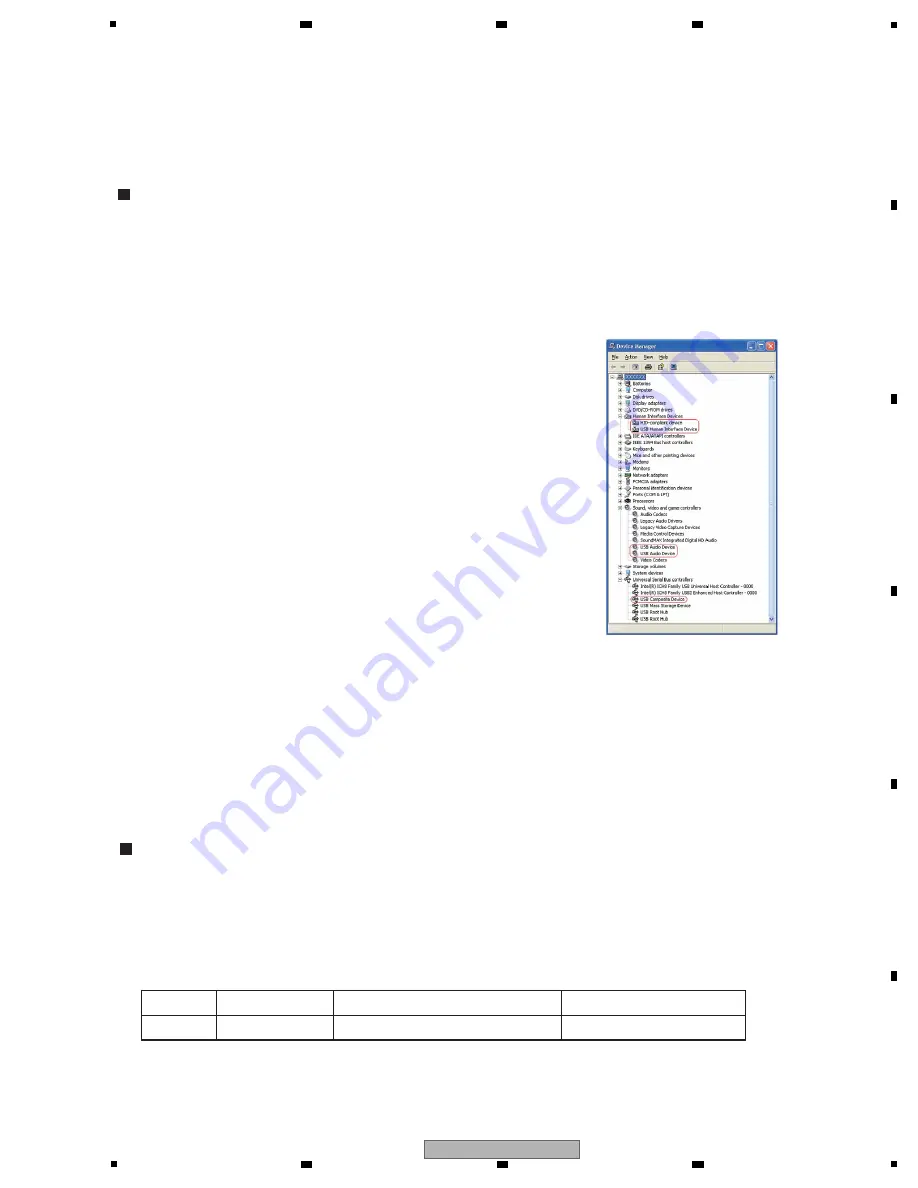
43
CDJ-2000
5
6
7
8
5
6
7
8
A
B
C
D
E
F
5.6 CONNECTION CONFIRMATION WITH THE PC
[1. USB B connector]
Whether communication between the PC connected via the USB B connector and this unit is properly performed or not can
be confirmed on the PC.
Note:
Installation of the driver software is not necessary.
Use Device Manager for checking.
If the PC and this unit are properly connected, the components of this unit are added in Device Manager (under Hardware)
as
devices.
If all components are properly displayed, the PC and this unit are properly communicating via the USB connector.
In a case of Windows XP:
Start, Control Panel, System, Hardware, then Device Manager
Devices to be added:
Universal Serial Bus controllers
USB
Composite
Device
Under “Sound, video and game controllers”
USB
Audio
Device
Human
Interface
Devices
HID-compliant
device
USB Human Interface Device
A communication check may be easily performed if connection is
made with Device Manager displayed on the PC screen.
[2. LINK]
Whether communication between the PC connected via the LI
N
K connector and this unit is properly performed or not
can be confirmed on this unit.
Note:
Use a Category 5 cable or a cable with higher specifications for connection.
Either a straight or cross LA
N
cable can be used when the unit is directly connected with the PC, but when the unit is
connected with the PC via a hub, be sure to use a straight cable.
Use the ME
N
U/UTILITY key of this unit to check linkage.
The linkage between the PC and this unit can be confirmed with LI
N
K STATUS under [ME
N
U/UTILITY].
How to display LI
N
K STATUS
1. Hold the ME
N
U/UTILITY key pressed for at least 1 sec.
The [UTILITY] screen will be displayed.
2.
Select
LI
N
K STATUS, using the rotary selector.
3.
With
LI
N
K STATUS selected, connect the PC and this unit, using the LI
N
K cable.
4. Check the LI
N
K STATUS display.
If the indication changes from
1
to
2
then
3
, the link is properly established.
If the cable is disconnected, the indication returns to
1
.
5. After checking is completed, press the ME
N
U/UTILITY key.
The screen displayed before the ME
N
U/UTILITY key was pressed will be restored
1
N
ot connected
2
While connection is being made
3
When connected properly
Indication
N
OT CO
NN
ECT
CO
NN
ECTI
N
G
CO
NN
ECTED
Содержание CDJ-2000
Страница 10: ...10 CDJ 2000 1 2 3 4 A B C D E F 1 2 3 4 2 2 DISCS FILES PLAYABLE ...
Страница 11: ...11 CDJ 2000 5 6 7 8 5 6 7 8 A B C D E F ...
Страница 12: ...12 CDJ 2000 1 2 3 4 A B C D E F 1 2 3 4 2 3 PANEL FACILITIES ...
Страница 13: ...13 CDJ 2000 5 6 7 8 5 6 7 8 A B C D E F ...
Страница 14: ...14 CDJ 2000 1 2 3 4 A B C D E F 1 2 3 4 ...
Страница 19: ...19 CDJ 2000 5 6 7 8 5 6 7 8 A B C D E F ...
Страница 73: ...73 CDJ 2000 5 6 7 8 5 6 7 8 A B C D E F ...
















































