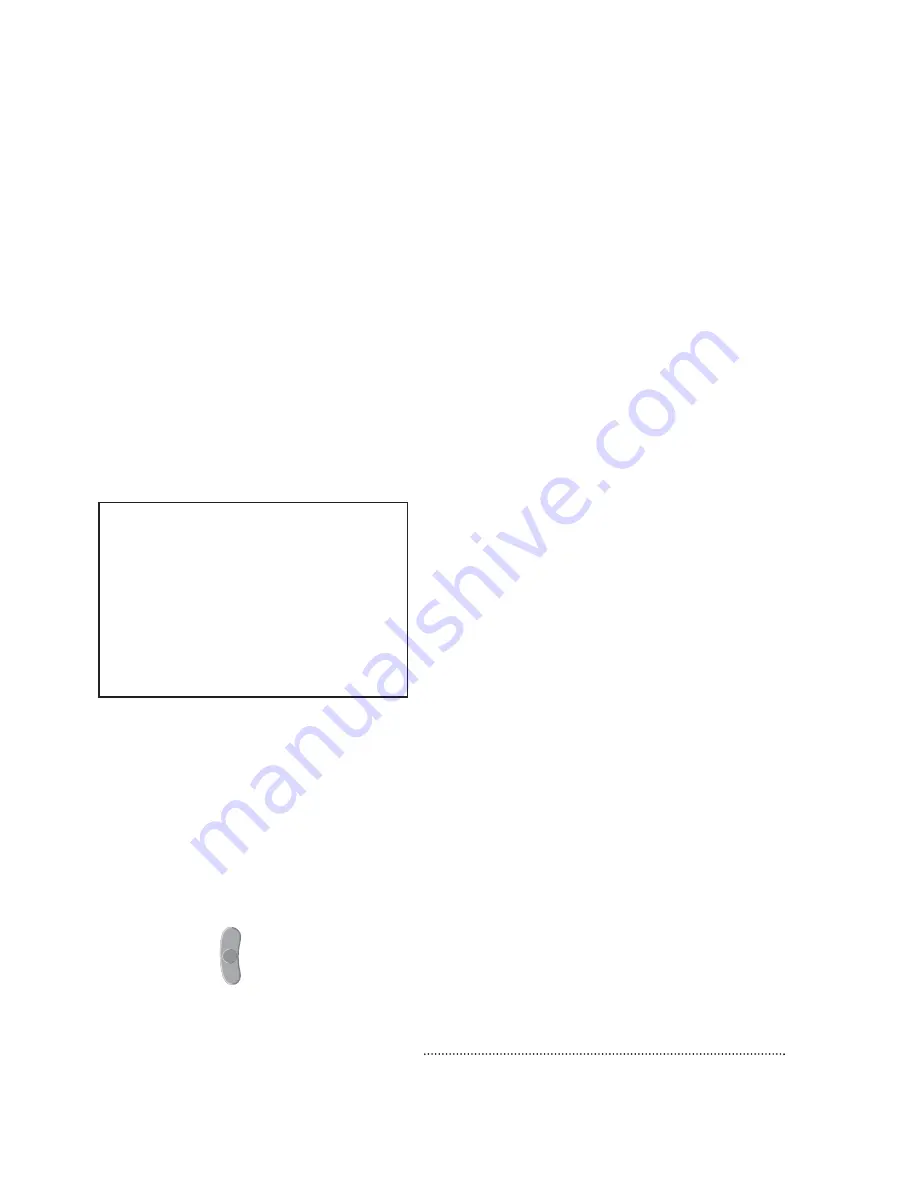
11
Choosing Quick Settings
TV Navigator provides the Quick Settings menu to
let you do the following quickly and easily:
•
Activate parental control
•
Make a channel a favorite
•
Record a channel immediately
•
Play secondary audio
•
Activate the sleep timer
The figure below shows the Quick
Settings menu.
Displaying the
Quick Settings menu
To display the Quick Settings menu
•
Press the SETTINGS button. This displays the
Quick Settings menu. The figure below shows
the SETTINGS button.
Choosing quick settings
To choose quick settings
1
Press the up or down arrow button to
highlight the setting you want to activate
or deactivate.
2
To change a setting from NO to YES, press
the left arrow button.
3
To change a setting from YES to NO, press
the right arrow button.
Note: From the Quick Settings menu, you can
display the General Settings menu by pressing
the A button. For information about the General
Settings menu, refer to page 12
Exiting the Quick Settings menu
To exit the Quick Settings menu
•
Press the C button. The Quick Settings menu
disappears.
S
E
T
T
I
N
G
S
Содержание BR-360
Страница 1: ...T V N A V I G A T O R Getting Started rev 03 03 ...
Страница 2: ......






























