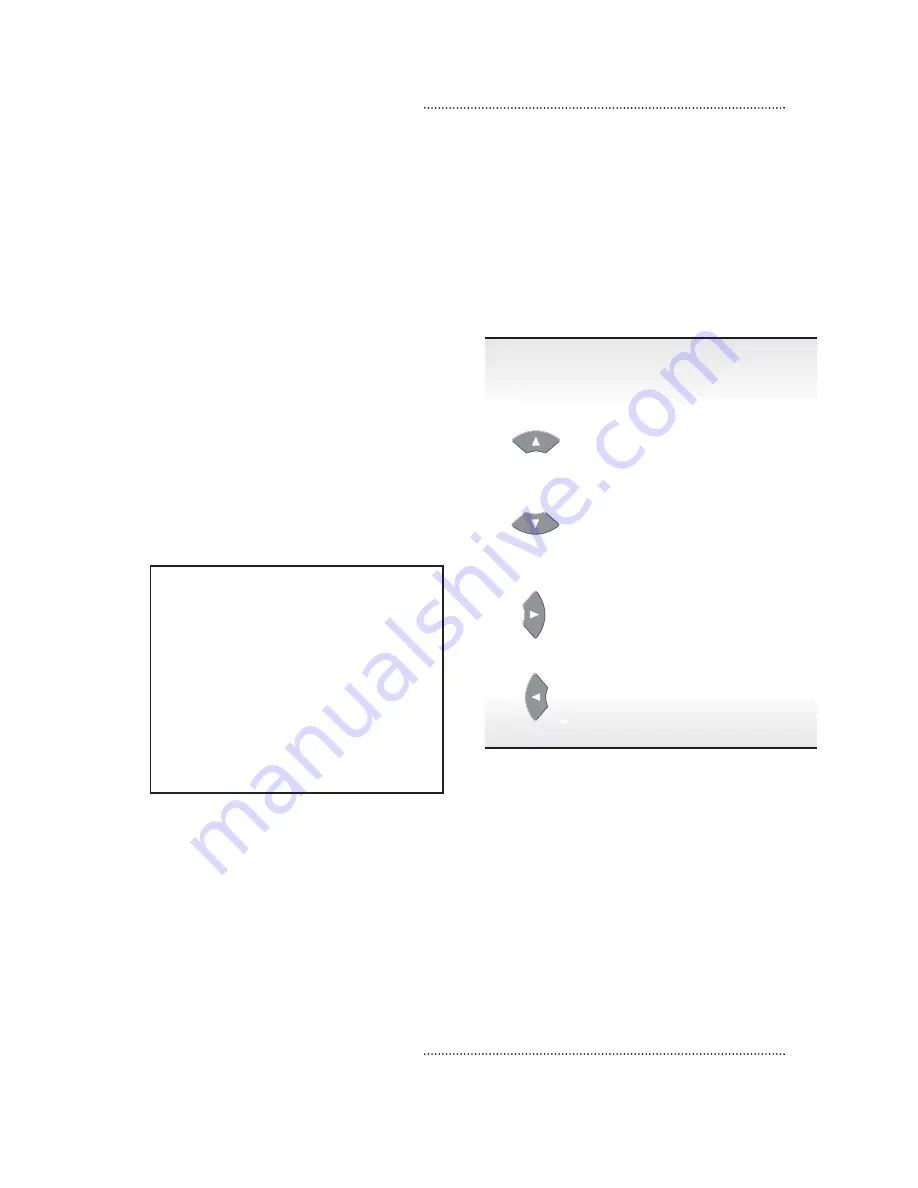
The channel banner shows the following
information:
•
The channel logo, number, and call letters
•
The program title, start time, and end time
•
The current time
•
TV Navigator symbols where appropriate
(for example, the star symbol for a favorite
channel)
You can browse program title and time
information with the channel banner – this
allows you to continue watching the current
program while checking program information
for other channels and other times in the banner.
The figure below shows the channel banner
while you are browsing.
The following procedure describes how to display
the channel banner and how to browse program
title and time information in the channel banner.
Note: The channel banner automatically
displays when you change channels.
To display the channel banner
1
Press the INFO button. The channel banner
displays the program title and time of the
currently tuned program.
2
To browse other program title and times, use
the arrow buttons as shown below:
Press
To browse program
this
titles in the channel
button
banner for
The channel that is one
channel up from the current
channel
The channel that is one
channel down from the
current channel
The program scheduled after
the program shown in
the channel banner
The program scheduled
previous to the program
shown in the channel banner
3
To tune to a channel shown in the channel
banner, press the SELECT button.
4
To exit browse mode, press the C button.
The channel banner displays the current
program’s title and time.
5
To exit the channel banner, press the INFO
button. The channel banner disappears.
Note: If you do not exit the channel banner, it
automatically disappears after several seconds.
Getting Started
–
Displaying the channel banner
5
Содержание BR-360
Страница 1: ...T V N A V I G A T O R Getting Started rev 03 03 ...
Страница 2: ......

























