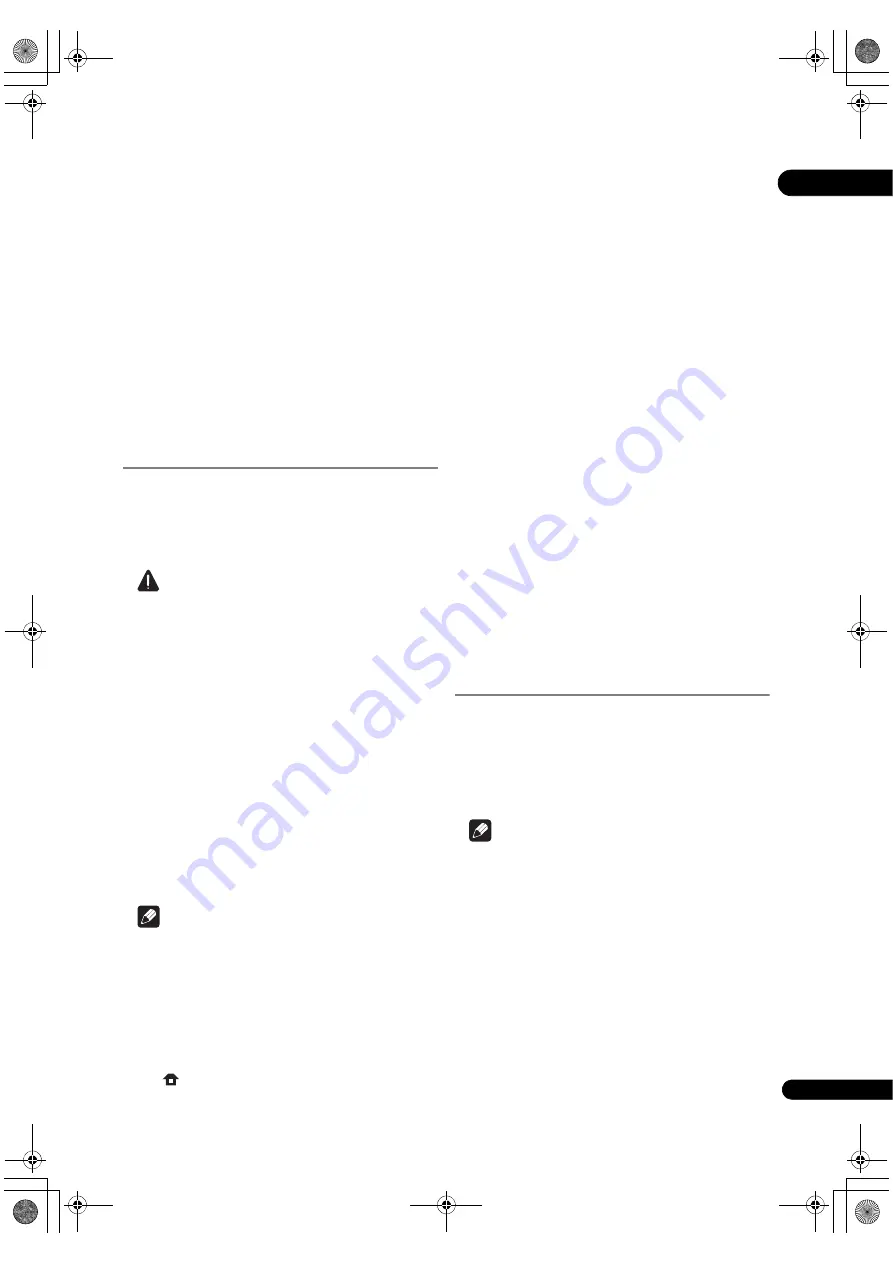
51
En
07
Setting the output terminals
Set the te
r
minals f
r
om which the
p
laye
r
’s video and audio
signals a
r
e to be out
p
ut.
1
Select and set Options
Output Terminal
Next Screen.
Use
/
to select, then
pr
ess
ENTER
.
2
Select and set the video and audio output
terminals.
Select the actually connected video and audio out
p
ut
te
r
minals.
Use
/
/
/
to select, then
pr
ess
ENTER
.
Fo
r
details on the settings,
r
efe
r
to ste
p
4 on
p
age 23.
When
COMPONENT VIDEO
o
r
VIDEO
is selected fo
r
Video
, no sound is out
p
ut f
r
om the
HDMI OUT
te
r
minal
(a wa
r
ning message is dis
p
layed).
Software updating
The softwa
r
e of the
p
laye
r
can be u
p
dated by connecting
it to the Inte
r
net using a LAN cable.
Befo
r
e u
p
dating the softwa
r
e, make su
r
e that you have
connected the
p
laye
r
to the netwo
r
k and made the
necessa
r
y settings (
p
ages 22 and 48).
Caution
• 10 to 20 minutes a
r
e
r
equi
r
ed to u
p
date the softwa
r
e.
The
p
ictu
r
e tu
r
ns off du
r
ing this
pr
ocess, but do not
un
p
lug the
p
owe
r
co
r
d until the f
r
ont
p
anel dis
p
lay
tu
r
ns off.
• When the f
r
ont
p
anel dis
p
lay is off, tu
r
n it on with
FL
DIMMER
. When u
p
dating the
p
laye
r
’s softwa
r
e with
the f
r
ont
p
anel dis
p
lay off, do not un
p
lug the
p
owe
r
co
r
d until the
FL OFF
indicato
r
tu
r
ns off.
• De
p
ending on the Inte
r
net connection conditions,
downloading may take a long time.
• Do not un
p
lug the
p
owe
r
co
r
d du
r
ing softwa
r
e
u
p
dating. Doing so may
r
esult in an o
p
e
r
ation failu
r
e.
• The
r
e a
r
e two
pr
ocesses fo
r
softwa
r
e u
p
dating,
downloading and u
p
dating. Both
pr
ocesses may take
a ce
r
tain
p
e
r
iod of time.
• Othe
r
o
p
e
r
ations a
r
e defeated du
r
ing softwa
r
e
u
p
dating. Fu
r
the
r
mo
r
e u
p
dating
pr
ocess cannot be
canceled.
Note
• Ste
p
s
1
to
4
a
r
e the o
p
e
r
ations
p
e
r
fo
r
med by the use
r
(they a
r
e intended to download the softwa
r
e f
r
om the
Inte
r
net).
• Ste
p
s
5
to
7
a
r
e the o
p
e
r
ations
p
e
r
fo
r
med
(automatically) by the
p
laye
r
(they a
r
e intended to
u
p
date the softwa
r
e).
1
When playback is stopped, display the Home
Menu screen.
P
r
ess
HOME MENU
.
2
Select and set Initial Setup.
Use
/
to select, then
pr
ess
ENTER
.
3
Select and set Options
Software Update
Start.
Use
/
to select, then
pr
ess
ENTER
.
• If the
p
laye
r
is al
r
eady
r
unning the latest softwa
r
e, the
message “The
p
laye
r
’s softwa
r
e is u
p
to date and does
not need u
p
dating.” is dis
p
layed.
4
Select and set Yes.
Use
/
to select
Yes
, then
pr
ess
ENTER
.
• The hel
p
menu is dis
p
layed if the
p
laye
r
cannot
connect to the Inte
r
net. Check the connections and
settings (
p
ages 22 and 48).
5
Downloading of the software start.
The softwa
r
e download status is dis
p
layed on the sc
r
een.
• De
p
ending on the Inte
r
net connection conditions,
softwa
r
e downloading may take a ce
r
tain
p
e
r
iod of
time.
6
Updating starts.
“
DOWNLOAD
” and a numbe
r
a
r
e dis
p
layed on the f
r
ont
p
anel dis
p
lay, afte
r
which the dis
p
lay switches alte
r
nately
between this and “
DATA CHECK
”, “
WRT IPL
”, “
WRT SD
”,
“
WRT KRNL
”, “
WRT SYS1
”, “
WRT SYS2
”, “
WRT DRV
”
and “
WRT FLC
”.
• Softwa
r
e u
p
dating may take a ce
r
tain
p
e
r
iod of time.
7
Updating completes.
The f
r
ont
p
anel dis
p
lay shows “
DOWNLOAD OK
” and the
p
laye
r
tu
r
ns off automatically.
Restoring all the settings to
the factory default settings
1
Check that the player’s power is turned on.
2
Check that there is no disc in the player.
If the
r
e is a disc in the
p
laye
r
,
r
emove it.
3
While pressing
, press
STANDBY/ON.
O
p
e
r
ate using the buttons on the
p
laye
r
’s f
r
ont
p
anel.
Note
• Afte
r
r
esto
r
ing all the settings to the facto
r
y default
settings, use
Setup Navigator
to
r
eset the
p
laye
r
(
p
age 23).
• When all the settings a
r
e
r
esto
r
ed to the facto
r
y
defaults, all the data fo
r
the seconda
r
y video (Pictu
r
e-
in-Pictu
r
e), seconda
r
y audio, bookma
r
ks, etc., is
e
r
ased.
• If a disc is loaded, the settings cannot be
r
esto
r
ed to
the facto
r
y defaults by
p
e
r
fo
r
ming the above
o
p
e
r
ation.
V6000_CUXJ_EN.book 51 ページ 2009年6月5日 金曜日 午前11時57分






























