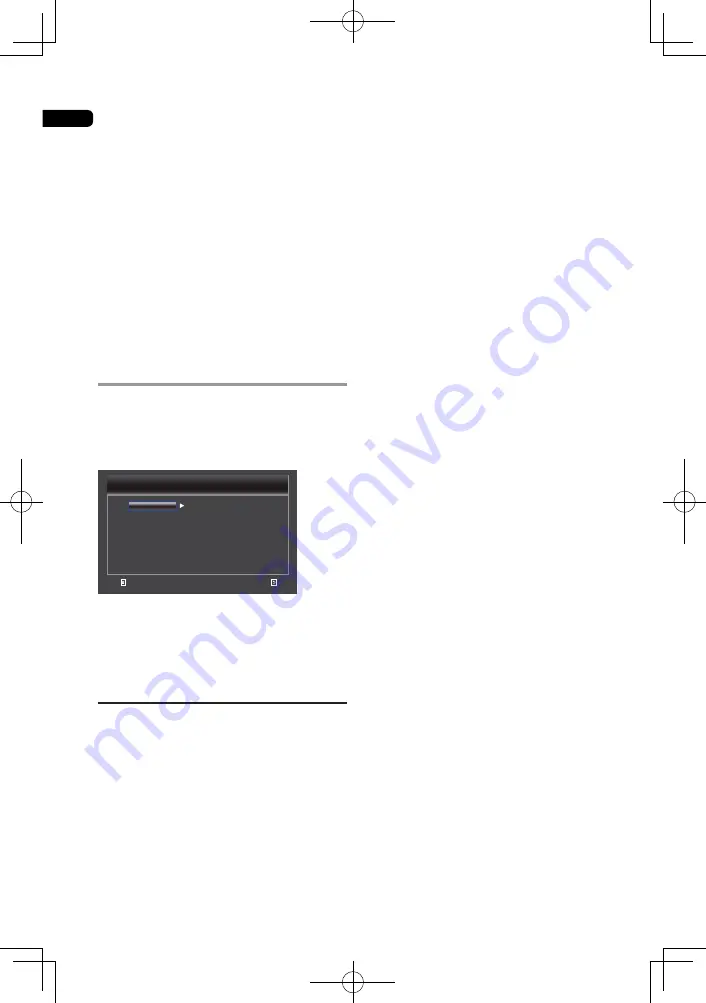
05
32
Default Gateway and DNS.
•
[Connection Test]
Display network connection message.
•
[IP Setting]
{Auto}
– Auto obtain network information.
{Manual}
– Manual setup network
information.
•
[BD-Line Connection]
{Permitted}
– During playback BD-Live disc,
the disc may automatically downloading all
information from appointed network.
{Partial Permitted}
– During playback BD-
Live disc, the disc may automatically
downloading the part of information from
appointed network.
{Prohibited}
– Disable downloading
information from network.
Video Output
1. Press
HOME MENU.
[General Setting]
menu is displayed.
2. Press
to select
[Video Output]
, then
press
b
.
3. Select an option, press
to access.
&YJU
6TFDVSTPSLFZUPNPWFGPDVTVTFþ&OUFSÿLFZ
UPTFMFDU
3FUVSO
7JEFP0VUQVU
%JTQMBZ4FUUJOH
7JEFP1SPDFTT
.PEF4FMFDUJPO
)%.*%FFQ$PMPS
QPVUQVU
0GG
0O
57"TQFDU3BUJP
7JEFP3FTPMVUJPO
$PMPS4QBDF
Q
:$C$S
4. Press
a/b
to select a setup option and
press
.
5
.
Select the setting you wish to change
and press OK to confirm.
- Press
c
to return to the previous menu.
- Press
HOME MENU
to exit the menu.
Display Setting
•
[TV Aspect Ratio]
Select Video output Aspect Ratio according
to your TVs spec.
{
16:9 Full
} – Select this when connecting to a
wide (16:9) TV.
{
16:9 Normal
} – Select this when connected
to a wide (16:9) TV. 4:3 pictures are displayed
with vertical black bars along the sides.
{
4:3 Pan&Scan
} – Select this when
connecting to a 4:3 screen TV and playing a
16:9 video. The video will be played with the
left and right sides of the image cut off to
display on the 4:3 screen. (This function works
if the disc is labeled for 4:3PS.)
{
4:3 Letterbox
} – Select this when connecting
to a 4:3 screen TV and playing a 16:9 video.
The video will be played with black bands at
the top and bottom.
•
[Video Resolution]
Select a video output resolution that is
compatible with your TV display capability.
{
Auto
} – Select the most suitable resolution
according to the input video.
{
480I/576I
},{
480P/576P
}, {
720P
}, {
1080I
},
{
1080P
} – Select a video resolution setting
that is best supported by the TV, See TV
manual for details.
•
[Color Space]
Select a predefined color space of picture.
{
RGB
} – Select this to output the video
signals as RGB signals. Choose FULL RGB if
the colors seem too dense and all the dark
colors are displayed in a uniform black when
RGB is selected.
{
YCbCr
} – Select the video output YCbCr
color space.
{
YCbCr422
} – Select the video output
YCbCr422 color space
{
Full RGB
} – Select this to output the video
signals as RGB signals. Choose this if the
colors seem too faint and the black seems too
bright when FULL RGB is selected.
•
[HDMI Deep Color]
This feature is available only when the display
device is connected by a HDMI cable, and
when it supports deep color feature.
{
30 bits
} – Output 30 bits color.
{
36 bits
} – Output 36 bits color.
{
Off
} – Output standard 24 bit color.
•
[1080/24P output]
{
On
} – Enable to select this video resolution
setting.
{
Off
} – Disable to select this video resolution
setting.
About HDMI 1080p 24F Notes:
• If you want the 24Hz output, it should fulfill
below 3 conditions:
1.TV supports the 24Hz display:
2.Player choose the 24Hz option in the
setup menu;
3.Media must be the 24Hz video.
Notes:
• This resolution becomes effective only
when the playing BD-Disc contents are Film
source.
• During HDMI 1080p 24F playback, there
will be no composite output.
Содержание BDP-3120
Страница 1: ...BDP 3120 Blu ray Disc PLAYER Operating Instructions ...
Страница 46: ...06 46 ...
Страница 47: ...06 47 ...
Страница 48: ......
















































