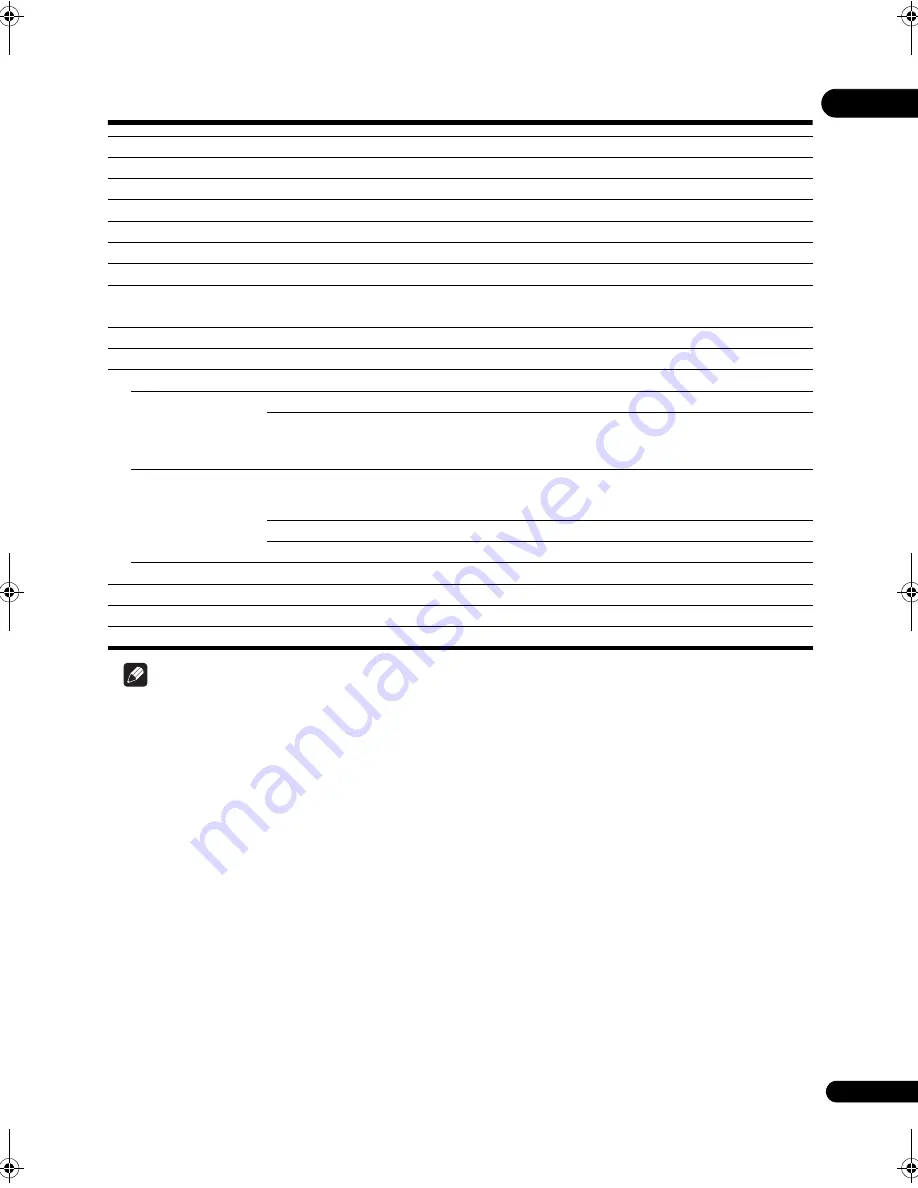
65
En
07
Specifications
Note
• The s
p
ecifications and design of this
pr
oduct a
r
e subject to change without notice.
• This
pr
oduct includes FontAvenue
®
fonts licenced by NEC Co
rp
o
r
ation. FontAvenue is a
r
egiste
r
ed t
r
adema
r
k of
NEC Co
rp
o
r
ation.
Model
BDP-23FD
Type
Blu-
r
ay Disc PLAYER
Rated voltage
AC 120 V
Rated frequency
60 Hz
Power consumption
32 W
Power consumption (standby)
0.3 W
Weight
8 lb 3 oz (3.7 kg)
External dimensions (including projecting parts)
16
9
/
16
in. (W) x 3
5
/
16
in. (H) x 11
5
/
16
in. (D)
(420 mm (W) x 83 mm (H) x 287 mm (D))
Tolerable operating temperature
+41 °F to +95 °F (+5 °C to +35 °C)
Tolerable operating humidity
5 % to 85 % (no condensation)
Ou
tp
u
t te
rmin
al
s
HDMI
1 set, 19-
p
in: 5 V, 250 mA
Video outputs
Video
1 set, RCA jack: 1.0 V
p
-
p
(75
Ω
)
Component video
1 set, RCA jacks:
Y: 1.0 V
p
-
p
(75
Ω
)
P
B
, P
R
: 0.7 V
p
-
p
(75
Ω
)
Audio outputs
7.1-channel (multi-channel: front left/
right, surround left/right, center,
surround back left/right, subwoofer)
1 set, Numbe
r
of channels: 8, RCA jacks
Audio output level
200 mV
r
ms (1 kHz, –20 dB)
Frequency response
4 Hz to 88 kHz (192 kHz sam
p
ling)
Digital audio outputs
Optical
1 set, O
p
tical digital jack
LAN
1 set, Ethe
r
net jack (100BASE-TX)
Control
Input
1 set, Minijack (3.5 ø)
USB
1 set, Ty
p
e A
23FD_UXJCA_EN.book 65 ページ 2009年3月3日 火曜日 午後6時48分
















