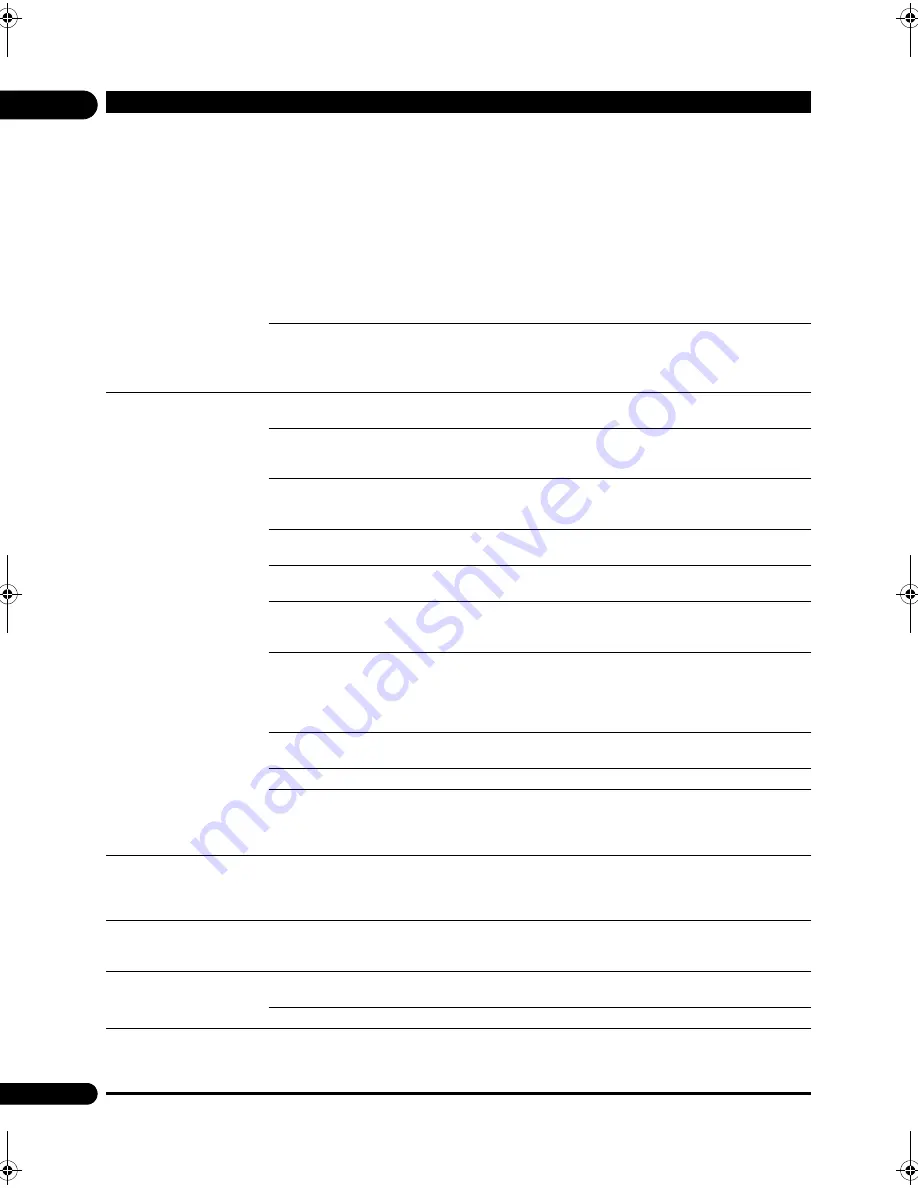
09
54
En
A message other than
“Networks is OK.” is
displayed when
Connection
Test
is performed.
Is “Network is FAILED.”
displayed?
• Check that this player and the Ethernet hub (or router with a hub
functionality) are properly connected.
• If the IP address is obtained using the DHCP server function, check
the setting is correct at the
Information
(page 40). For details on the
DHCP server function, see the operating instructions for the Ethernet
hub (or router with a hub functionality).
• Set the IP address manually.
• Check the operation and settings of the DHCP server function of the
Ethernet hub (or router with hub functionality). For details on the DHCP
server function, see the operating instructions for the Ethernet hub (or
router with a hub functionality).
• If this player has been set manually, reset the IP address of this player
or other components.
Is the Ethernet hub (or router
with a hub functionality)
operating properly?
• Check the settings and operation the Ethernet hub (or router with a
hub functionality). For details, see the operating instructions for the
Ethernet hub.
• Reboot the Ethernet hub (or router with a hub functionality).
The audio files stored on
components on the network,
such as a computer, cannot
be played back.
There are cases where a component with Internet security software
installed cannot be accessed.
The audio component on the
network which has been
switched off is switched on.
Switch on the audio component on the network before switching on
this unit.
If the client is automatically authorized, you need to enter the
corresponding information again. Check whether the connection
status is set to “Do not authorize”.
Check the audio files stored on the component connected to the
network.
Install Windows Media Player 11 or Windows Media Player 12 on your
computer.
Play back audio files recorded in MP3, WAV (LPCM only), MPEG-4 AAC,
or WMA. Note that some audio files recorded in these formats may not
be played back on this unit.
Audio files recorded in
MPEG-4 or AAC are being
played back on Windows
Media Player 11 or Windows
Media Player 12.
Audio files recorded in MPEG-4 AAC cannot be played back on
Windows Media Player 11 or Windows Media Player 12. Try using
another server. Refer to the operation manual supplied with your
server.
Check whether the component is affected by special circumstances or
is in the sleep mode. Try rebooting the component if necessary.
Try changing the settings for the component connected to the network.
The folder stored on the
omponent connected to the
network has been deleted or
damaged.
Check the folder stored on the component connected to the network.
The audio files stored on
components on the network,
such as a computer, cannot
be played back.
Check the computer’s network settings, security settings, etc.
Playback does not start.
The component is currently
disconnected from this unit
or the power supply.
Check whether the component is properly connected to this unit or the
power supply.
The computer is not properly
operated.
The corresponding IP
address is not properly set.
Switch on the built-in DHCP server function of your router, or set up the
network manually according to your network environment.
The automatic configuration process takes time. Please wait.
Cannot access Windows
Media Player 11 or Windows
Media Player 12.
You are currently logged onto
the domain through your
computer with Windows 7
installed.
Instead of logging onto the domain, log onto the local machine.
Problem
Check
Remedy
BDP-180_72-BDP180-GBRB1_En.book Page 54 Friday, April 17, 2015 3:15 PM











































