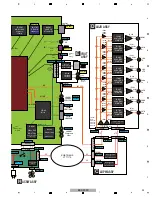15
BDP-09FD
5
6
7
8
5
6
7
8
A
B
C
D
E
F
[2] Remote Control
1
STANDBY/ON
Press to turn the power on and off.
2
TV CONTROL
Your T
V
can be controlled using the player’s remote control.
– Press to turn the T
V
’s power on and off.
INPUT SELECT
– Press to switch the T
V
’s input.
CH +/–
– Press to select the T
V
channel.
VOL +/–
– Press to adjust the volume.
3
AUDIO
Press to switch the audio streams/channels.
4
SUBTITLE
Press to switch the subtitles.
5 Number
buttons
– Use these to select and play the title/
chapter/track you want to view or listen to and to select items
from menus.
CLEAR
– Press to clear the numeric number, etc.
ENTER
– Press to execute the selected item or enter a setting
that has been changed, etc.
6 SECONDARY
AUDIO
– When playing a BD-ROM on which
secondary audio is recorded, press to switch to the secondary
audio.
SECONDARY VIDEO
– When playing a BD-ROM on which
secondary video (Picture-in-Picture) is recorded, press to switch
to the secondary video.
7
VIDEO SELECT
Press to switch the video output signal to be viewed between the one
output from the
HDMI OUT (MAIN)
terminal, the
HDMI OUT (SUB)
terminal and an analog output terminal (
COMPONENT VIDEO
,
S-
VIDEO
or
VIDEO
output terminals).
8
HOME MEDIA GALLERY
Press to display/hide the Home Media Gallery screen.
9
TOP MENU
Press to display the top menu of the BD-ROM or D
V
D-
V
ideo.
10
/
/
/
– Use to select items, change settings and move
the cursor.
ENTER
– Press to execute the selected item or enter a setting
that has been changed, etc.
11
HOME MENU
Press to display/hide the Home Menu.
12
PLAY
– Press to start playback.
PAUSE
– Press to pause playback. Press again to restart
playback.
STOP
– Press to stop playback.
PREV/
NEXT
– Press to skip to the beginning of the
previous/next title/chapter/track/file.
/
/
– Press during playback to start reverse scanning.
While playback is paused, press for step reverse playback. Press
and hold while playback is paused for reverse slow motion
playback.
/
/
– Press during playback to start forward scanning.
While playback is paused, press for step forward playback.
Press and hold while playback is paused for forward slow
motion playback.
13 RED/GREEN/BLUE/YELLOW
Use these to navigate BD-ROM menus.
14 VIDEO ADJUST
Press to display/hide the
V
ideo Adjust menu.
15
OPEN/CLOSE
Press to open and close the disc tray.
16 FL DIMMER
Press to switch the brightness of the front panel display.
The
FL OFF
indicator lights when
Off
is selected.
17 ANGLE
Press to switch the BD-ROM or D
V
D-
V
ideo camera angles.
1
8
OUTPUT RESOLUTION
Use these to switch the output video resolution from the
HDMI OUT
or
COMPONENT VIDEO
output terminals.
19 PLAY MODE
Press to display/hide the Play Mode screen.
20 POP UP MENU/MENU
Press to display the BD-ROM or D
V
D-
V
ideo menus.
21 DISPLAY
Press to display disc information.
22
TOOLS
Press to display/hide the
TOOLS
menu.
23
RETURN
Press to return to the previous screen.