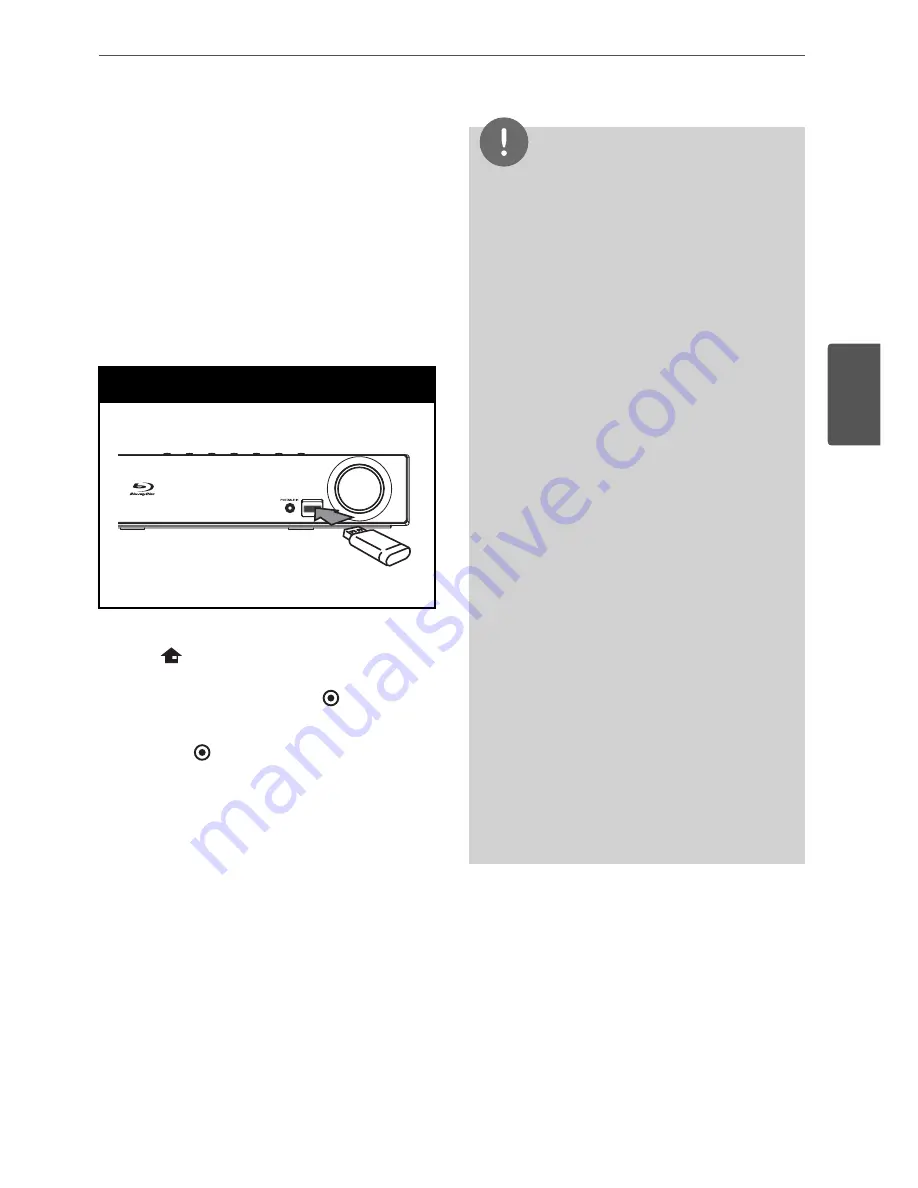
31
Installation
3
Installation
USB device
connection
This player can play movie, music and photo
i les contained in the USB device.
1.
Insert a USB device to the USB port until it
i ts into place.
USB Connection
2.
Press
HOME MENU.
Select [Movie], [Photo] or [Music] using
U
/
u
/
I
/
i
, and press ENTER ( ).
3.
Select a i le using
U
/
u
/
I
/
i
, and press PLAY
or ENTER ( ) to play the i le.
You can check the space of the USB device
on the screen.
4.
Select the other mode. And withdraw the
USB device carefully.
NOTE
• This player supports USB l ash memory/external
HDD formatted in FAT16, FAT32 and NTFS when
accessing i les (music, photo, movie). However,
for BD-LIVE and Audio CD recording, only FAT16
and FAT32 formats are supported. Use the USB
l ash memory/external HDD formatted in either
FAT16 or FAT32 when using BD-LIVE and Audio
CD recording.
• The USB device can be used for local storage for
enjoying BD-Live discs from the Internet.
• This unit can support up to 4 partitions of the
USB device.
• Do not extract the USB device during operation
(play, etc.).
• An USB device which requires additional
programme installation when you have
connected it to a computer, is not supported.
• USB device: USB device that support USB 1.1
and USB 2.0.
• Movie, music and photo i les can be played.
For details of operations on each i le, refer to
relevant pages.
• Regular back up is recommended to prevent
data loss.
• If you use a USB extension cable, USB HUB or
USB Multi-reader, the USB device may not be
recognised.
• Some USB device may not work with this unit.
• Digital camera and mobile phone are not
supported.
• The USB Port on this unit cannot be connected
to a PC.
















































