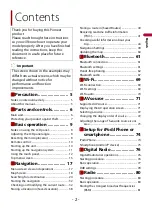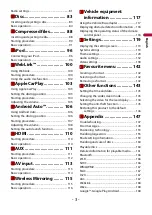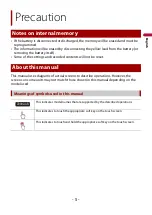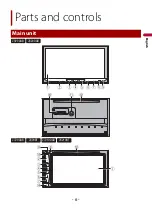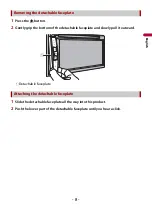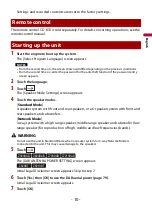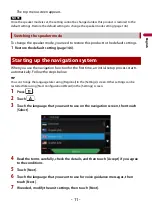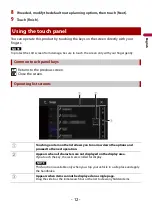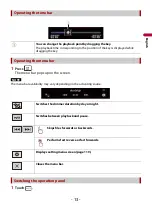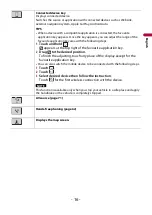En
g
lis
h
Be sure to read
Important Information for the User
first!
Important Information for the User
includes the important information that you
must understand before using this product.
AVIC-Z920DAB
AVIC-Z820DAB
AVIC-Z720DAB
AVIC-Z620BT
AVIC-Z7210DAB
AVIC-Z6210BT
NAVIGATION AV SYSTEM
Operation Manual