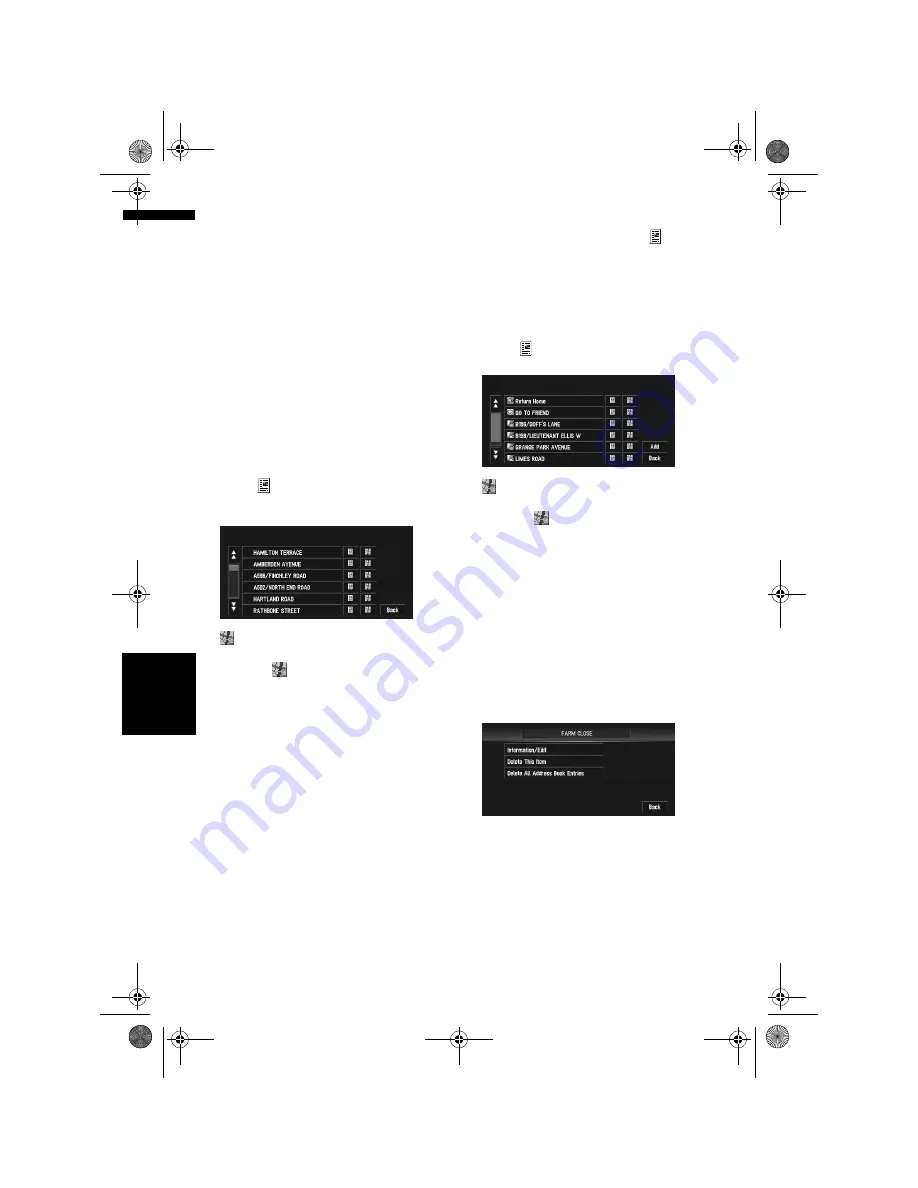
52
Cha
p
te
r
4
E
d
it
in
g
t
h
e Na
viga
ti
on
Ut
il
it
ies
NA
V
I
Registering a previous location
in the Address Book
Once a destination or way point is searched, it is
automatically retained and stored in the
Destination History
. If a search is cancelled
while still in progress, only the places where the
map was displayed and scrolled through or
places where the shortcut menu was displayed
are retained and stored. Note that after 100
places are stored, new places are automatically
overwritten on top of old ones, in order from old-
est to most recent. Therefore, to ensure that cer-
tain places are kept and not overwritten, be sure
to register them in the
Address Book
.
1
Touch “Destination” in the NAVI MENU,
then touch “Destination History”.
2
Touch
on the right-hand side of the
place you want to register in the Address
Book.
:
The map of that place can be displayed.
➲
“When
appears to the right of the list”
➞
Page 37
3
Touch “Registration”.
4
Touch “Save”.
Registration is now complete.
❒
If you want to stop registration, touch
“
Back
”.
➲
“Editing a location’s information”
➞
Page 52
Editing a location’s information
In the Address Book menu, touching
on the
right-hand side of the place displays the Address
Book Operate menu.
To edit the information about the location:
1
Touch “Destination” in the NAVI MENU,
then touch “Address Book”.
2
Touch
on the right-hand side of the
place whose information you want to edit.
:
The map of that place can be displayed.
➲
“When
appears to the right of the list”
➞
Page 37
Add:
The screen for selecting the method for regis-
tering the location in the Address Book
appears.
➲
Address Search
➞
Page 24
➲
Searching places to register
➞
Page 39 to
42
❒
If you select “
Map Search
”, move the
scroll cursor to the place you want to set
and touch “
OK
”.
3
Touch “Information/Edit”.
The Address Information menu appears. Refer
to the item corresponding to the subsequent
operation. After finishing the operation, the
Address Book menu appears. You can con-
tinue to edit other information items if neces-
sary.
MAN-AVIC-X3-EN.book Page 52 Wednesday, June 6, 2007 10:15 AM
Содержание AVIC-X3 II
Страница 40: ...38 Chapter 2 Navigation Menu and Map Display NAVI MAN AVIC X3 EN book Page 38 Wednesday June 6 2007 10 15 AM ...
Страница 162: ...160 Appendix NAVI AV MAN AVIC X3 EN book Page 160 Wednesday June 6 2007 10 15 AM ...
Страница 163: ...MAN AVIC X3 EN book Page 1 Wednesday June 6 2007 10 15 AM ...






























