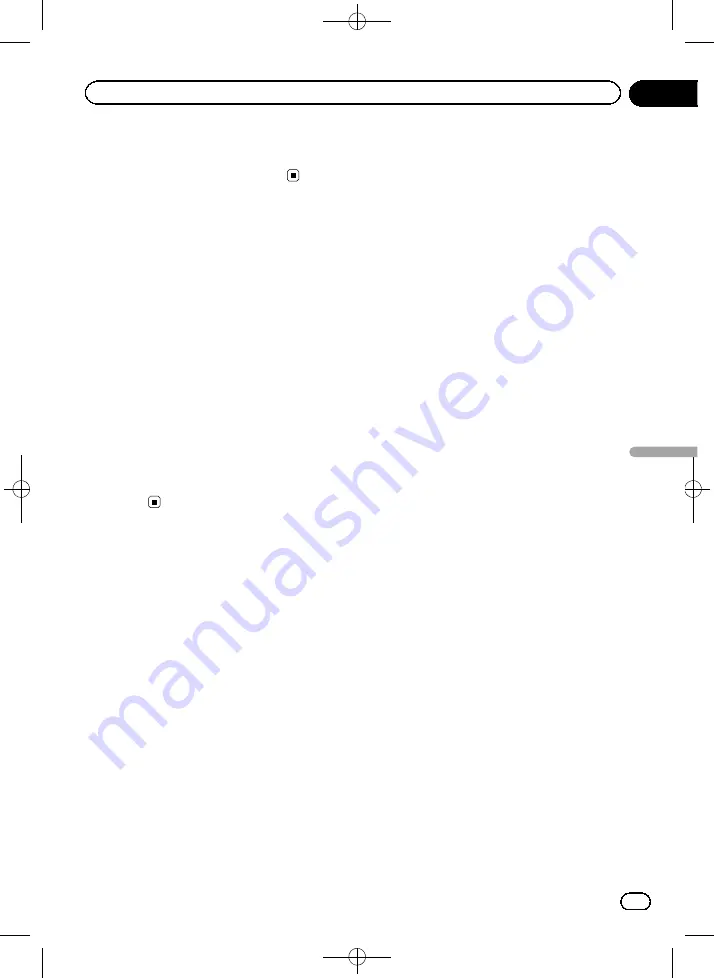
Black plate (57,1)
Touch this key to open the list of traffic
event types, and select which events to take
into account in route calculation.
Setting the user profiles
If more drivers use this navigation system,
their settings can be remembered by using
one of the user profiles.
1
Display the settings screen.
=
For details of the operations, refer to
2
Touch [User Profiles].
3
Touch the key on the right of new pro-
file that you want to set.
p
Rename the profiles so that all users know
which profile to use and switch between
profiles by touching its name.
p
If you select a new profile, this system re-
starts so that the new settings can take
effect.
Customizing the map
screen settings
You can fine-tune the appearance of the map
screen.
Adjust the map view to your needs, choose
suitable color themes from the list for both
daytime and night use, change the blue arrow
to a 3D car model, show or hide 3D buildings,
turn track logging on or off, and manage your
place visibility settings (which places to show
on the map).
1
Display the settings screen.
=
For details of the operations, refer to
2
Touch [Map Settings].
The
“
Map Settings
”
screen appears.
3
Touch the setting item.
You can see the effect when you change a set-
ting.
!
View Mode
:
Switch the map view between a 3D perspec-
tive view and a 2D topdown view.
!
Viewpoint
:
Adjust the basic zoom and tilt levels to your
needs. Three levels are available.
!
Automatic Overview
:
When selected, the map zooms out to show
an overview of the surrounding area if the
next route event (maneuver) is far. When
you get close to the event, the normal map
view returns.
!
Colors
:
Switch between daytime and night color
modes or let the software switch between
the two modes automatically a few minutes
before sunrise and a few minutes after sun-
set.
!
Day Map Color
:
Select the color scheme used in daytime
mode.
!
Night Map Color
:
Select the color scheme used in night
mode.
!
3D Vehicle Gallery
:
Replace the default position marker to one
of the 3D vehicle models.
You can select separate icons for different
vehicle types selected for route planning.
Separate icons can be used for car, pedes-
trian and the other vehicles.
!
Landmarks
:
Show or suppress 3D landmarks, 3D artistic
or block representations of prominent or
well-known objects.
!
Buildings
:
Show or suppress 3D city models, 3D artis-
tic or block representation of full city build-
ing data containing actual building size
and position on the map.
!
3D Terrain
:
Show or suppress the 3D elevation of the
surrounding terrain.
<127075004586>57
En
57
Chapter
11
Customizing
pr
eferences
Customizing preferences






























