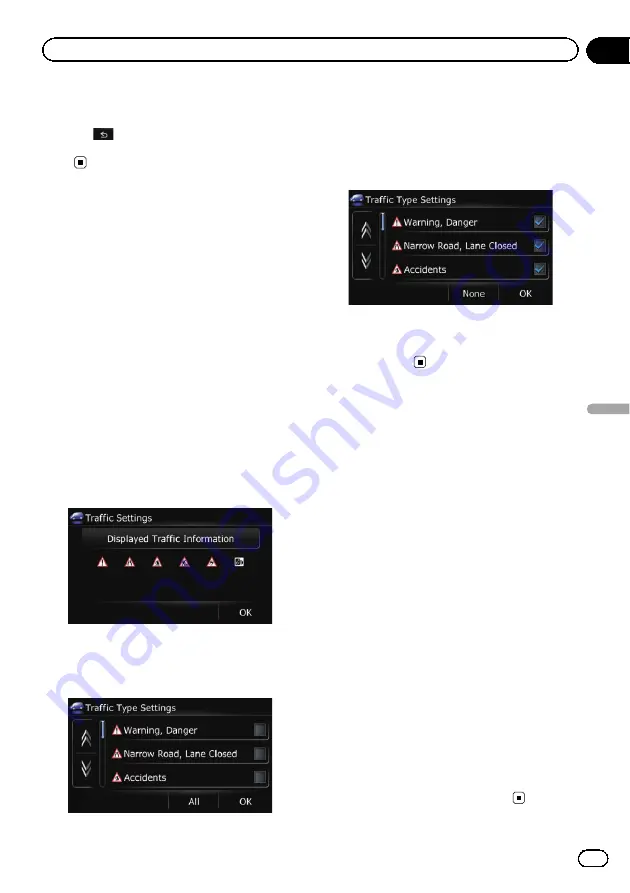
#
Touch [
List
].
The
“
Traffic On Route List
”
screen appears.
#
Touch
.
The message disappears, and the map screen re-
turns.
Selecting traffic
information to display
There are different types of traffic information
that can be received via the RDS-TMC service,
and you can select which types will be incor-
porated and displayed on your navigation sys-
tem.
1
Touch [Home] on the map screen and
then touch [Navigation].
=
For details of the operations, refer to
2
Touch [Traffic].
The
“
Traffic Menu
”
screen appears.
3
Touch [Traffic Settings].
The
“
Traffic Settings
”
screen appears.
4
Touch [Displayed Traffic Information].
The
“
Traffic Type Settings
”
screen appears.
5
Touch the traffic information item to
display.
A tick mark appears next to the selected traffic
information.
#
Touch [
All
] or [
None
].
Selects or deselects all entries.
6
Touch [OK].
The selected traffic information icon is added
to the screen.
7
Touch [OK].
Selecting preferred RDS-TMC
service provider manually
A default preferred TMC service provider for
each country has been set. The navigation sys-
tem tunes to the radio station with good recep-
tion among the preferred RDS-TMC service
providers. If you want to set another preferred
RDS-TMC service provider, you can manually
select one from available RDS-TMC service
providers.
1
Touch [Home] on the map screen and
then touch [Navigation].
=
For details of the operations, refer to
2
Touch [Traffic].
The
“
Traffic Menu
”
screen appears.
3
Touch [Select TMC Provider].
4
Touch the desired service provider on
the list.
After touching a service provider, the system
starts tuning to the selected RDS-TMC service
provider. When the tuning is successful, the
system returns to the map display.
Engb
57
Chapter
11
Using
traff
ic
information
Using traffic information






























