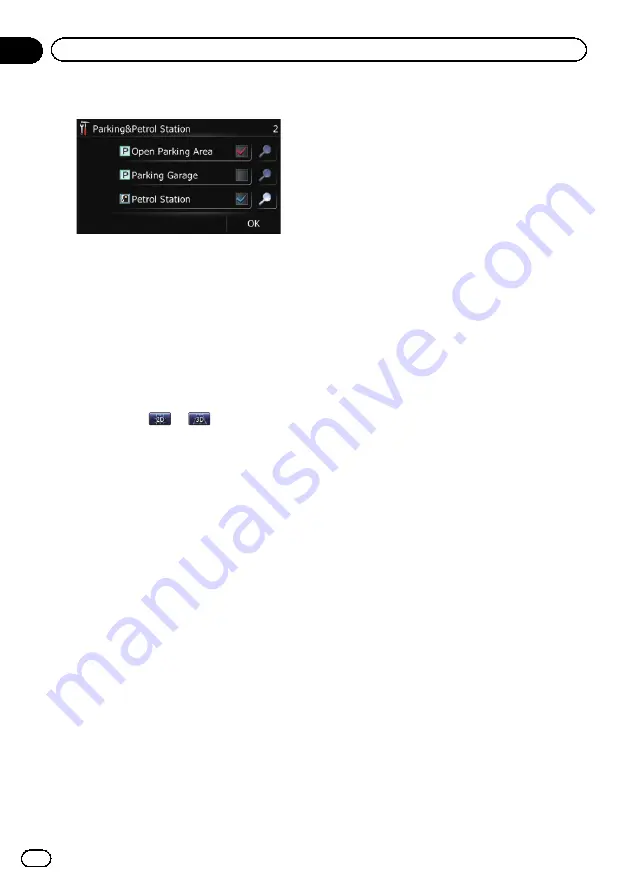
8
Touch [OK].
The
“
Overlay POI (Main Category)
”
screen
returns.
If you want to select or deselect other items,
repeat these steps as many as necessary.
9
To finish the selection, touch [OK] in
the
“
Overlay POI (Main Category)
”
screen.
Switching the map between 2D
and 3D
p
You can touch
or
on the map
screen to switch between 2D and 3D.
=
For details of the operations, refer to
Switching the map between 2D and 3D
1
Display the
“
Settings Menu
”
screen.
=
For details of the operations, refer to
2
Touch [Map].
The map setting screen appears.
3
Touch [View Mode].
Each time you touch the key changes that set-
ting.
!
2D
(default):
Displays the 2D map screen.
!
3D
:
Displays the 3D map screen.
Displaying manoeuvres
Selects whether to display or hide manoeuvres
on the map.
=
For details, refer to
1
Display the
“
Settings Menu
”
screen.
=
For details of the operations, refer to
2
Touch [Map].
The map setting screen appears.
3
Touch [Show Manoeuvre].
Each time you touch the key changes that set-
ting.
!
View
(default):
Displays manoeuvres on the map.
!
Hide
:
Hides manoeuvres on the map.
Changing the setting of
navigation interruption screen
Set whether to automatically switch to the na-
vigation screen from the audio screen when
your vehicle approaches a guidance point
such as an intersection while displaying a
screen other than navigation.
1
Display the
“
Settings Menu
”
screen.
=
For details of the operations, refer to
2
Touch [Map].
The map setting screen appears.
3
Touch [AV Guide Mode].
Each time you touch the key changes that set-
ting.
!
On
(default):
Switches from the AV operation screen to
the navigation screen.
!
Off
:
Does not switch the screen.
p
This setting is effective only when
“
Close
Up View
”
is set to
“
On
”
.
Engb
108
Chapter
22
Customising preferences






























