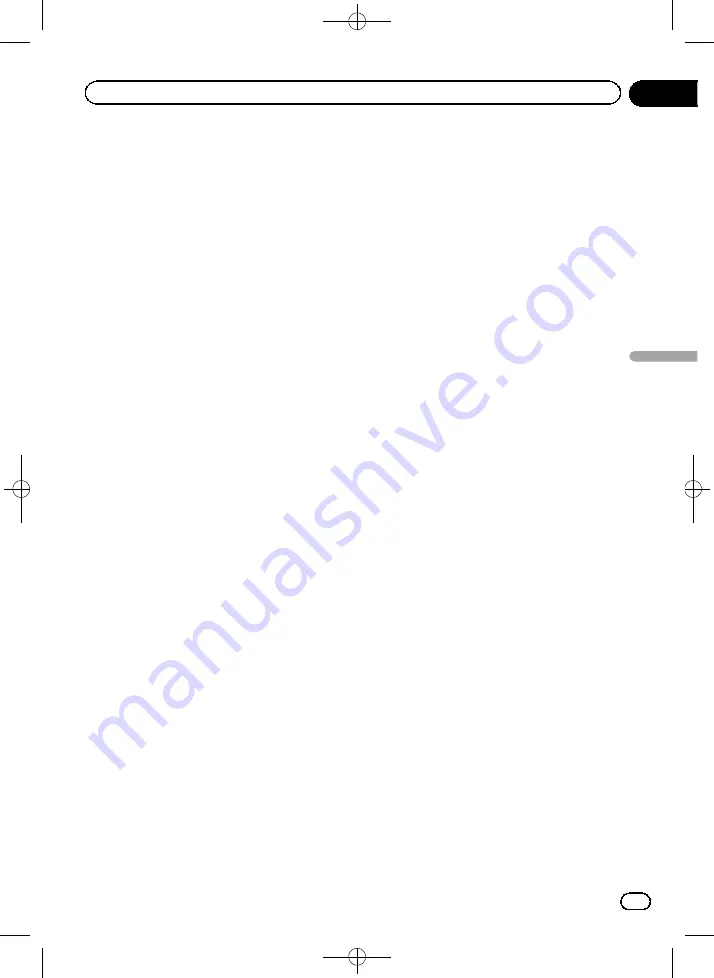
Black plate (43,1)
Setting the route calculation
These settings determine how routes will be
calculated. Select the type of vehicle you are
driving, the road types used in route planning,
and the route planning method.
1
Touch [Menu] on the map screen.
The
“
Navigation Menu
”
screen appears.
=
For details of the operations, refer to
2
Touch [More...], then [Settings].
3
Touch [Route Settings].
4
Touch the setting item.
!
Navigation Mode
:
On-road navigation creates a turn by turn
itinerary using the road network on the
map. Switch to off-road navigation to navi-
gate between destinations in a straight line.
!
Route Planning Method
:
The route calculation can be optimised for
different situations and vehicle types by
changing the planning method.
!
Fast
:
Calculates a route with the shortest tra-
vel time to your destination as a priority.
Usually the best selection for fast and
normal cars.
!
Green
:
Calculates a quick but fuel efficient
route based on the fuel consumption
data given in Route settings. Travel cost
and CO
2
emission calculations are esti-
mations only. They cannot take eleva-
tions, curves and traffic conditions into
account.
p
This item does not appear when the
vehicle profile is set to
“
Default
Lorry
”
.
!
Short
:
Calculates a route with the shortest dis-
tance to your destination as a priority.
Usually practical for pedestrians, cy-
clists or slow vehicles. Searching for a
short route regardless of the speed, this
route type is rarely practical for normal
vehicles.
!
Economical
:
For vehicle types where
“
Green
”
routing
is not available, this method combines
the benefits of
“
Fast
”
and
“
Short
”
. This
system calculates as if it were calculat-
ing the
“
Fast
”
route, but it takes other
roads as well to save fuel.
p
This item is available for AVIC-F160-2
only.
!
Easy
:
Results in a route with fewer turns and
no difficult manoeuvres. With this op-
tion, you can make this system to take,
for example, the motorway instead of a
series of smaller roads or streets.
Changing road types used
To recalculate the current route with different
road type preferences, follow the steps below.
p
To let the route fit your needs, you can also
set which road types are to be considered
for or to be excluded from the route if possi-
ble. Excluding a road type is a preference. It
does not necessarily mean total prohibi-
tion.
p
If your destination can only be accessed
using some of the excluded road types,
they will be used but only as much as ne-
cessary. In this case a warning icon will be
shown on the route parameter, and the part
of the route not matching your preference
will be displayed in a different colour on
the map.
=
For details, refer to
meters and accessing route related func-
tions
1
Touch [Menu] on the map screen.
The
“
Navigation Menu
”
screen appears.
=
For details of the operations, refer to
2
Touch [More...], then [Settings].
3
Touch [Route Settings].
<127075006937>43
Engb
43
Chapter
08
Checking
and
modifying
the
curre
nt
route
Checking and modifying the current route
Содержание AVIC-F160-2
Страница 75: ...Black plate 75 1 127075006937 75 Engb 75 ...
















































