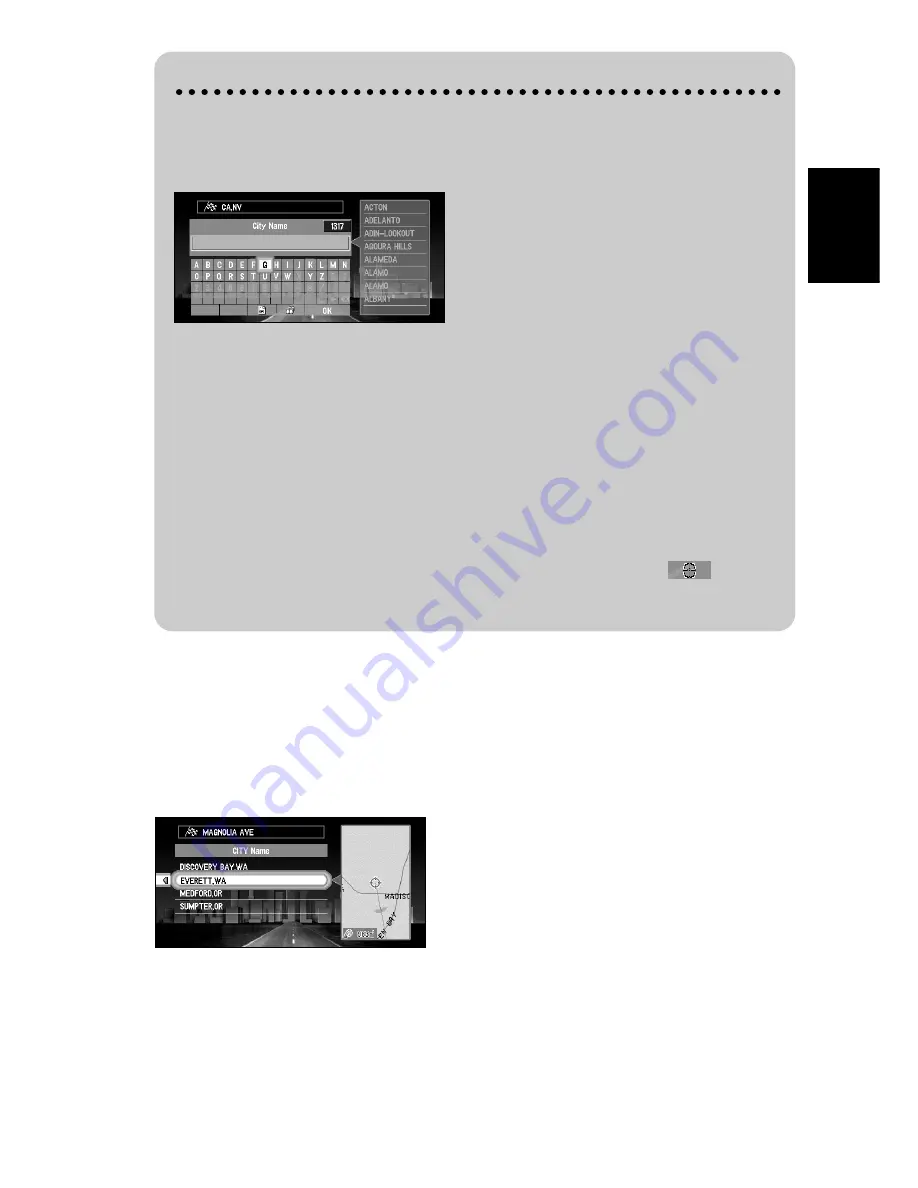
49
Chapter
2
Setting a Route to
Y
our Destination
3
Select the street from the list and click the OK button.
4
Select the city or settlement where your destination is located, and click the OK but-
ton.
If there are several cities or settlements corresponding to the contents entered, the list of
the city or settlement appears.
This screen is not displayed if the street selected is in one city or settlement. Proceed to
Step 5.
➲
If the selected street is very long, and passes through several cities or settlements, the
screen to enter the name of city or settlement appears.
Searching your destination after specifying the name of city or settlement
You can narrow down the searching candidates by initially specifying the name of
city or settlement where your destination is located.
After entering the name of city or settlement, select the name of city or settlement
you want from the list. The previous display appears again.
You can select the following items:
➲
If necessary, change the area setting. For the details, see “Selecting the area where
you want to search” on page 44.
➲
After specifying the name of city or settlement, you can chose the
“City Cen-
tre” instead of entering the street name. The central part of the city selected
becomes your destination when starting route calculation.
City History :
In the selected area, you can check the list of the cities or settle-
ments, which you have searched in the past. (If you select the area
where you have never searched cities before, you cannot select this
item.)
Nearby City :
You can view the list of the cities or settlements near the current
location.
















































