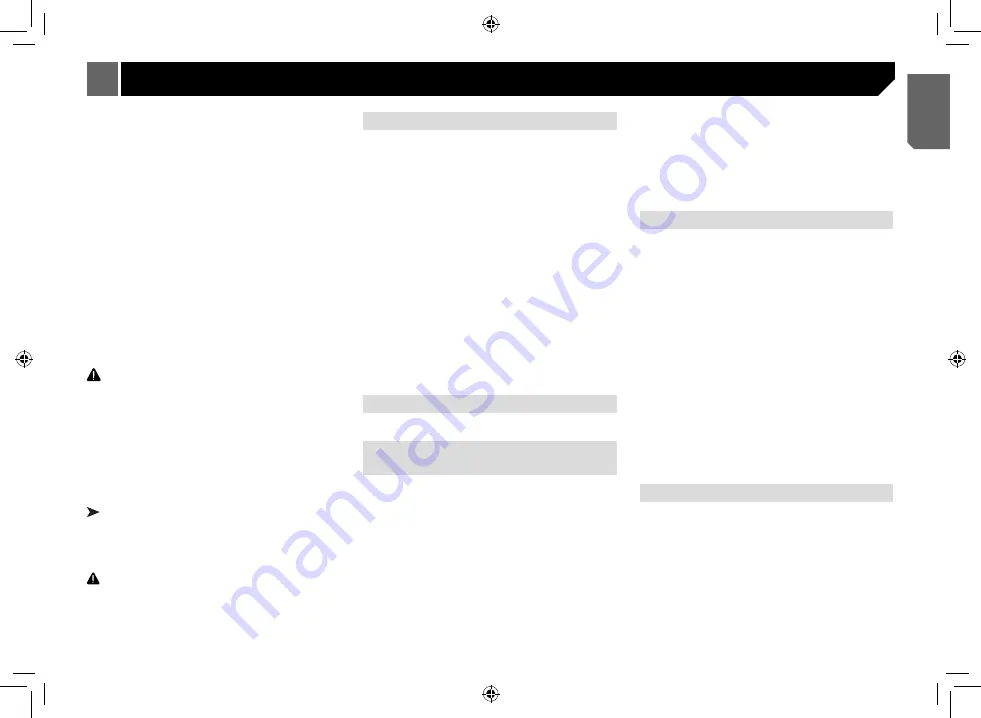
23
let the USB storage device fall onto the floor, where it may
become jammed under the brake or accelerator pedal.
• Firmly secure the USB storage device when driving. Do not
let the USB storage device fall onto the floor, where it may
become jammed under the brake or accelerator pedal.
• Depending on the USB storage device, the device may
cause noise to occur in the radio.
• The device may generate noise in the radio.
• This unit can play back files in the USB portable audio
player/USB memory that is USB Mass Storage Class.
However, copyright protected files that are stored in the USB
devices cannot be played back.
• You cannot connect a USB portable audio player/USB
memory to this unit via USB hub.
• Partitioned USB memory is not compatible with this unit.
• Depending on the kind of USB portable audio player/USB
memory you use, the device may not be recognized or audio
files may not be played back properly.
• Do not leave the USB portable audio player/USB memory in
direct sunlight for extended amounts of time. Doing so may
cause the device to malfunction from the extreme rise in
temperature.
• Up to 300 folders and 2 000 files can be recognized.
CAUTION
Pioneer cannot guarantee compatibility with all USB mass storage
devices and assumes no responsibility for any loss of data on media
players, smart phones, or other devices while using this product.
• There may be a slight delay at the start of playback of audio files
embedded with image data or audio files stored on a USB storage
device that has numerous folder hierarchies.
JPEG picture files
JPEG is short for Joint Photographic Experts Group and refers
to a still image compression technology standard.
There is no progressive JPEG compatibility.
Important
• When naming a JPEG image file, add the corresponding filename
extension (.jpg, .jpeg, .jpe or .jfif).
• This unit plays back files with these filename extensions (.jpg,
.jpeg, .jpe or .jfif) as a JPEG image file. To prevent malfunctions,
do not use these extensions for files other than JPEG image files.
CAUTION
Pioneer accepts no responsibility for data lost on the USB memory/
USB portable audio player even if that data is lost while using this
unit.
DivX video files
Depending on the composition of the file information, such as
the number of audio streams or file size, there may be a slight
delay when playing back discs.
Some special operations may be prohibited due to the
composition of the DivX files.
Only DivX files downloaded from a DivX partner site are
guarantee for proper operation. Unauthorized DivX files may not
operate properly.
DRM rental files cannot be operated until playback is started.
Recommended file size: 2 GB or less with a transmission rate of
2 Mbps or less.
The ID code of this unit must be registered to a
DivX VOD provider in order to playback DivX VOD files. For
information on ID codes, refer to Displaying the DivX® VOD
registration code in this manual.
For more details about DivX, visit the following site:
http://www.divx.com/
MPEG-1/MPEG-2/MPEG-4 video files
Elapsed playback time may not be displayed correctly.
Compressed audio compatibility (disc,
USB)
WMA
File extension: .wma
Bit rate: 16 kbps to 320 kbps (CBR), VBR
Sampling frequency: 8 kHz to 48 kHz
Windows Media™ Audio Professional, Lossless, Voice/DRM
Stream/Stream with video: Not compatible
MP3
File extension: .mp3
Bit rate: 16 kbps to 320 kbps (CBR), VBR
Sampling frequency: 8 kHz to 48 kHz
Compatible ID3 tag version: 1.0, 1.1, 2.2, 2.3 (ID3 tag Version 2.x
is given priority over Version 1.x.)
M3u playlist: Not compatible
MP3i (MP3 interactive), mp3 PRO: Not compatible
DivX compatibility
Compatible format: DivX video format implemented in relation to
DivX standards.
File extensions: .avi or .divx
DivX UItra format: Not compatible
DivX HD format: Not compatible
DivX files without video data: Not compatible
DivX plus: Not compatible
Compatible audio codec: MP2, MP3, Dolby Digital
LPCM: Compatible
Bit rate: 16 kbps to 320 kbps (CBR), VBR
Sampling frequency: 8 kHz to 48 kHz
Compatible external subtitle file extension: .srt
MPEG-1/MPEG-2/MPEG-4 video
File extensions: .mpg or .mpeg (MPEG-1/MPEG-2), .avi
(MPEG-4)
Compatible audio codec:
MP2 (MPEG-1/MPEG-2), MP2, MP3, Dolby Digital
LPCM: Not compatible
Bit rate: 16 kbps to 320 kbps (CBR), VBR
Sampling frequency: 8 kHz to 48 kHz
Appendix





































