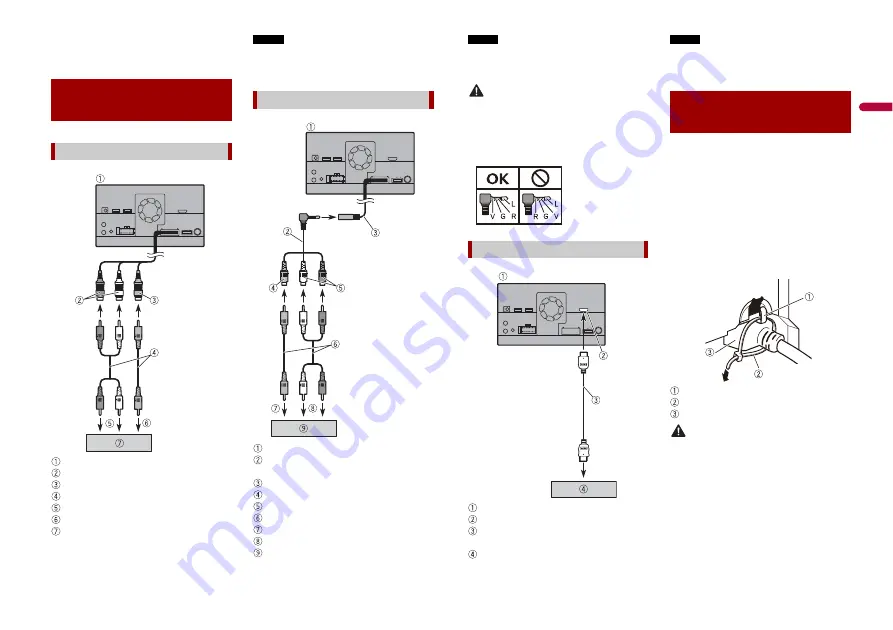
57
En
En
g
lis
h
•
Some appropriate settings are required
to use rear view cameras. For details, refer
to [Camera settings] (page 39).
This product
Red, white (
AUDIO INPUT
) 23 cm
Yellow (
VIDEO INPUT
) 23 cm
RCA cable (sold separately)
To audio input
To video input
External video component (sold
separately)
NOTE
The appropriate setting is required to use
the external video component. For details,
refer to AV input (page 37).
This product
Mini-jack AV cable (CD-RM10) (sold
separately)
AUX input (
AUX IN
) 15 cm
Yellow
Red, white
RCA cables (sold separately)
To video output
To audio outputs
External video component (sold
separately)
External video
component
Using AV input
Using an AUX input
NOTE
The appropriate setting is required to use
the external video component. For details,
refer to AUX (page 36).
CAUTION
Be sure to use a mini-jack AV cable (CD-
RM10) (sold separately) for wiring. If you
use other cables, the wiring position might
differ resulting in disturbed images and
sounds.
This product
HDMI port
High Speed HDMI® Cable (sold
separately)
HDMI device (sold separately)
NOTE
When you connect the High Speed HDMI®
Cable, use the lock tie to fix it securely
(page 57).
Be sure to fix the High Speed HDMI® Cable
with the lock tie, when you connect the
external device with the High Speed
HDMI® Cable.
1
Insert the High Speed HDMI® Cable
into the HDMI port.
2
Wrap the lock tie around the hook
above the HDMI port and the High
Speed HDMI® Cable, and then tighten
it to secure the High Speed HDMI®
Cable.
Hook
Lock tie
High Speed HDMI® Cable
CAUTION
Do not tighten up the lock tie more than
necessary.
Using an HDMI input
L : Left audio (White)
R : Right audio (Red)
V : Video (Yellow)
G : Earth
Securing the High
Speed HDMI®
















































