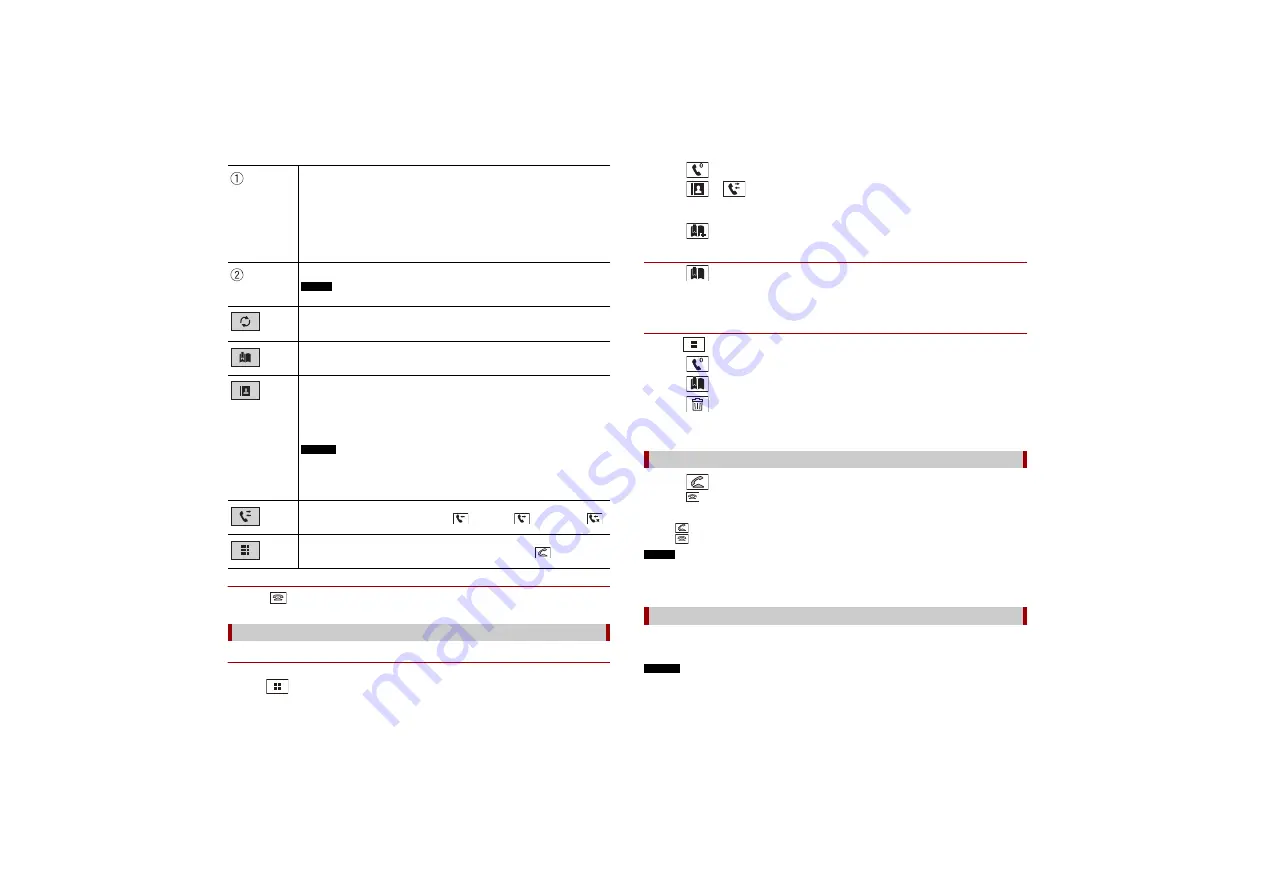
14
X:\print\Pioneer\17AVH\17M_1D_RD_CRD4984(A5_Horizon)\020Chapter_GB.fm
AVH-Z7050TV/AVH-Z7050BT
17M_1D_RD_CRD4984(A5_Horizon)
En
▶
To end the call
1
Touch .
▶
Registering a phone number
You can easily store up to six phone numbers per device as presets.
1
Press .
The following items are displayed.
•
Name of the current mobile phone
•
List number of the current mobile phone
•
Reception status of the current mobile phone
•
Battery status of the current mobile phone
TIP
If you connect two mobile phones to this product at the same time, you can switch
between the mobile phones using the switch devices key.
Switches the search language to English or system language.
NOTE
It may not appear depending on the system language setting.
Synchronises the contacts on this product's phone book with the contacts on
your phone manually.
Using preset dial list (page 14)
Using phone book
Select a contact from the phone book. Touch the desired name on the list then
select the phone number.
TIP
The contacts on your phone will be automatically transferred to this product.
NOTES
•
[Visibility] of the [Bluetooth] screen should be on (page 13).
•
If two mobile phones are automatically connected to this product with the
Bluetooth device auto connect function, the phone book of the second phone is
displayed.
Using call history
Make a phone call from the received call
, dialled call
, or missed call
.
Direct phone number input
Enter the number keys to enter the phone number then touch
to make a call.
Using the preset dial lists
2
Touch .
3
Touch
or .
On the [Phone Book] screen, touch the desired name to display the contact’s phone
number.
4
Touch .
▶
Dialling from the preset dial list
1
Touch .
2
Touch the desired entry on the list to make a call.
The dial screen appears and dialling starts.
▶
Deleting a phone number
1
Press .
2
Touch .
3
Touch .
4
Touch .
5
Touch [Yes].
1
Touch
to answer the call.
Touch
to end the call.
TIPS
•
Touch
while getting a call waiting, switch to the talking person.
•
Touch
while getting a call waiting to reject the call.
NOTE
When two phones are connected at the same time, if an incoming call is received on the second phone
while you are talking on the first phone, the dial confirmation screen for the second phone will be
displayed.
By connecting your iPhone to this product, you can use the voice recognition function
(Siri Eyes Free Mode) on this product.
NOTES
•
When an iPhone is used, Siri Eyes Free Mode is available with this product.
•
In this chapter, iPhone and iPod touch will be referred to as “iPhone”.
Receiving a phone call
Voice recognition function (for iPhone)





























