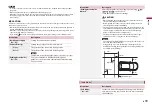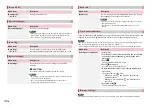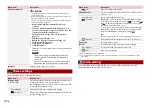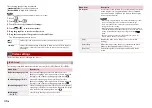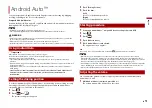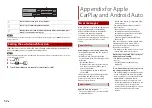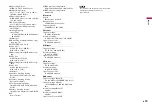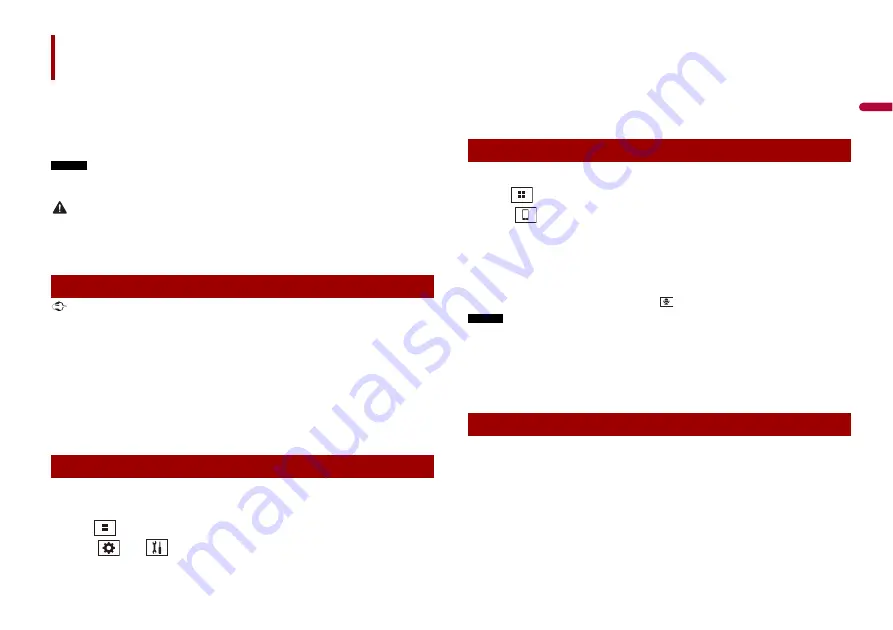
51
En
En
g
lis
h
You can operate Android applications with finger gestures such as tapping, dragging,
scrolling, or flicking on the screen of this product.
Compatible Android devices
Requires the Android Auto app on Google Play and an Android compatible smartphone
running Android 5.0 Lollipop or higher.
NOTES
•
[USB MTP] is set to [Off] to use Android Auto (page 38).
•
The compatible finger gestures vary depending on the application for the smartphone.
WARNING
•
Certain uses of the smartphone may not be legal while driving in your jurisdiction, so you must be
aware of and obey any such restrictions.
•
If in doubt as to a particular function, only perform it while the car is parked.
•
No feature should be used unless it is safe to do so under the driving conditions you are experiencing.
Important
Android Auto may not be available in your country or region.
For details about Android Auto, please refer to the Google support site:
http://support.google.com/androidauto
•
The content and functionality of the supported applications are the responsibility of the App
providers.
•
In Android Auto, usage is limited while driving, with availability of functions and content determined
by the App providers.
•
Android Auto allows access to applications other than those listed that are subject to limitations
while driving.
•
PIONEER IS NOT RESPONSIBLE AND DISCLAIMS LIABILITY FOR THIRD PARTY (NON-PIONEER) APPS
AND CONTENT, INCLUDING WITHOUT LIMITATION ANY INACCURACIES OR INCOMPLETE
INFORMATION.
To achieve optimum usability of Android Auto, set the driving position setting correctly
according to the vehicle. The setting will be applied the next time an Android Auto
compatible device is connected to this product.
1
Press .
2
Touch
then .
The system setting screen appears.
Android Auto™
Using Android Auto
Setting the driving position
3
Touch [Driving Position].
4
Touch the item.
[
Left
]
Select for a left-hand drive vehicle.
[
Right
]
Select for a right-hand drive vehicle.
1
Connect an Android Auto™ compatible device to this product via USB.
2
Press .
3
Touch .
4
Touch [Android Auto].
5
Touch Android Auto icon in the tab.
The application screen appears.
TIP
You can use voice recognition function by pressing
once Android Auto is activated.
NOTES
•
When the device for Android Auto is connected to this unit, the device is also connected via
Bluetooth at the same time. If five devices are already paired, the message confirming whether to
delete the registered device is displayed. If you want to delete the device, touch [Agree]. If you want
to delete other device, touch [BT Settings] and delete the devices manually (page 11).
•
If Android Auto is turned on during a call on a mobile phone other than the Android Auto compatible
device, the Bluetooth connection will switch to the Android Auto compatible device after the call.
•
Refer to the Installation Manual for details on connecting a device to this product.
You can adjust the guidance volume separately from the main sound volume when
Android Auto is used.
1
While Android Auto is activated, press VOL (+/-).
The volume menu will be displayed on the screen.
Starting procedure
Adjusting the volume