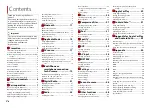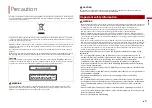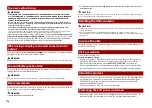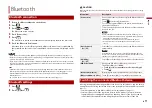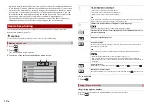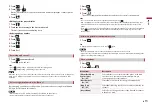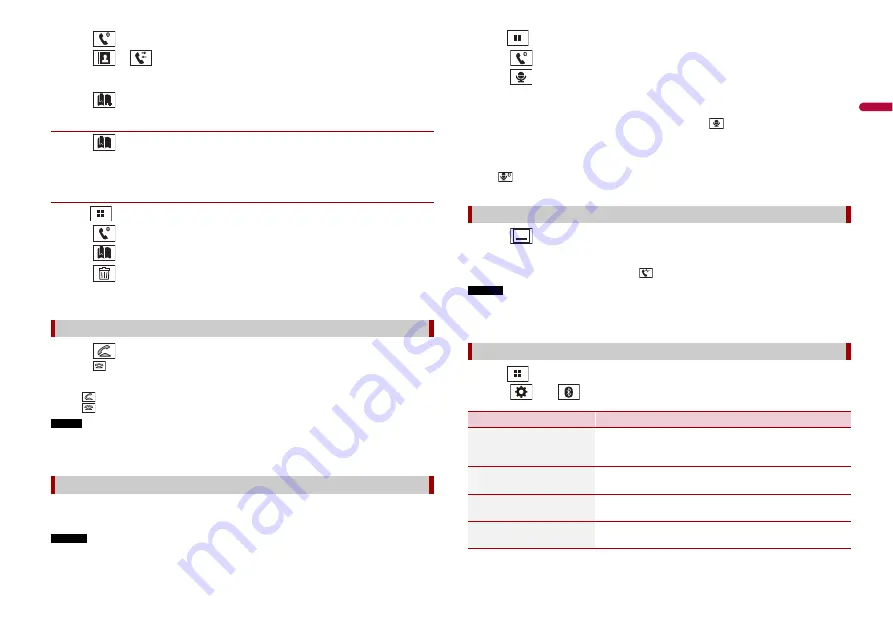
13
En
En
g
lis
h
2
Touch .
3
Touch
or .
On the [Phone Book] screen, touch the desired name to display the contact’s phone
number.
4
Touch .
▶
Dialling from the preset dial list
1
Touch .
2
Touch the desired entry on the list to make a call.
The dial screen appears and dialling starts.
▶
Deleting a phone number
1
Press .
2
Touch .
3
Touch .
4
Touch .
5
Touch [Yes].
1
Touch
to answer the call.
Touch
to end the call.
TIPS
•
Touch
while getting a call waiting, switch to the talking person.
•
Touch
while getting a call waiting to reject the call.
NOTE
When two phones are connected at the same time, if an incoming call is received on the second phone
while you are talking on the first phone, the dial confirmation screen for the second phone will be
displayed.
By connecting your iPhone to this product, you can use the voice recognition function
(Siri Eyes Free Mode) on this product.
NOTES
•
When an iPhone is used, Siri Eyes Free Mode is available with this product.
•
In this chapter, iPhone and iPod touch will be referred to as “iPhone”.
Receiving a phone call
Voice recognition function (for iPhone)
1
Press .
2
Touch .
3
Touch .
The voice recognition function launches and the voice control screen appears.
TIPS
•
You can also launch the voice recognition function by pressing
.
•
If two mobile phones are automatically connected to this product with the Bluetooth device auto
connect function, the voice recognition function (Siri Eyes Free Mode) will be set on the second
phone.
•
If you want to use the voice recognition function (Siri Eyes Free Mode) on another connected iPhone,
touch
with numbered to the other iPhone. The iPhone that you switch to will be set as the
current device.
1
Touch .
TIP
To display the dial confirmation screen, touch
again.
NOTES
•
The dial confirmation screen cannot be minimised on the AV operation screen.
•
AV sources cannot be selected even if the dial confirmation screen is minimised while talking on the
phone or receiving an incoming call.
1
Press .
2
Touch
then .
Minimising the dial confirmation screen
Phone settings
Menu Item
Description
[Phone Book Auto
Synchronize]
[On] [Off]
Select whether or not synchronise the phone book with
the contacts on your phone automatically when you
connect the phone to this product.
[Auto Answer]
[On] [Off]
Select [On] to answer an incoming call automatically.
[Ring Tone]
[On] [Off]
Select [On] if the ring tone does not come out from the car
speakers.
[Invert Name]
Select [Yes] to change the order of the first and last names
in the phone book.