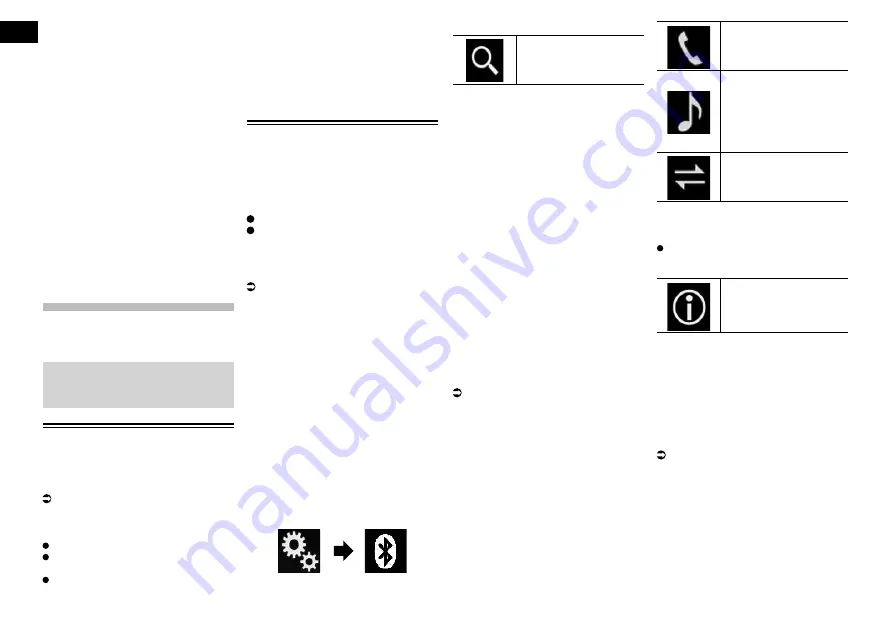
03
Chapter
12
En
1
Displays the characters that are entered.
If there is no text in the box, an informa-
tive guide with text appears.
2
Allows you to move the cursor to the right
or left for a number of characters equiva-
lent to the number of touches.
3
Touching the keys enters the characters
in the text box.
4
Deletes the input text one letter at a
time, beginning at the end of the text.
Continuing to touch the key deletes all of
the text.
5
Confirms the entry and allows you to
proceed to the next step.
6
You can leave spaces.
A space equivalent to the number of
touches is inserted.
7
Switches between alphabet and
numbers/symbols.
8
You can switch between capital and lower
case letters.
Registering and con-
necting a Bluetooth
device
If your devices feature Bluetooth
®
technol-
ogy, this product can be connected to your
devices wirelessly. This section describes
how to set up a Bluetooth connection.
For details about connectivity with the
devices featuring Bluetooth wireless
technology, refer to the information on our
website.
Preparing communication
devices
This product has a built-in function that
enables using devices featuring Bluetooth
wireless technology.
For details, refer to Notes for hands-free
phoning on page 17.
You can register and use devices that feature
the following profiles with this product.
HFP (Hands-Free Profile)
A2DP (Advanced Audio Distribution
Profile)
SPP (Serial Port Profile)
p
When this product is turned off,
the Bluetooth connection is also
disconnected. When the system restarts,
the system automatically attempts to
reconnect the previously-connected
device. Even when the connection is
severed for some reason, the system
automatically reconnects the specified
device (except when the connection is
severed due to device operation).
Registering your Bluetooth
devices
You need to register your devices featuring
Bluetooth wireless technology when you
connect it to this product for the first time. A
total of three devices can be registered. Two
registration methods are available:
Searching for nearby Bluetooth devices
Pairing from your Bluetooth devices
p
If three devices are already paired,
“
Memory Full
” is displayed and pairing
cannot be performed. In such cases,
delete a paired device first.
For details, refer to Deleting a registered
device on page 13.
■
Searching for nearby Bluetooth
devices
The system searches for available Bluetooth
devices near this product, displays them in a
list, and registers them for connection.
p
When the device is already connected,
this function is inactive.
1 Activate the Bluetooth wireless
technology on your devices.
p
For some Bluetooth devices, no specific
action is necessary to activate Bluetooth
wireless technology. For details, refer to
the instruction manual of your devices.
2 Press the HOME button to display
the Top menu screen.
3 Touch the following keys in the
following order.
The “
Bluetooth
” screen appears.
4 Touch [Connection].
5 Touch the following key.
Starts searching.
The system searches for Bluetooth devices
waiting for a connection and displays them
in the list if a device is found.
p
Up to 30 devices will be listed in the order
that the devices are found.
6 Wait until your Bluetooth device
appears in the list.
p
If you cannot find the Bluetooth device
that you want to connect, check that the
device is waiting for a Bluetooth wireless
technology connection.
7 Touch the Bluetooth device name
you want to register.
While connecting, “
Pairing… Please wait.
”
is displayed. If the connection is established,
“
Paired.
” is displayed.
p
If your device supports SSP (Secure
Simple Pairing), a six-digit number
appears on the display of this product.
Touch [
Yes
] to pairing the device.
p
If the connection fails, “
Error
” is dis-
played. In such cases, try again from the
beginning.
p
The PIN code is set to “0000” as the
default, but can be changed.
For details, refer to Entering the PIN code
for Bluetooth wireless connection on
page 13.
p
Once the connection is established,
the device name is displayed. Touch the
device name to disconnect.
After the device is successfully registered,
a Bluetooth connection is established from
the system.
The profile icons in the registered device
list screen are displayed and illuminated as
follows.
Illuminates when your
mobile device is success-
fully connected with the HFP
(Hands-Free Profile).
Illuminates when your
audio device is success-
fully connected with the
A2DP (Advanced Audio
Distribution Profile)/AVRCP
(Audio/Video Remote
Control Profile).
Illuminates when the
Bluetooth connection is
established with the SPP
(Serial Port Profile).
p
After pairing, the phone book registered
in the device may be automatically trans-
mitted to this product.
If you touch the following key, you can
switch the display between the device
names and Bluetooth device addresses.
Switches between the device
names and Bluetooth
device addresses.
■
Pairing from your Bluetooth
devices
You can register a Bluetooth device by
setting this product to standby mode and
requesting a connection from the Bluetooth
device.
p
Before registration, make sure that
“
Visibility
” in the “
Bluetooth
” menu is
set to “
On
”.
For details, refer to Switching visibility on
page 13.
1 Activate the Bluetooth wireless
technology on your devices.
p
For some Bluetooth devices, no specific
action is necessary to activate Bluetooth
wireless technology. For details, refer to
the instruction manual of your devices.













































