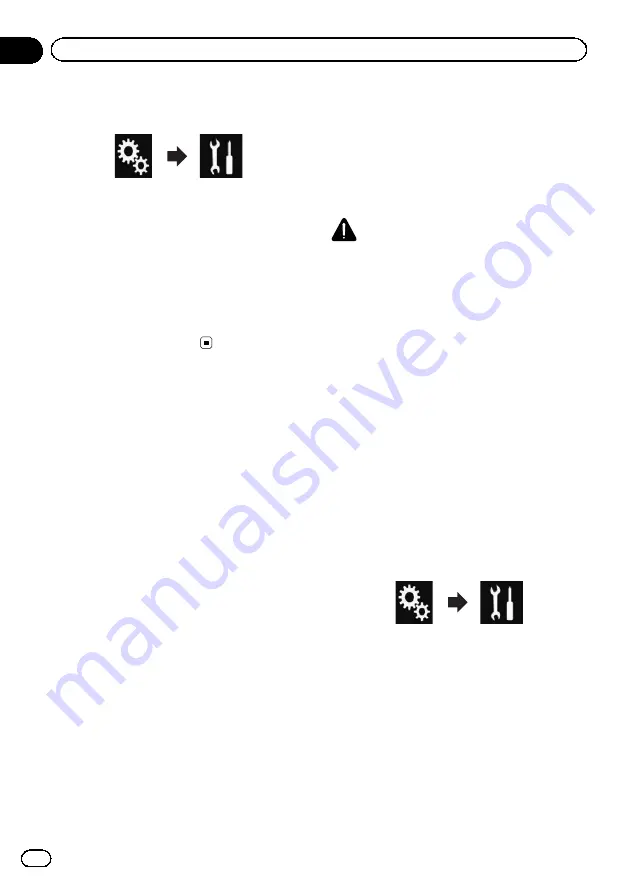
2
Touch the following keys in the follow-
ing order.
The
“
System
”
screen appears.
3
Touch [Input/Output settings].
4
Touch [AV Input] repeatedly until the
desired setting appears.
!
Off
(default):
Deactivates the AV source.
!
On
:
Displays the video image output by the con-
nected external device.
Setting the rear view camera
The following two functions are available. A se-
parately sold rear view camera (e.g. ND-BC6)
is required for utilising the rear view camera
function. (For details, consult your dealer.)
Rear view camera
This product features a function that automati-
cally switches to the full-screen image of the
rear view camera installed on your vehicle.
When the gearstick is in the REVERSE (R) po-
sition, the screen automatically switches to
full-screen rear view camera image.
p
If the gearstick is aligned to the REVERSE
(R) position immediately after the system of
this product is started up, only the camera
image will be displayed and the parking as-
sist guidelines and the message,
“
The
video may appear reversed
”
will not be
displayed. The parking assist guidelines
and the message will be displayed on the
camera image after a little while. Be sure to
check the conditions around the vehicle
even before the guidelines and the mes-
sage are displayed.
Camera for
Camera View
mode
Camera View
can be displayed at all times
(e.g. when monitoring an attached trailer,
etc.). Please note that with this setting, the
camera image is not resized to fit, and that a
portion of what is seen by the camera is not
viewable.
CAUTION
Pioneer recommends the use of a camera which
outputs mirror reversed images, otherwise the
screen image may appear reversed.
p
Immediately verify whether the display
changes to a rear view camera image when
the gearstick is moved to REVERSE (R)
from another position.
p
When the screen changes to full-screen
rear view camera image during normal
driving, switch to the opposite setting in
“
Camera Polarity
”
.
Setting rear view camera
activation
1
Press the HOME button to display the
Top menu screen.
2
Touch the following keys in the follow-
ing order.
The
“
System
”
screen appears.
3
Touch [Camera settings].
4
Touch [Back Camera Input] repeatedly
until the desired setting appears.
!
Off
(default):
Turns the back camera input setting off.
!
On
:
Turns the back camera input setting on.
Engb
92
Chapter
19
System settings
Содержание AVH-X8600BT
Страница 1: ...Operation Manual DVD RDS AV RECEIVER AVH X8600BT English ...
Страница 153: ...Engb 153 ...
Страница 154: ...Engb 154 ...
Страница 155: ...Engb 155 ...






























