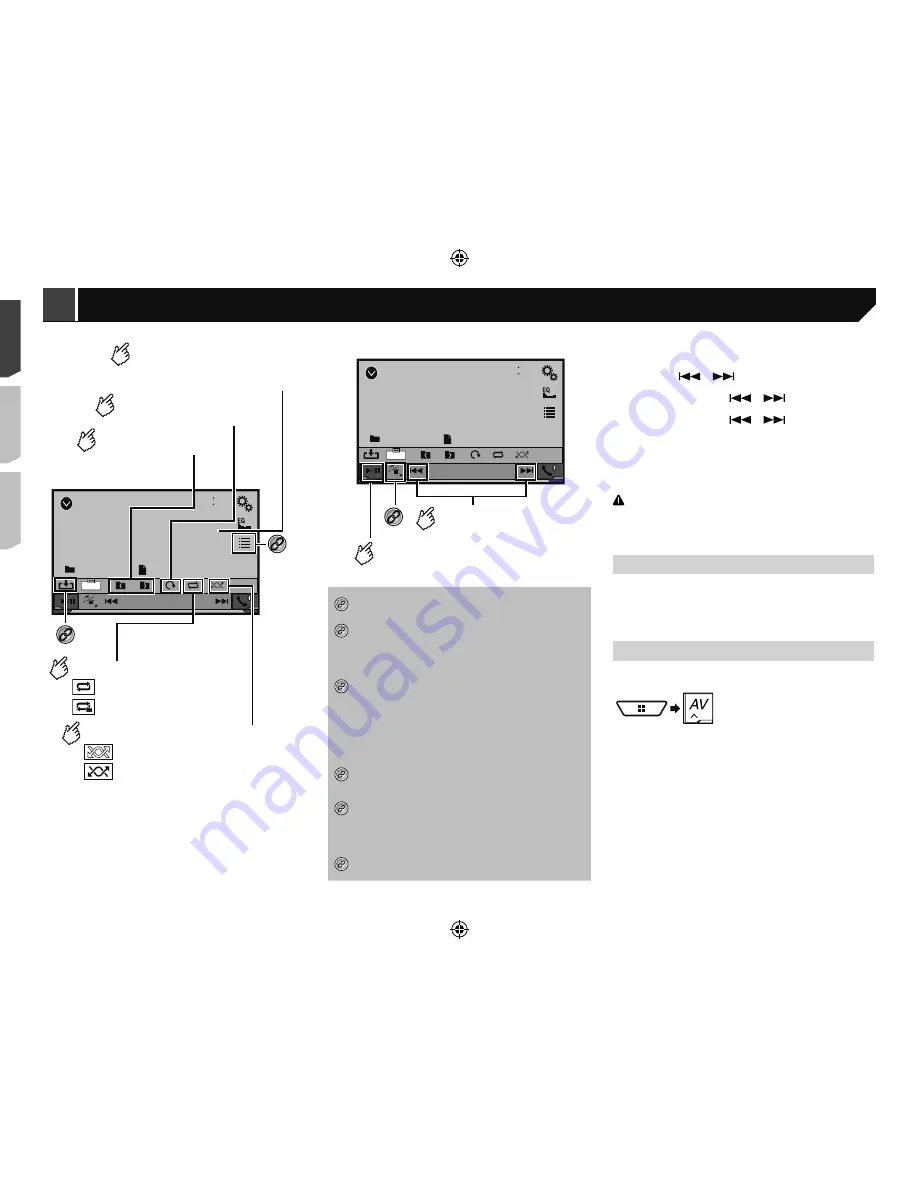
26
Operations common to all file
types
Selecting files from the file name list
You can find files or folders to play back using the file name or
folder name list.
1 Touch .
2 Touch a file on the list to play back.
p
Touching a folder on the list shows its contents. You can play
a file on the list by touching it.
Switching the media file type
When playing a digital media containing a mixture of various
media file types you can switch between media file types to play.
1 Touch .
2 Touch the item.
Music
:
Switches the media file type to music (compressed audio).
Video
:
Switches the media file type to video.
CD-DA
:
Switches the media file type to CD (audio data (CD-DA)).
Photo
:
Switches the media file type to still image (JPEG data).
Audio file operations
Selecting a file by Music Browse
p
This function is available for the USB storage device only.
1 Touch
DB
to create a database.
Music Browse mode will be available after the database has
been created.
2 Touch .
3 Touch the desired category to display the file
list.
4 Touch the item.
Refine the item until the desired song title or file name is dis-
played on the list.
USB
48
21
Abcdefghi
Abcdefghi
6/10
Trimming
Still image screen
*3
*6
Sets a repeat play range.
: Repeats all files.
: Repeats the current folder.
Plays files in random order.
: Does not play files in random order.
: Plays all files in the current repeat
play range in random order.
Selects the previous
or next folder.
Rotates the displayed
picture 90° clockwise.
Hides the touch panel keys.
To display again the keys,
touch anywhere on the screen.
USB
48
21
Abcdefghi
Abcdefghi
6/10
Trimming
Skips files forward
or backward.
Switches between
playback and pause.
*4
Still image screen
*1
Displays the MIXTRAX screen.
Refer to
MIXTRAX
on page 33
*2
Displays the link search screen.
This function is available for the USB storage device
only.
Refer to
Selecting a song from the list related to
the song currently playing (link search)
on page 27
*3
Selects a file from the list.
Refer to
Selecting files from the file name list
on
page 27
p
When you play compressed audio files stored in
a USB storage device, you can search for a file using
Music Browse.
Refer to
Selecting a file by Music Browse
on page
27
*4
Switches the media file type.
Refer to
Switching the media file type
on page
27
*5
Switches the subtitle/audio language.
This function is available only for compressed video
files stored on a disc.
Refer to
Switching the subtitle/audio language
on
page 24
*6
Saves the current image as the wallpaper.
Refer to
Saving the image as the wallpaper
on
page 27
You can play compressed audio, compressed video or still image
files stored in a disc or a USB storage device.
Refer to
Media compatibility chart
on page 57
p
By pressing
or
, you can also skip files forwards or
backwards.
p
By pressing and holding
or
, you can perform fast
reverse or fast forwards.
p
By pressing and holding
or
on the still image file,
you can search through 10 JPEG files at a time. If the file
currently being played is the first or last file in the folder, the
search is not performed.
p
JPEG images are not displayed in the rear display.
p
You can set the screen size for the video and JPEG images.
Refer to
Common operations
on page 44
CAUTION
For safety reasons, video images cannot be viewed while your
vehicle is in motion. To view video images, stop in a safe place
and apply the handbrake.
Starting procedure (for Disc)
1 Insert the disc.
The source changes and then playback will start.
Refer to
Inserting and ejecting a disc
on page 9
p
If the disc is already set, select [
Disc
] as the playing source.
Starting procedure (for USB)
1 Display the “
AV source selection
” screen.
2 Plug the USB storage device.
Refer to
Plugging and unplugging a USB storage device
on
page 9
3 Touch [
USB
].
p
Play back is performed in order of folder numbers. Folders
are skipped if they contain no playable files.
< CRD4921-A >
< CRD4921-A >
Compressed files
Compressed files
26
Содержание AVH-X6850DVD
Страница 167: ... CRD4921 A 167 ...
















































