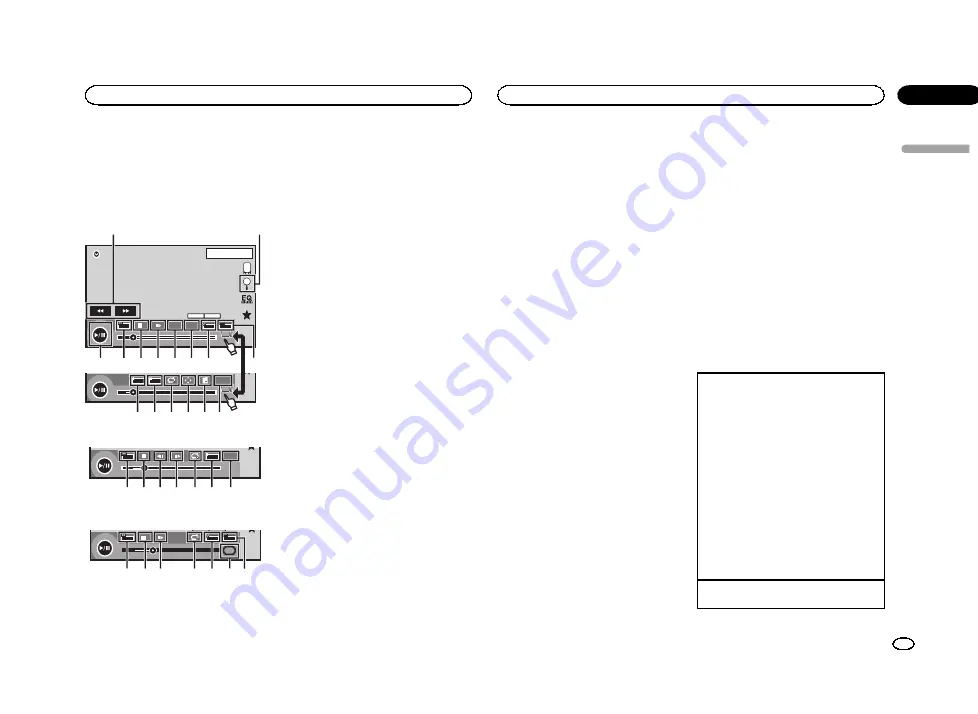
Introducing movie operations
You can use this unit to view DVD/DVD-R/DVD-
RW/CD/CD-R/CD-RW movie files.
Touch panel keys
DVD video
DVD-V
00'20''
-119'51''
48kHz 16bit
Dolby D
MENU
MENU
TOP
1
/
2
Dolby D
Multi ch
FULL
1
1
1 JAN
PM
12:43
01
01
07'24''
-112'47''
2
/
2
L+R
Return
1
a 9 8 7 6 5 4
2
1
f e d c
g
b
3
Video CD
00'20''
-119'51''
L+R
FULL
Return
9 8 h 7 e g b
When playing a disc containing a mixture of vari-
ous media file types
00'15''
-00'59''
y
y
FULL
1
OFF
Media
9 8 7
i 3
e 4
1
Fast forward key/Reverse key
Fast forwarding or reversing
Touch to change the fast forward and reverse
speed.
2
Search key
Starting the search function.
3
Switch subtitle language key
With DVDs/DivX files featuring multi-subtitle
recordings, you can switch between subtitle
languages during playback.
4
Switch audio language key
With DVDs/DivX files that provides audio
playback in different languages and different
audio systems (Dolby
â
Digital, DTS, etc.),
you can switch between languages/audio
systems during playback.
Depending on the setting, the video may not
be played back with the audio system used
to record the DVD.
5
TOP MENU key
Returning to the top menu during DVD play-
back.
6
MENU key
Displaying the DVD menu during DVD play-
back.
7
Slow-motion playback key
Moving the selection ahead one frame at a
time during playback.
Touch and hold down the key for more than
two seconds to slow down playback speed.
Touching the key increases the playback
speed over four incremental settings during
slow motion playback from DVD video/Video
CD.
8
Stop key
Stopping playback.
If you resume playback, playback will start
from the point where you stopped. Touch the
key again to stop playback completely.
9
Screen mode key
Changing the screen mode.
Refer to
a
Pause and play key
Pausing playback.
Returning to normal playback during
paused, slow motion, or frame-by-frame play-
back.
b
Return key
Returning to the specified scene to which
the DVD currently being played has been pre-
programmed to return.
This function cannot be used if a specified
scene has not been preprogrammed on the
DVD disc.
c
Bookmark key
During playback, touch the point at which
you want to resume playback the next time
the disc is loaded.
!
You can set one bookmark per DVD video.
You can set up to five bookmarks total.
!
To clear the bookmark on a disc, touch
and hold the key during playback.
!
The oldest bookmark is replaced by the
new one.
d
Arrow key
Displaying arrow keys to operate the DVD
menu.
e
Repeat key
Selecting the repeat range.
f
Viewing angle key
With DVDs featuring multi-angle (scenes
shot from multiple angles) recordings, you
can switch among viewing angles during
playback.
g
Audio output key
Switching the audio output, when playing
video discs recorded with LPCM audio.
h
Slow key
Speeding down the playback speed in four
steps, during slow motion playback on DVD
video/Video CD.
!
There is no sound during slow motion
playback.
!
Images during slow motion playback may
be unclear for some discs.
!
Reverse slow motion playback is not avail-
able.
i
Media key
Switching between media file types to play
on DVD/CD.
Basic operations
Playing back videos
1
Insert the disc into the disc loading slot with
the label side up.
Playback will automatically start.
!
If you are playing a DVD or Video CD, a menu
may appear. Refer to
on page 14 and
!
When the automatic playback function is on,
the unit will skip the DVD menu and automati-
cally start playback from the first chapter of
the first title. Refer to
!
When the source icon is not displayed, it can
be displayed by touching the screen.
!
If a message is displayed after loading a disc
containing DivX VOD content, touch
PLAY
.
Refer to
Ejecting a disc
!
Refer to
English
Disc (CD/DVD)
13
Section
Disc (CD/DVD)
En
07
<CRD4711-A/N>13
Содержание AVH-X6500DVD
Страница 190: ...190 Es CRD4711 A N 190 ...
Страница 191: ...Español 191 Es CRD4711 A N 191 ...
Страница 192: ... CRD4711 A N 192 ...
Страница 193: ... CRD4711 A N 193 ...
Страница 194: ... CRD4711 A N 194 ...
Страница 195: ... CRD4711 A N 195 ...














































