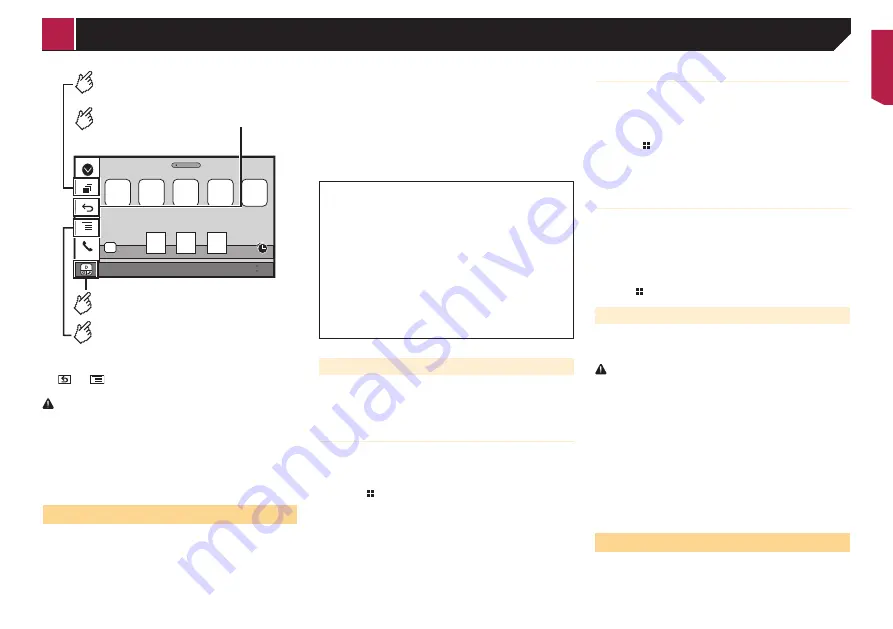
25
48
21
Abcdefg
Abcdefg
Abcdefg
Abcdefg
Abcdefg
6/10
AppRadio Mode
Displays the launcher
application screen.
Displays the previous screen.
Displays the menu screen.
Displays the current source.
p
Press the
DISP
button to hide the App control side bar. Press
the
DISP
button again to display it again.
p
and
are not available depending on the type of
device.
WARNING
Certain uses of an iPhone or a smartphone may not be
legal while driving in your jurisdiction, so you must be
aware of and obey any such restrictions.
If in doubt as to a particular function, only perform it
while the car is parked.
No feature should be used unless it is safe to do so
under the driving conditions you are experiencing.
Using AppRadioMode
You can control applications for an iPhone or a smartphone
directly from the screen (
AppRadioMode
).
In
AppRadioMode
, you can operate applications with finger
gestures such as tapping, dragging, scrolling or flicking on the
screen of this product.
p
The compatible finger gestures vary depending on the
application for an iPhone or a smartphone.
p
Even though an application is not compatible with
AppRadioMode
, depending on the application an image
may be displayed. But you can not operate the application.
To use
AppRadioMode
, install the AppRadio app on the iPhone
or smartphone in advance. For details about the AppRadio app,
visit the following site:
http://www.pioneer-car.eu/AppRadioMode
p
Be sure to read Using app-based connected content before
you perform this operation.
Refer to
Using app-based connected content
Pioneer is not liable for any issues that may arise from
incorrect or flawed app-based content.
The content and functionality of the supported
applications are the responsibility of the App providers.
In
AppRadioMode
, functionality through the product is
limited while driving, with available functions determined
by the App providers.
Availability of
AppRadioMode
functionality is
determined by the App provider, and not determined by
Pioneer.
AppRadioMode
allows access to applications other than
those listed (subject to limitations while driving), but the
extent to which content can be used is determined by the
App providers.
Starting procedure
When connecting an iPhone or smartphone to this product, you
must select the method for connecting your device. Settings are
required according to the connected device.
Refer to
Setup for iPod / iPhone or smartphone
on page 14
For iPhone users
1 Connect your iPhone.
For details on how to connect an iPhone, refer to the installa-
tion manual.
2 Press
.
3 Touch [
APPS
].
When the application is ready to launch, messages appear on
the screen of this product.
4 Use your iPhone to launch the application.
The AppRadio app is launched.
5 Touch [
OK
].
The
AppRadioMode
screen (Application menu screen) appears.
For smartphone (Android) users
1 Unlock your smartphone and connect it to this
product via USB.
For details on how to connect an Android
™
device, refer to
the installation manual.
2 Press
.
3 Touch [
APPS
].
The
AppRadio app
is launched, and the
AppRadioMode
screen (Application menu screen) appears.
Common operation of all device
p
If you connect your device while an
AppRadioMode
-
compatible application is already running, the application
operation screen will appear on this product.
p
Touch the desired application icon after the AppRadio app is
launched.
p
The desired application is launched, and the application
operation screen appears.
p
Press to go back to the Top menu screen.
Using the keyboard
When you tap the text input area of an application for iPhone,
a keyboard will be displayed on the screen. You can input the
desired text directly from this product.
CAUTION
For your safety, the keyboard functionality is only available
when the vehicle is stopped and the handbrake is engaged.
p
This function is only available in
AppRadioMode
on the
iPhone.
1 Start up the
AppRadioMode
.
Refer to
Starting procedure
on page 25
2 Touch the text input area on the application
operation screen.
A keyboard for entering text appears.
p
The language of the keyboard can be changed.
Refer to
Setting the keyboard language with the application for
iPhone
on page 33
Using the audio mix function
You can output audio mixing AV source and an application for
iPhone or smartphone when the
AppRadioMode
is used.
p
Depending on the application or the AV source, this function
may not be available.
AppRadioMode
< QRB3700-A >
AppRadioMode






























