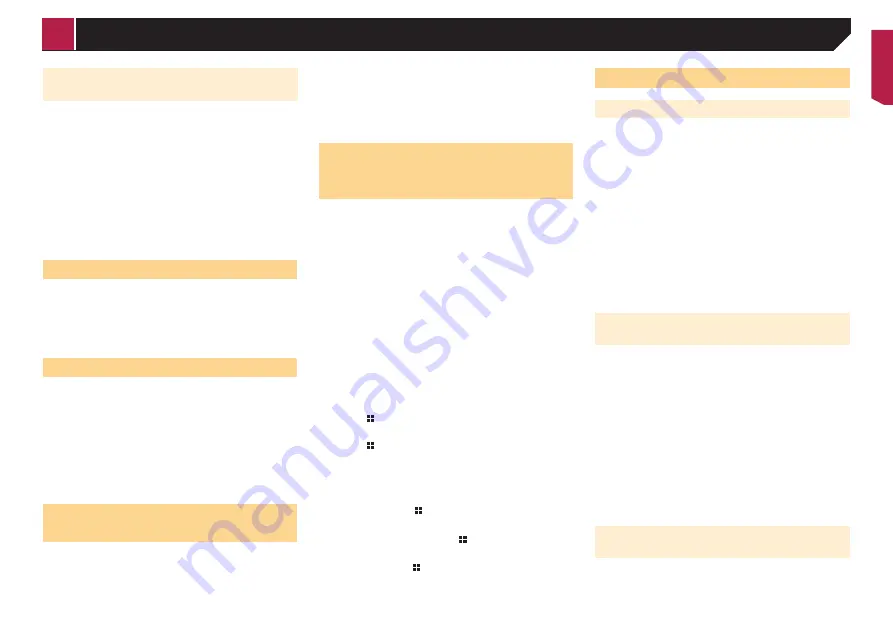
33
Setting the polarity of the rear view
camera
p
This function is available when “
Back Camera Input
” is
“
On
”.
Refer to
Setting rear view camera activation
1 Display the “
System
” setting screen.
Refer to
Displaying the “
System
” setting screen
on page
2 Touch [
Camera settings
].
3 Touch [
Camera Polarity
].
Battery
(default):
The polarity of the connected lead is positive.
Ground
:
The polarity of the connected lead is negative.
Setting the demo mode
The default setting is “
On
”.
1 Display the “
System
” setting screen.
Refer to
Displaying the “
System
” setting screen
on page
2 Touch [
Demo Mode
] to switch “
On
” or “
Off
”.
Selecting the system language
If the embedded language and the selected language setting
are not the same, text information may not display properly.
Some characters may not be displayed properly.
1 Display the “
System
” setting screen.
Refer to
Displaying the “
System
” setting screen
on page
2 Touch [
System Language
].
3 Touch the language.
After the language is selected, the previous screen returns.
Setting the keyboard language
with the application for iPhone
You can use the keyboard in
AppRadioMode
by setting the
language of the keyboard for iPhone.
p
This function is only available in
AppRadioMode
on the
iPhone.
1 Display the “
System
” setting screen.
Refer to
Displaying the “
System
” setting screen
on page
2 Touch [
Keyboard
].
3 Touch the language.
After the language is selected, the previous screen returns.
Adjusting the response posi-
tions of the touch panel (touch
panel calibration)
If you feel that the touch panel keys on the screen deviate from
the actual positions that respond to your touch, adjust the
response positions of the touch panel screen.
p
This setting is available only when you stop your vehicle in a
safe place and apply the handbrake.
p
Do not use sharp pointed tools such as a ballpoint or
mechanical pen, which could damage the screen.
p
Do not turn off the engine while saving the adjusted position
data.
1 Display the “
System
” setting screen.
Refer to
Displaying the “
System
” setting screen
on page
2 Touch [
Touch panel calibration
].
3 Touch [
Yes
].
4 Touch two corners of the screen along the
arrows, and then touch the centres of two +
marks at the same time twice.
5 Press
.
The adjustment results are saved.
6 Press once again.
Proceed to 16-point adjustment.
7 Gently touch the centre of the “+” mark dis-
played on the screen.
The target indicates the order.
When you press , the previous adjustment
position returns.
When you press and hold , the adjustment is
cancelled.
8 Press and hold
.
The adjustment results are saved.
Setting the dimmer
Setting the dimmer trigger
p
This setting is available only when you stop your vehicle in a
safe place and apply the handbrake.
1 Display the “
System
” setting screen.
Refer to
Displaying the “
System
” setting screen
on page
2 Touch [
Dimmer Settings
].
3 Touch [
Dimmer Trigger
].
4 Touch the item.
Auto
(default):
Switches the dimmer to on or off automatically according to
your vehicle’s headlight turning on or off.
Manual
:
Switches the dimmer to on or off manually.
Time
:
Switches the dimmer to on or off at the time you adjusted.
Setting the dimmer duration in day
or night
p
You can use this function when “
Dimmer Trigger
” is set to
“
Manual
”.
p
This setting is available only when you stop your vehicle in a
safe place and apply the handbrake.
1 Display the “
System
” setting screen.
Refer to
Displaying the “
System
” setting screen
on page
2 Touch [
Dimmer Settings
].
3 Touch [
Day/Night
] to switch the following
items.
Day
(default):
Turns the dimmer manually to off.
Night
:
Turns the dimmer manually to on.
Setting the dimmer duration
optional
You can adjust the time that the dimmer is turned on or off.
p
You can use this function when “
Dimmer Trigger
” is set to
“
Time
”.
< QRB3700-A >
System settings
















































