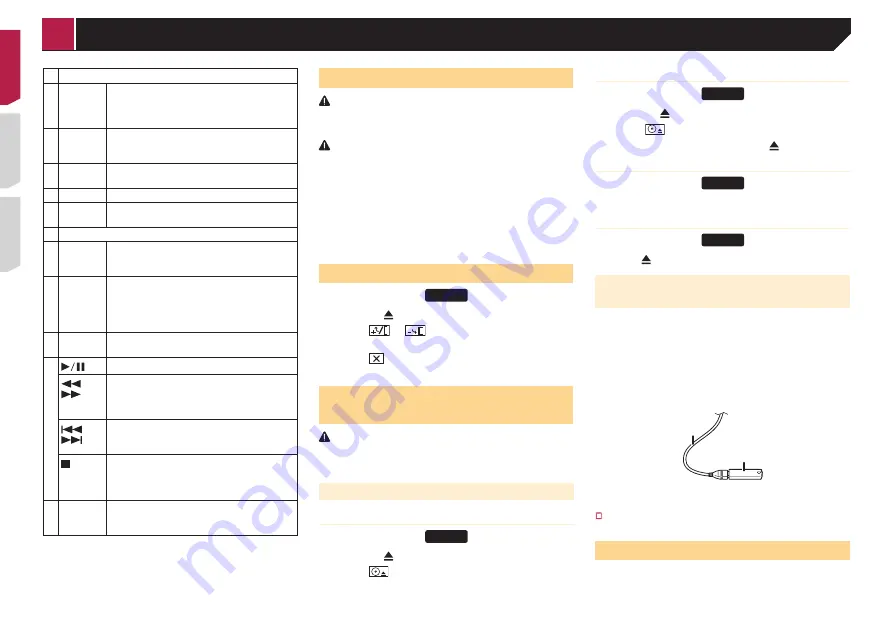
8
1
Volume
(
+
/
–
)
2
MODE
Press to switch between the Application
screen and the AV operation screen.
Press and hold to switch to the camera view
mode.
3
SRC
Press to cycle through all the available
sources.
Press and hold to turn the source off.
4
TOP
MENU
Returns to the top menu during DVD playback.
5
MENU
Displays the DVD menu during DVD playback.
6 Thumb
pad
Selects a menu on the DVD menu.
7
MUTE
8
AUDIO
SUBTITLE
ANGLE
Changes the audio language, subtitle lan-
guage or viewing angle during DVD playback.
9
BAND/
ESC
Selects the tuner band when tuner is selected
as a source.
Cancels the control mode of functions.
Switches between media file types when play-
ing the data of Disc, USB.
10
RETURN
Returns to the specified point and begins
playback from there.
11
Pauses or resumes playback.
or
For audio: Press and hold to perform fast
reverse or fast forward.
For video: Press to perform fast reverse or fast
forward.
or
Press to return to the previous track (chapter)
or go to the next track (chapter).
Press to answer or end a call.
Stops playback.
If you resume playback, playback will start
from the point where you stopped. Touch the
key again to stop playback completely.
12
FOLDER/P.
CH
Selects the next or previous disc or folder.
Recalls radio station frequencies assigned to
preset channel keys.
Notes on using the LCD panel
WARNING
Do not use with the LCD panel left open. It may result in injury
in the event of an accident.
CAUTION
Keep hands and fingers clear of this product when
opening, closing, or adjusting the LCD panel. Be especially
cautious of children’s hands and fingers.
Do not open or close the LCD panel by force. It may cause
a malfunction.
Do not operate this product until the LCD panel has
completely opened or closed. The LCD panel may stop at
that angle for safety.
Do not place a glass or can on the open LCD panel.
Adjusting the LCD panel angle
X490BS
1 Press the button.
2 Touch
or
to adjust the angle of the
LCD panel.
3 Touch
.
Returns to the previous screen.
Inserting/ejecting/connecting
media
CAUTION
Do not insert anything other than a disc into the disc-loading
slot.
Inserting and ejecting a disc
Inserting a disc
X490BS
1 Press the button.
2 Touch
to open the LCD panel.
3 Insert a disc into the disc-loading slot.
Ejecting a disc
X490BS
1 Press the button.
2 Touch
to open the LCD panel.
3 Remove the disc, and press the button.
Inserting a disc
X390BS
1 Insert a disc into the disc-loading slot.
Ejecting a disc
X390BS
1 Press button to eject a disc.
Plugging and unplugging a USB stor-
age device
p
This product may not achieve optimum performance with
some USB storage devices.
p
Connection via a USB hub is not possible.
p
A USB cable is required for connection.
1 Pull out the plug from the USB port of the USB
cable.
2 Plug a USB storage device into the USB cable.
2
1
1
USB cable
2
USB storage device
Check that no data is being accessed before pulling out the
USB storage device.
On first-time startup
1 Start the engine to boot up the system.
The “
Select Program Language
” screen appears.
< QRD3482-A >
Basic operation









































