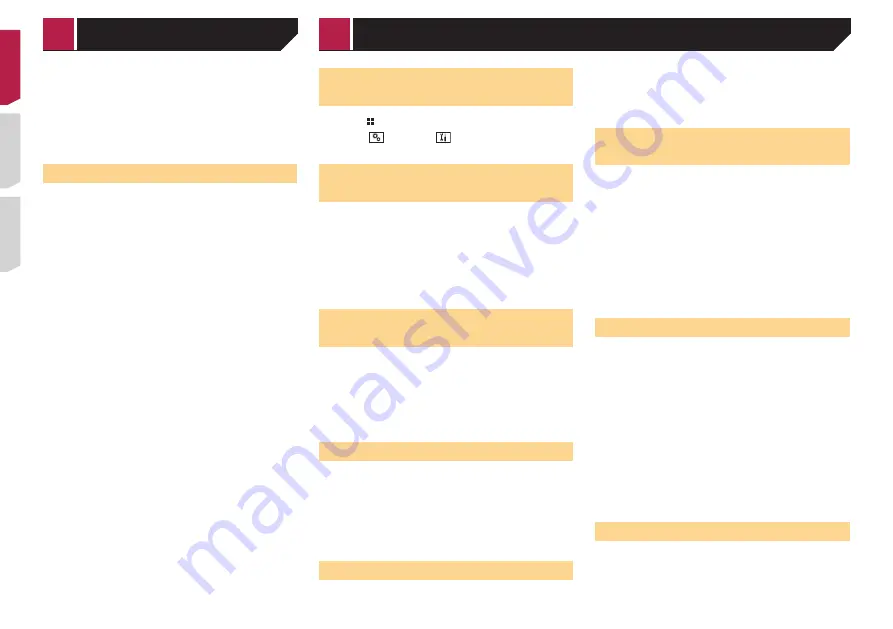
38
Refer to
Displaying the “MIXTRAX Settings” screen
on page
2 Touch [
Effect Setting
].
3 Touch the item.
The following items are available:
Standard
,
Simple
,
Custom
p
When you select “
Custom
”, check the effect that you want.
Setting the flash pattern
The flashing color changes with the changes in the sound and
bass levels.
1 Display the “
MIXTRAX Settings
” screen.
Refer to
Displaying the “MIXTRAX Settings” screen
on page
2 Touch [
Flash Pattern
].
3 Touch the item.
Sound1
(default) to
Sound6
:
The flash pattern changes according to the sound level.
Select a desired mode.
L-Pass1
to
L-Pass6
:
The flash pattern changes according to the bass level. Select
a desired mode.
Random1
:
The flash pattern changes randomly according to the sound
level mode and low pass mode.
Random2
:
The flash pattern changes randomly according to the sound
level mode.
Random3
:
The flash pattern changes randomly according to the low
pass mode.
Off
:
The flash pattern does not flash.
Displaying the “System” set-
ting screen
1 Press
.
2 Touch , and then
.
The “
System
” setting screen appears.
Setting Bluetooth audio source
activation
The default setting is “
On
”.
1 Display the “
System
” setting screen.
Refer to
Displaying the “
System
” setting screen
on page
2 Touch [
AV Source Settings
].
3 Touch [
Bluetooth Audio
] to switch “
On
” or
“
Off
”.
Setting Spotify source
activation
The default setting is “
On
”.
1 Display the “
System
” setting screen.
Refer to
Displaying the “
System
” setting screen
on page
2 Touch [
AV Source Settings
].
3 Touch [
Spotify
] to switch “
On
” or “
Off
”.
Setting the ever scroll
When “
Ever Scroll
” is set to “
On
”, the recorded text information
scrolls continuously in the display while the vehicle is stopped.
The default setting is “
Off
”.
1 Display the “
System
” setting screen.
Refer to
Displaying the “
System
” setting screen
on page
2 Touch [
Ever Scroll
] to switch “
On
” or “
Off
”.
Setting the beep tone
The default setting is “
On
”.
1 Display the “
System
” setting screen.
Refer to
Displaying the “
System
” setting screen
on page
2 Touch [
Beep Tone
] to switch “
On
” or “
Off
”.
Setting the auto audio mix
function
You can select whether or not to activate the auto audio mix
function. If the auto audio mix function is activated, this prod-
uct automatically switches between mixing or not mixing the
AV source sound and the sound output from your iPhone or
smartphone according to the mixing property, such as that of the
mixed sound or solo sound of the foreground application on your
iPhone or smartphone.
The default setting is “
On
”.
1 Display the “
System
” setting screen.
Refer to
Displaying the “
System
” setting screen
on page
2 Touch [
Auto Mix
] to switch “
On
” or “
Off
”.
Setting AppRadioOne Sound
You can set where the sound for
AppRadioOne
is output when it
is used with an Android device.
1 Display the “
System
” setting screen.
Refer to
Displaying the “
System
” setting screen
on page
2 Touch [
Input/Output settings
].
3 Touch [
AppRadioOne Sound
].
4 Touch the following settings.
AVH
(default):
The sound is output from the speakers of this unit.
Smartphone
:
The sound is output from the speakers of the Android device.
p
With an iPhone, the sound is always output from the speak-
ers of this unit.
Setting the rear view camera
A separately sold rear view camera (e.g. ND-BC8) is required
for utilizing the rear view camera function. (For details, consult
your dealer.)
System settings
< QRD3482-A >
MIXTRAX
System settings






























